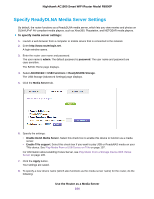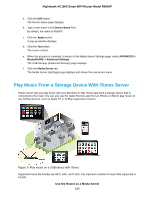Netgear R6900P User Manual - Page 100
Register Your Router With ReadyCLOUD
 |
View all Netgear R6900P manuals
Add to My Manuals
Save this manual to your list of manuals |
Page 100 highlights
Nighthawk AC1900 Smart WiFi Router Model R6900P 4. Click the Create Account link. 5. Complete the fields to set up your account, and click the Create button. You are now ready to register your router with your ReadyCLOUD account. Register Your Router With ReadyCLOUD After you create a ReadyCLOUD account, you must register your router with your ReadyCLOUD account. To register your router with your ReadyCLOUD account: 1. Visit kb.netgear.com/app/answers/detail/a_id/27323/ and check to see if you router supports ReadyCLOUD. 2. Connect a USB storage device to a USB port on the router. If your USB device uses a power supply, connect it. You must use the power supply when you connect the USB device to the router. When you connect the USB storage device to the router's USB port, it might take up to two minutes before it is ready for sharing. By default, the USB storage device is available to all computers on your local area network (LAN). 3. Launch a web browser from a computer or mobile device that is connected to the network. 4. Enter http://www.routerlogin.net. A login window opens. 5. Enter the router user name and password. The user name is admin. The default password is password. The user name and password are case-sensitive. The BASIC Home page displays. Manage Dynamic DNS and Access Storage Devices Through the Internet 100