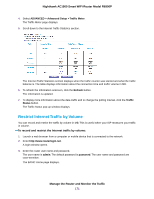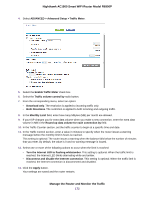Netgear R6900P User Manual - Page 167
View, Email, or Clear the Logs, To view, Manage the Router and Monitor the Traffic
 |
View all Netgear R6900P manuals
Add to My Manuals
Save this manual to your list of manuals |
Page 167 highlights
Nighthawk AC1900 Smart WiFi Router Model R6900P View, Email, or Clear the Logs In addition to viewing the logs, you can email them and clear them. To view, email, or clear the logs: 1. Launch a web browser from a computer or mobile device that is connected to the network. 2. Enter http://www.routerlogin.net. A login window opens. 3. Enter the router user name and password. The user name is admin. The default password is password. The user name and password are case-sensitive. The BASIC Home page displays. 4. Select ADVANCED > Administration > Logs. The Logs page shows the following information: • Action. The action that occurred, such as whether Internet access was blocked or allowed. • Source. The name, IP address, or MAC address of the target device, application, or website for this log entry. • Target. The name, IP address, or MAC address of the target device, application, or website for this log entry. • Date and Time. The date and time at which the action occurred. 5. To refresh the log entries onscreen, click the Refresh button. 6. To clear the log entries, click the Clear Log button. 7. To email the log immediately, click the Send Log button. Manage the Router and Monitor the Traffic 167