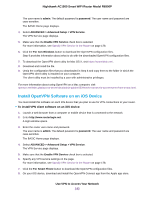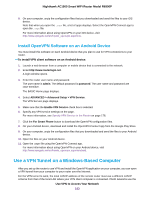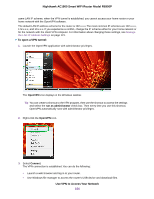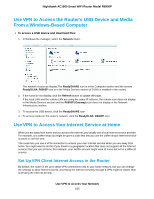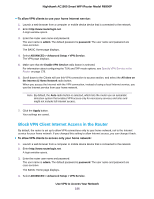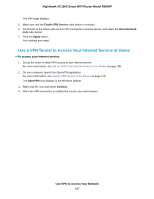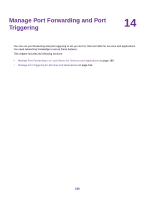Netgear R6900P User Manual - Page 187
Use a VPN Tunnel to Access Your Internet Service at Home, To access your Internet service
 |
View all Netgear R6900P manuals
Add to My Manuals
Save this manual to your list of manuals |
Page 187 highlights
Nighthawk AC1900 Smart WiFi Router Model R6900P The VNP page displays. 5. Make sure that the Enable VPN Service radio button is selected. 6. Scroll down to the Clients will use this VPN connection to access section, and select the Home Network only radio button. 7. Click the Apply button. Your settings are saved. Use a VPN Tunnel to Access Your Internet Service at Home To access your Internet service: 1. Set up the router to allow VPN access to your Internet service. For more information, see Set Up VPN Client Internet Access in the Router on page 185. 2. On your computer, launch the OpenVPN application. For more information, see Specify VPN Service in the Router on page 178. The OpenVPN icon displays in the Windows taskbar. 3. Right-click the icon and select Connect. 4. When the VPN connection is established, launch your web browser. Use VPN to Access Your Network 187