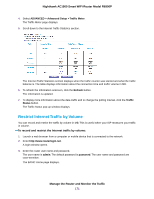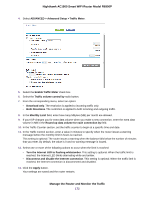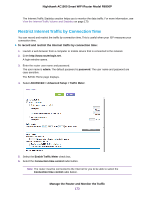Netgear R6900P User Manual - Page 168
Specify Which Activities Are Logged, View Devices Currently on the Network
 |
View all Netgear R6900P manuals
Add to My Manuals
Save this manual to your list of manuals |
Page 168 highlights
Nighthawk AC1900 Smart WiFi Router Model R6900P The router emails the logs to the address that you specified (see Set Up Security Event Email Notifications on page 68). Specify Which Activities Are Logged You can specify which activities are logged. These activities display in the log and are forwarded to the syslog server if you enabled the syslog server function. To manage which activities are logged: 1. Launch a web browser from a computer or mobile device that is connected to the network. 2. Enter http://www.routerlogin.net. A login window opens. 3. Enter the router user name and password. The user name is admin. The default password is password. The user name and password are case-sensitive. The BASIC Home page displays. 4. Select ADVANCED > Administration > Logs. The Logs page displays. 5. Select the check boxes that correspond to the activities that you want to be logged. By default, all check boxes are selected. 6. Clear the check boxes that correspond to the activities that you do not want to be logged. 7. Click the Apply button. Your settings are saved. View Devices Currently on the Network You can view all computers or devices that are currently connected to your network. To view devices on the network: 1. Launch a web browser from a computer or mobile device that is connected to the network. 2. Enter http://www.routerlogin.net. A login window opens. 3. Enter the router user name and password. The user name is admin. The default password is password. The user name and password are case-sensitive. The BASIC Home page displays. 4. Select Attached Devices. The Attached Devices page displays devices that are connected to the router through Ethernet (using a wired connection) or connected to a WiFi band in the WiFi network. Manage the Router and Monitor the Traffic 168