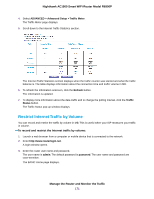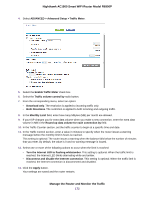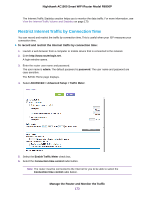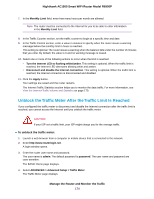Netgear R6900P User Manual - Page 169
Monitor and Meter Internet Traffic, Start the Traffic Meter Without Traffic Volume Restrictions
 |
View all Netgear R6900P manuals
Add to My Manuals
Save this manual to your list of manuals |
Page 169 highlights
Nighthawk AC1900 Smart WiFi Router Model R6900P Depending on your router model, the page displays either a list or device icons. Clicking a device icon displays more details about the device. The IP address can change because the router assigns an IP address to each device when it joins the network. The unique MAC address for each device does not change. 5. To update this page, click the Refresh button. Monitor and Meter Internet Traffic Traffic metering allows you to monitor the volume of Internet traffic that passes through the router Internet port. With the traffic meter utility, you can set limits for traffic volume, set a monthly limit, and get a live update of traffic usage. Start the Traffic Meter Without Traffic Volume Restrictions You can monitor the traffic volume without setting a limit. To start or restart the traffic meter without configuring traffic volume restrictions: 1. Launch a web browser from a computer or mobile device that is connected to the network. 2. Enter http://www.routerlogin.net. A login window opens. 3. Enter the router user name and password. The user name is admin. The default password is password. The user name and password are case-sensitive. The BASIC Home page displays. Manage the Router and Monitor the Traffic 169