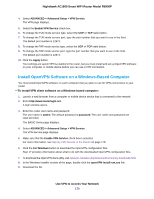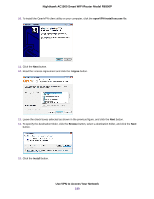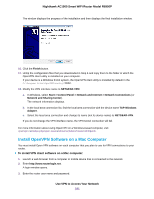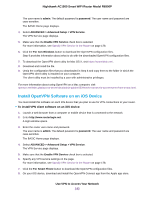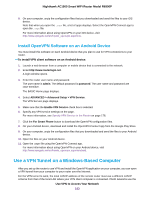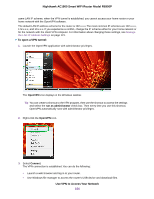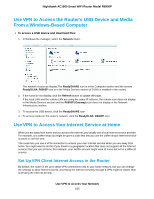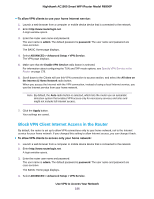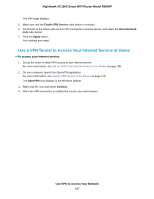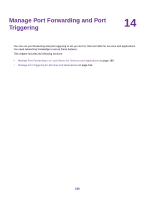Netgear R6900P User Manual - Page 184
To open a VPN tunnel, Use VPN to Access Your Network, Nighthawk AC1900 Smart WiFi Router Model R6900P
 |
View all Netgear R6900P manuals
Add to My Manuals
Save this manual to your list of manuals |
Page 184 highlights
Nighthawk AC1900 Smart WiFi Router Model R6900P same LAN IP scheme, when the VPN tunnel is established, you cannot access your home router or your home network with the OpenVPN software. The default LAN IP address scheme for the router is 192.x.x.x. The most common IP schemes are 192.x.x.x, 172.x.x.x, and 10.x.x.x. If you experience a conflict, change the IP scheme either for your home network or for the network with the client VPN computer. For information about changing these settings, see Manage the LAN IP Address Settings on page 121. To open a VPN tunnel: 1. Launch the OpenVPN application with administrator privileges. The OpenVPN icon displays in the Windows taskbar. Tip You can create a shortcut to the VPN program, then use the shortcut to access the settings and select the run as administrator check box. Then every time you use this shortcut, OpenVPN automatically runs with administrator privileges. 2. Right-click the OpenVPN icon. 3. Select Connect. The VPN connection is established. You can do the following: • Launch a web browser and log in to your router. • Use Windows file manager to access the router's USB device and download files. Use VPN to Access Your Network 184