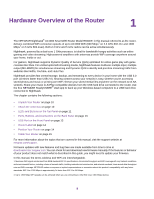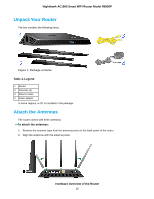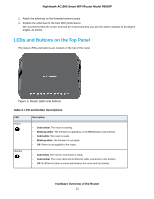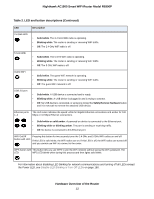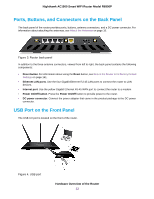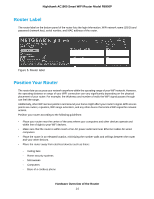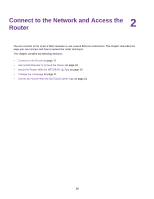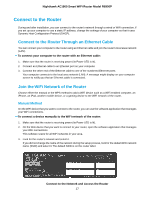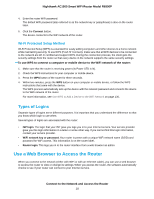Netgear R6900P User Manual - Page 13
Ports, Buttons, and Connectors on the Back Panel, USB Port on the Front Panel
 |
View all Netgear R6900P manuals
Add to My Manuals
Save this manual to your list of manuals |
Page 13 highlights
Nighthawk AC1900 Smart WiFi Router Model R6900P Ports, Buttons, and Connectors on the Back Panel The back panel of the router provides ports, buttons, antenna connectors, and a DC power connector. For information about attaching the antennas, see Attach the Antennas on page 10. Figure 3. Router back panel In addition to the three antenna connectors, viewed from left to right, the back panel contains the following components: • Reset button. For information about using the Reset button, see Return the Router to Its Factory Default Settings on page 161. • Ethernet LAN ports. Use the four Gigabit Ethernet RJ-45 LAN ports to connect the router to LAN devices. • Internet port. Use the yellow Gigabit Ethernet RJ-45 WAN port to connect the router to a modem. • Power On/Off button. Press the Power On/Off button to provide power to the router. • DC power connector. Connect the power adapter that came in the product package to the DC power connector. USB Port on the Front Panel The USB 3.0 port is located on the front of the router. Figure 4. USB port Hardware Overview of the Router 13