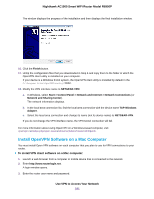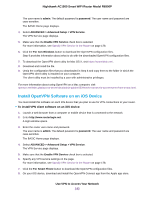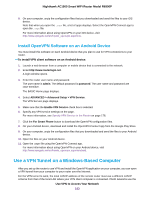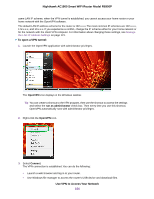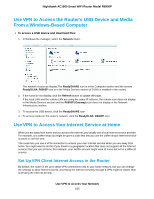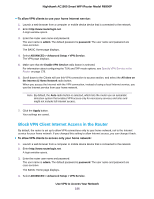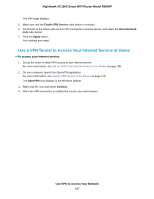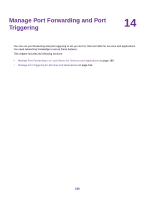Netgear R6900P User Manual - Page 186
Block VPN Client Internet Access in the Router, admin, password
 |
View all Netgear R6900P manuals
Add to My Manuals
Save this manual to your list of manuals |
Page 186 highlights
Nighthawk AC1900 Smart WiFi Router Model R6900P To allow VPN clients to use your home Internet service: 1. Launch a web browser from a computer or mobile device device that is connected to the network. 2. Enter http://www.routerlogin.net. A login window opens. 3. Enter the router user name and password. The user name is admin. The default password is password. The user name and password are case-sensitive. The BASIC Home page displays. 4. Select ADVANCED > Advanced Setup > VPN Service. The VPN page displays. 5. Make sure that the Enable VPN Service radio button is selected. For information about configuring the TUN and TAP mode options, see Specify VPN Service in the Router on page 178. 6. Scroll down to the Clients will use this VPN connection to access section, and select the All sites on the Internet & Home Network radio button. When you access the Internet with the VPN connection, instead of using a local Internet service, you use the Internet service from your home network. Note By default, the Auto radio button is selected, which lets the router use an automatic detection system that enables VPN access only for necessary services and sites and might not include full Internet access. 7. Click the Apply button. Your settings are saved. Block VPN Client Internet Access in the Router By default, the router is set up to allow VPN connections only to your home network, not to the Internet service for your home network. If you changed this setting to allow Internet access, you can change it back. To allow VPN clients to access only your home network: 1. Launch a web browser from a computer or mobile device device that is connected to the network. 2. Enter http://www.routerlogin.net. A login window opens. 3. Enter the router user name and password. The user name is admin. The default password is password. The user name and password are case-sensitive. The BASIC Home page displays. 4. Select ADVANCED > Advanced Setup > VPN Service. Use VPN to Access Your Network 186