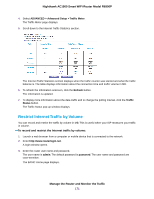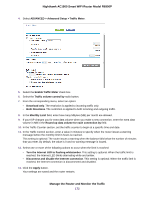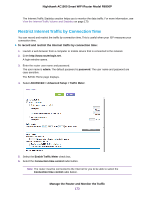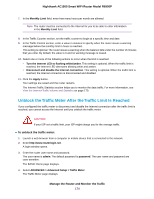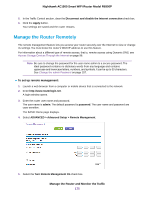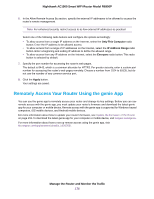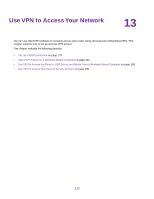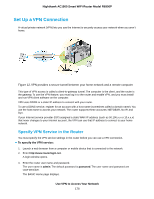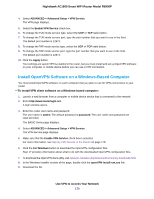Netgear R6900P User Manual - Page 174
Unblock the Traffic Meter After the Traffic Limit Is Reached, To unblock the traffic meter
 |
View all Netgear R6900P manuals
Add to My Manuals
Save this manual to your list of manuals |
Page 174 highlights
Nighthawk AC1900 Smart WiFi Router Model R6900P 7. In the Monthly Limit field, enter how many hours per month are allowed. Note The router must be connected to the Internet for you to be able to enter information in the Monthly Limit field. 8. In the Traffic Counter section, set the traffic counter to begin at a specific time and date. 9. In the Traffic Control section, enter a value in minutes to specify when the router issues a warning message before the monthly limit in hours is reached. This setting is optional. The router issues a warning when the balance falls under the number of minutes that you enter. By default, the value is 0 and no warning message is issued. 10. Select one or more of the following actions to occur when the limit is reached: • Turn the Internet LED to flashing white/amber. This setting is optional. When the traffic limit is reached, the Internet LED alternates blinking white and amber. • Disconnect and disable the Internet connection. This setting is optional. When the traffic limit is reached, the Internet connection is disconnected and disabled. 11. Click the Apply button. Your settings are saved and the router restarts. The Internet Traffic Statistics section helps you to monitor the data traffic. For more information, see View the Internet Traffic Volume and Statistics on page 170. Unblock the Traffic Meter After the Traffic Limit Is Reached If you configured the traffic meter to disconnect and disable the Internet connection after the traffic limit is reached, you cannot access the Internet until you unblock the traffic meter. CAUTION: If your ISP set a traffic limit, your ISP might charge you for the overage traffic. To unblock the traffic meter: 1. Launch a web browser from a computer or mobile device that is connected to the network. 2. Enter http://www.routerlogin.net. A login window opens. 3. Enter the router user name and password. The user name is admin. The default password is password. The user name and password are case-sensitive. The BASIC Home page displays. 4. Select ADVANCED > Advanced Setup > Traffic Meter. The Traffic Meter page displays. Manage the Router and Monitor the Traffic 174