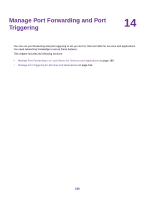Netgear R6900P User Manual - Page 193
Remove a Port Forwarding Rule, Application Example: Make a Local Web Server Public
 |
View all Netgear R6900P manuals
Add to My Manuals
Save this manual to your list of manuals |
Page 193 highlights
Nighthawk AC1900 Smart WiFi Router Model R6900P Remove a Port Forwarding Rule You can remove a port forwarding rule that you no longer need. To remove a port forwarding rule: 1. Launch a web browser from a computer or mobile that is connected to the network. 2. Enter http://www.routerlogin.net. A login window opens. 3. Enter the router user name and password. The user name is admin. The default password is password. The user name and password are case-sensitive. The BASIC Home page displays. 4. Select ADVANCED > Advanced Setup > Port Forwarding / Port Triggering. The previous figure shows two custom port forwarding rules. 5. Make sure that the Port Forwarding radio button is selected. 6. In the table, select the radio button for the service or application name. 7. Click the Delete Service button. The rule is removed from the table. Application Example: Make a Local Web Server Public If you host a web server on your local network, you can use port forwarding to allow web requests from anyone on the Internet to reach your web server. Manage Port Forwarding and Port Triggering 193