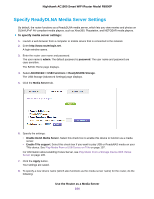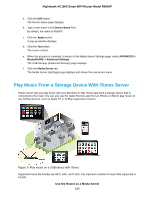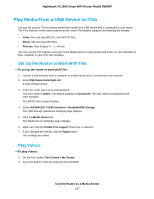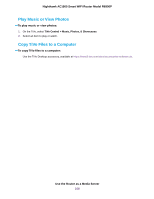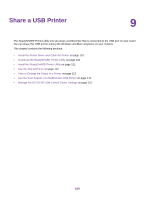Netgear R6900P User Manual - Page 104
Specify ReadyDLNA Media Server Settings, To specify media server settings
 |
View all Netgear R6900P manuals
Add to My Manuals
Save this manual to your list of manuals |
Page 104 highlights
Nighthawk AC1900 Smart WiFi Router Model R6900P Specify ReadyDLNA Media Server Settings By default, the router functions as a ReadyDLNA media server, which lets you view movies and photos on DLNA/UPnP AV-compliant media players, such as Xbox360, Playstation, and NETGEAR media players. To specify media server settings: 1. Launch a web browser from a computer or mobile device that is connected to the network. 2. Enter http://www.routerlogin.net. A login window opens. 3. Enter the router user name and password. The user name is admin. The default password is password. The user name and password are case-sensitive. The BASIC Home page displays. 4. Select ADVANCED > USB Functions > ReadySHARE Storage. The USB Storage (Advanced Settings) page displays. 5. Click the Media Server tab. 6. Specify the settings: • Enable DLNA Media Server. Select this check box to enable this device to function as a media server. • Enable TiVo support. Select this check box if you want to play USB or ReadyNAS media on your TiVo device. See Play Media From a USB Device on TiVo on page 107. For information about enabling iTunes Server, see Play Music From a Storage Device With iTunes Server on page 105. 7. Click the Apply button. Your settings are saved. 8. To specify a new device name (which also functions as the media server name) for the router, do the following: Use the Router as a Media Server 104