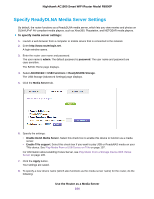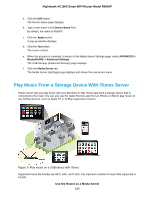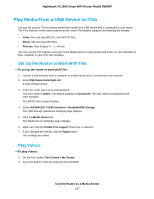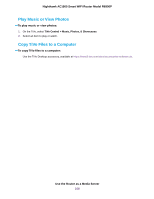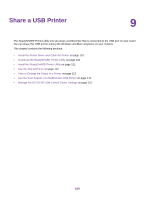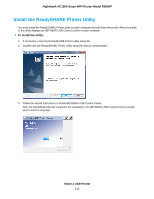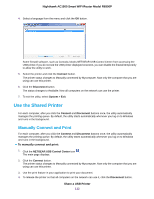Netgear R6900P User Manual - Page 107
Play Media From a USB Device on TiVo, Set Up the Router to Work With TiVo, Play Videos
 |
View all Netgear R6900P manuals
Add to My Manuals
Save this manual to your list of manuals |
Page 107 highlights
Nighthawk AC1900 Smart WiFi Router Model R6900P Play Media From a USB Device on TiVo You can set up your TiVo to access media files stored on a USB device that is connected to your router. The TiVo must be on the same network as the router. This feature supports the following file formats: • Video. See and play MPEG1, and MPEG2 files. • Music. See and play MP3 files. • Pictures. View images in .JPG format. You can use the TiVo (Series 2 and up) Home Media Option to play photos and music on your Windows or Mac computer in your TiVo user interface. Set Up the Router to Work With TiVo To set up the router to work with TiVo: 1. Launch a web browser from a computer or mobile device that is connected to the network. 2. Enter http://www.routerlogin.net. A login window opens. 3. Enter the router user name and password. The user name is admin. The default password is password. The user name and password are case-sensitive. The BASIC Home page displays. 4. Select ADVANCED > USB Functions > ReadySHARE Storage. The USB Storage (Advanced Settings) page displays. 5. Click the Media Server tab. The Media Server (Settings) page displays. 6. Make sure that the Enable TiVo support check box is selected. 7. If you changed the setting, click the Apply button. Your settings are saved. Play Videos To play videos: 1. On the TiVo, select TiVo Central > My Shows. 2. Go to the bottom of the list and select the R6900P. Use the Router as a Media Server 107