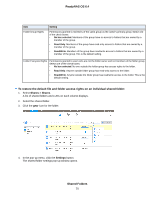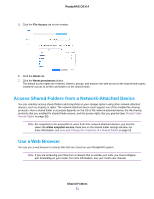Netgear RN3138 Software Manual - Page 66
To con advanced settings for SMB, Shared Folders, ReadyNAS OS 6.4, Shares > Shares, Settings
 |
View all Netgear RN3138 manuals
Add to My Manuals
Save this manual to your list of manuals |
Page 66 highlights
ReadyNAS OS 6.4 To configure advanced settings for SMB: 1. Log in to your ReadyNAS. 2. Select Shares > Shares. A list of shared folders and LUNs on each volume displays. 3. Select the shared folder that you want to configure. 4. Click the gear icon for the folder. 5. Click the Settings button in the pop-up menu. The shared folder settings display in a pop-up window. 6. Click the Network Access tab. 7. Click the SMB file-sharing protocol button. The page adjusts. 8. Click the Advanced tab on the left side of the pop-up window. 9. Select the Hide this folder check box. Shared Folders 66

To configure advanced settings for SMB:
1.
Log in to your ReadyNAS.
2.
Select
Shares > Shares
.
A list of shared folders and LUNs on each volume displays.
3.
Select the shared folder that you want to configure.
4.
Click the
gear
icon for the folder.
5.
Click the
Settings
button in the pop-up menu.
The shared folder settings display in a pop-up window.
6.
Click the
Network Access
tab.
7.
Click the
SMB
file-sharing protocol button.
The page adjusts.
8.
Click the
Advanced
tab on the left side of the pop-up window.
9.
Select the
Hide this folder
check box.
Shared Folders
66
ReadyNAS OS 6.4