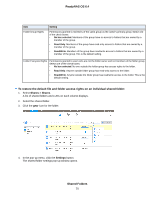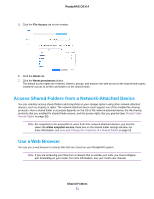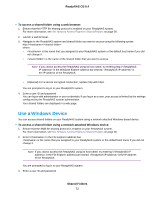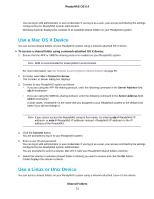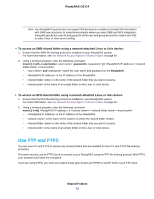Netgear RN3138 Software Manual - Page 69
Settings, File Access, No box selected, Read Only, Read/Write
 |
View all Netgear RN3138 manuals
Add to My Manuals
Save this manual to your list of manuals |
Page 69 highlights
ReadyNAS OS 6.4 3. Click the gear icon for the folder. 4. In the pop-up menu, click the Settings button. The shared folder settings pop-up window opens. 5. Click the File Access tab on the window. 6. Configure the file and folder access rights as explained in the following table: Item Setting Folder Owner Folder Group Folder Owner Rights You can assign a single user or the administrator as the folder owner. By default, the folder owner is set to guest. You can assign a single group, a single user, or the administrator as the folder group. By default, the folder group is set to guest. Permissions granted to the folder owner. Select one of the check boxes: • No box selected. The folder owner does not have access rights to the folder. • Read Only. The folder owner has read-only access to the folder. • Read/Write. The folder owner has read/write access to the folder. This is the default setting. Shared Folders 69