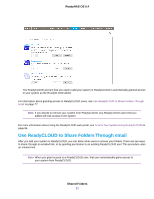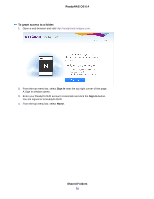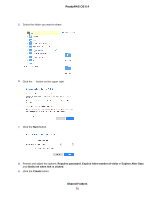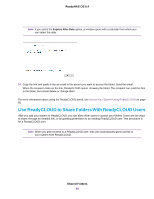Netgear RN3138 Software Manual - Page 82
Full Folder Access, Read/Write, Read Only, Invite
 |
View all Netgear RN3138 manuals
Add to My Manuals
Save this manual to your list of manuals |
Page 82 highlights
ReadyNAS OS 6.4 5. Select the folder you want to share. 6. Click the button on the upper right. 7. Click the Full Folder Access button. A window opens showing the list of current ReadyCLOUD users with access rights to the folder and a place to enter a new email address. 8. Enter the new user's email address. After you enter a correctly formatted email address, the address is compared to the list of known ReadyCLOUD users and the window adjusts to include a menu with Read/Write and Read Only options. If the user is not already registered with ReadyCLOUD a message displays that an email inviting the user to join will be sent. 9. Click the Invite button. Users without an existing ReadyCLOUD account receive an email with a link to create a ReadyCLOUD accout. They must create a ReadyCLOUD account before accessing your files. Note When you grant access to a ReadyCLOUD user, that user is also added to the Cloud Users list on the local admin page for your system. Shared Folders 82