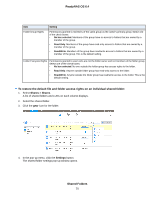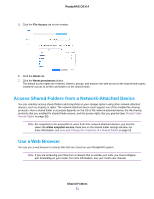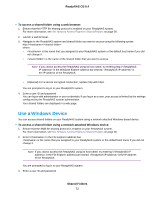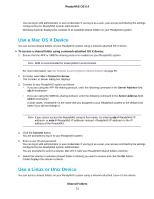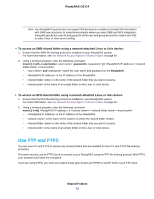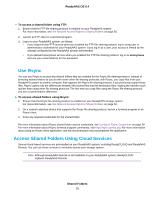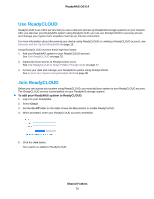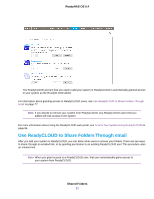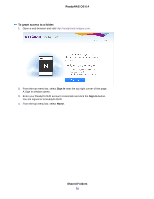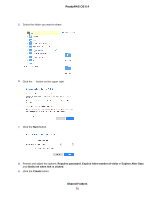Netgear RN3138 Software Manual - Page 74
Use FTP and FTPS
 |
View all Netgear RN3138 manuals
Add to My Manuals
Save this manual to your list of manuals |
Page 74 highlights
ReadyNAS OS 6.4 Note Your ReadyNAS system does not support NIS because it is unable to correlate NIS information with SMB user accounts. In mixed environments where you want SMB and NFS integration, manually specify the user ID and group ID of the user and group accounts to match your NIS or other Linux or Unix server setting. To access an SMB shared folder using a network-attached Linux or Unix device: 1. Ensure that the SMB file-sharing protocol is enabled on your ReadyNAS system. For more information, see Set Network Access Rights to Shared Folders on page 56. 2. Using a terminal program, enter the following command: mount [-t smb -o username= ,password= ] // / • and match the user name and password on the ReadyNAS. • is the IP address of the ReadyNAS. • is the name of the shared folder that you want to access. • is the name of an empty folder on the Linux or Unix device. To access an NFS shared folder using a network-attached Linux or Unix device: 1. Ensure that the NFS file-sharing protocol is enabled on your ReadyNAS system. For more information, see Set Network Access Rights to Shared Folders on page 56. 2. Using a terminal program, enter the following command: mount [-t nfs] :/ / • is the IP address of the ReadyNAS. • is the name of the volume on which the shared folder resides. • is the name of the shared folder that you want to access. • is the name of an empty folder on the Linux or Unix device. Use FTP and FTPS You can use FTP and FTPS to access any shared folders that are enabled for the FTP and FTPS file-sharing protocols. For better security, use an FTPS client to connect to your ReadyNAS using the FTP file-sharing protocol. With FTPS, your password and data are encrypted. If you are using FTPS, you must use explicit mode (also known as FTPES or AUTH TLS) in your FTP client. Shared Folders 74