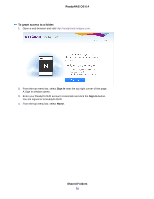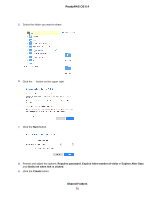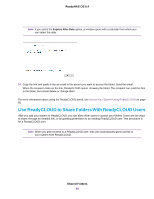Netgear RN3138 Software Manual - Page 83
Delete ReadyCLOUD Users, Manage Permissions for ReadyCLOUD Users, Shared Folders, ReadyNAS OS 6.4
 |
View all Netgear RN3138 manuals
Add to My Manuals
Save this manual to your list of manuals |
Page 83 highlights
ReadyNAS OS 6.4 For more information about using the ReadyCLOUD portal, see Access Your System Using ReadyCLOUD on page 85. Delete ReadyCLOUD Users When you delete a ReadyCLOUD user, that user can no longer use his or her ReadyCLOUD account to access your ReadyNAS system. You must use the ReadyCLOUD web portal to delete a ReadyCLOUD user. Note When you delete a ReadyCLOUD user, that user automatically loses access to your system from ReadyCLOUD. To delete a ReadyCLOUD user: 1. Open a web browser and visit http://readycloud.netgear.com. 2. From the top menu bar, select Sign In near the top right corner of the page. A sign in window opens. 3. Enter your ReadyCLOUD account credentials and click the Sign In button. You are signed in to ReadyCLOUD. 4. From the top menu bar, select Manage. The ReadyNAS systems that you added to ReadyCLOUD using this account display. 5. From the system's User list, select the ReadyCLOUD user that you want to delete. 6. Select the Delete button. 7. Confirm the deletion. The selected ReadyCLOUD user can no longer use his or her ReadyCLOUD account to access your ReadyNAS system. Manage Permissions for ReadyCLOUD Users By default, when you grant access to ReadyCLOUD users, those users can view and edit shared folders on your ReadyNAS system. You can change the access rights. Shared Folders 83