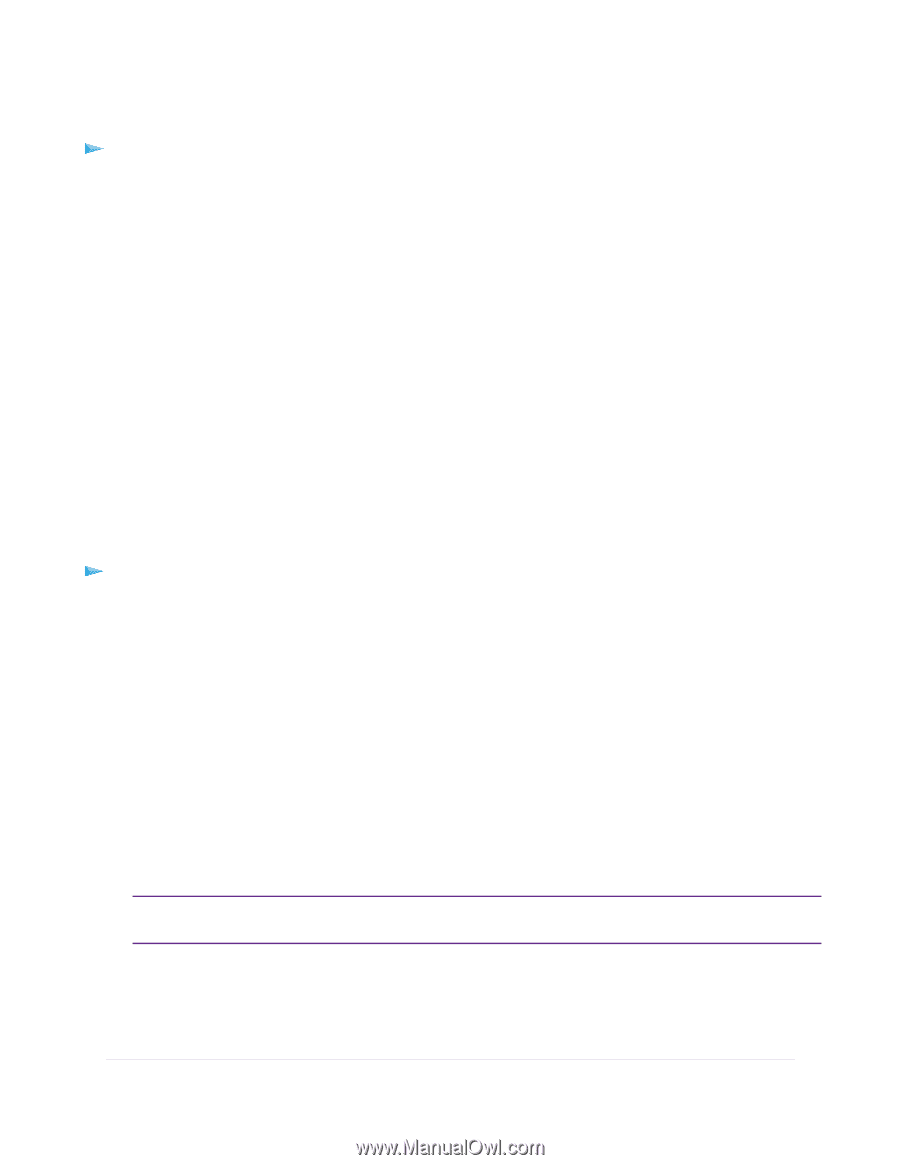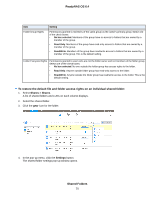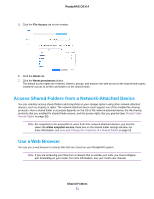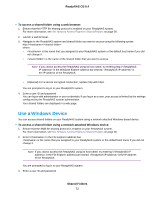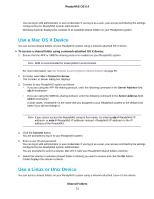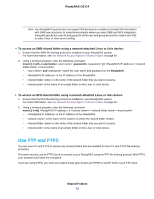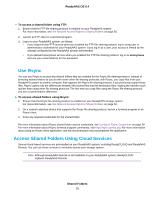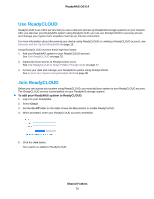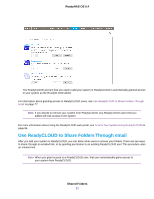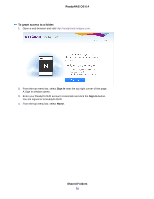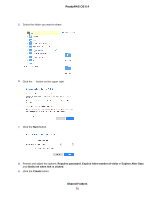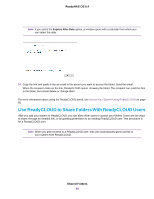Netgear RN3138 Software Manual - Page 75
Use Rsync, Access Shared Folders Using Cloud Services, To access a shared folder using FTP
 |
View all Netgear RN3138 manuals
Add to My Manuals
Save this manual to your list of manuals |
Page 75 highlights
ReadyNAS OS 6.4 To access a shared folder using FTP: 1. Ensure that the FTP file-sharing protocol is enabled on your ReadyNAS system. For more information, see Set Network Access Rights to Shared Folders on page 56. 2. Launch an FTP client or a terminal program. 3. Log in to your ReadyNAS system, as follows: • If you required user FTP access when you enabled the FTP-file sharing protocol, log in using user or administrator credentials for your ReadyNAS system. If you log in as a user, your access is limited by the settings configured by the ReadyNAS system administrator. • If you allowed anonymous access when you enabled the FTP-file sharing protocol, log in as anonymous and use your email address for the password. Use Rsync You can use Rsync to access any shared folders that are enabled for the Rsync file-sharing protocol. Instead of browsing shared folders as you do with some other file-sharing protocols, with Rsync, you copy files from your ReadyNAS system to another computer that supports the Rsync file-sharing protocol. If you previously copied these files, Rsync copies only the differences between the source files and the destination files, making the transfer much quicker than using other file-sharing protocols. The first time you copy files using the Rsync file-sharing protocol, you see no performance difference. To access shared folders using Rsync: 1. Ensure that the Rsync file-sharing protocol is enabled on your ReadyNAS storage system. For more information, see Set Network Access Rights to Shared Folders on page 56. 2. On a network-attached device that supports the Rsync file-sharing protocol, launch a terminal program or an Rsync client. 3. Enter any required credentials for the shared folder. For more information about Rsync shared folder access credentials, see Configure Rsync Credentials on page 56. For more information about Rsync terminal program commands, visit http://rsync.samba.org. For more information about using an Rsync client application, see the documentation that accompanies the application. Access Shared Folders Using Cloud Services Several cloud-based services are preinstalled on your ReadyNAS system, including ReadyCLOUD and ReadyNAS Remote. You can use these services to remotely access your storage system. Note Although ReadyNAS Remote is still available on your ReadyNAS system, ReadyCLOUD replaces ReadyNAS Remote. Shared Folders 75