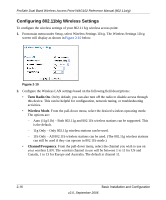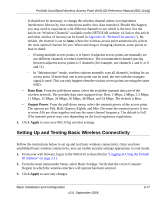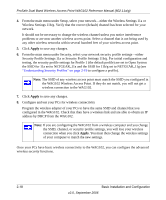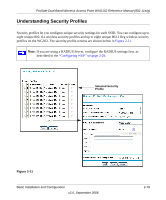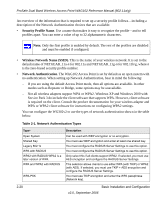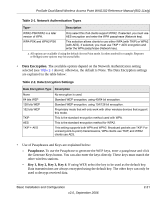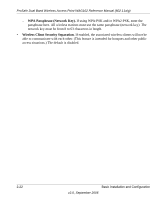Netgear WAG102 WAG102 Reference Manual - Page 44
Once your PCs have basic wireless connectivity to the WAG102, you can con the advanced - dhcp problems
 |
UPC - 606449028799
View all Netgear WAG102 manuals
Add to My Manuals
Save this manual to your list of manuals |
Page 44 highlights
ProSafe Dual Band Wireless Access Point WAG102 Reference Manual (802.11a/g) 4. From the main menu under Setup, select your network-either the Wireless Settings 11a or Wireless Settings 11b/g. Verify that the correct (default) channel has been selected for your network. It should not be necessary to change the wireless channel unless you notice interference problems or are near another wireless access point. Select a channel that is not being used by any other wireless networks within several hundred feet of your wireless access point. 5. Click Apply to save any changes. 6. From the main menu under Security, select your network security profile settings-either Security Profile Settings 11a or Security Profile Settings 11b/g. For initial configuration and testing, the security profile settings for Profile 1 (the default profile) are set to Open System the SSID for 11a set to NETGEAR_11a and the SSID for 11b/g set to NETGEAR_11g (see "Understanding Security Profiles" on page 2-19 to configure a profile). Note: The SSID of any wireless access point must match the SSID you configured in the WAG102 Wireless Access Point. If they do not match, you will not get a wireless connection to the WAG102. 7. Click Apply to save any changes. 8. Configure and test your PCs for wireless connectivity Program the wireless adapter of your PCs to have the same SSID and channel that you configured in the WAG102. Check that they have a wireless link and are able to obtain an IP address by DHCP from the WAG102. Note: If you are configuring the WAG102 from a wireless computer and you change the SSID, channel, or security profile settings, you will lose your wireless connection when you click Apply. You must then change the wireless settings of your computer to match the new settings. Once your PCs have basic wireless connectivity to the WAG102, you can configure the advanced wireless security functions. 2-18 Basic Installation and Configuration v2.0, September 2006