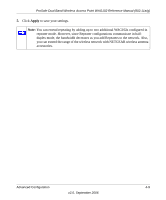Netgear WAG102 WAG102 Reference Manual - Page 89
I cannot connect to the WAG102 to con it. - client static ip
 |
UPC - 606449028799
View all Netgear WAG102 manuals
Add to My Manuals
Save this manual to your list of manuals |
Page 89 highlights
ProSafe Dual Band Wireless Access Point WAG102 Reference Manual (802.11a/g) I cannot connect to the WAG102 to configure it. Check these items: • The WAG102 is properly installed, LAN connections are OK, and it is powered on. Check that the LAN port LED is green to verify that the Ethernet connection is OK. • The default configuration of the WAG102 is for a static IP address of 192.168.0.232 and a Mask of 255.255.255.0 with DHCP disabled. Make sure your network configuration settings are correct. • If you are using the NetBIOS name of the WAG102 to connect, ensure that your computer and the WAG102 are on the same network segment or that there is a WINS server on your network. • If your computer is set to "Obtain an IP Address automatically" (DHCP client), restart it. • If your computer uses a Fixed (Static) IP address, ensure that it is using an IP Address in the range of the WAG102. The WAG102 default IP Address is 192.168.0.232 and the default Subnet Mask is 255.255.255.0. If you are not sure about these settings, follow the instructions for "Installing the WAG102 Wireless Access Point" on page 2-4. When I enter a URL or IP address I get a timeout error. A number of things could be causing this. Try the following troubleshooting steps. • Check whether other PCs work. If they do, ensure that your PCs TCP/IP settings are correct. If using a Fixed (Static) IP Address, check the Subnet Mask, Default Gateway, DNS, and IP Addresses. • If the PCs are configured correctly, but still not working, ensure that the WAG102 is connected and turned on. Connect to it and check its settings. If you cannot connect to it, check the LAN and power connections. • If the WAG102 is configured correctly, check your Internet connection (DSL/Cable modem etc.) to make sure that it is working correctly. • Try again. Troubleshooting 5-3 v2.0, September 2006