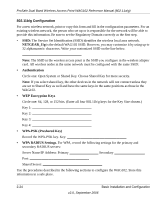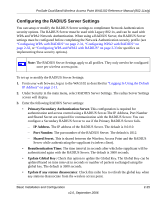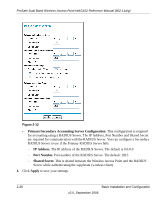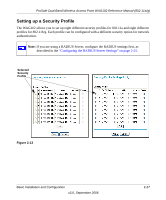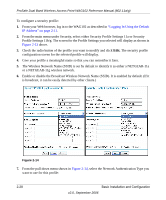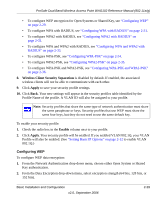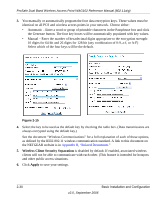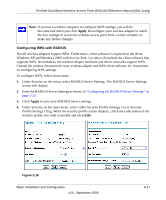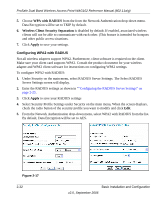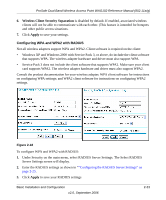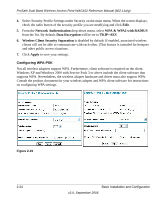Netgear WAG102 WAG102 Reference Manual - Page 55
Wireless Client Security Separation, Apply, Enable, Configuring WEP - vlan
 |
UPC - 606449028799
View all Netgear WAG102 manuals
Add to My Manuals
Save this manual to your list of manuals |
Page 55 highlights
ProSafe Dual Band Wireless Access Point WAG102 Reference Manual (802.11a/g) • To configure WEP encryption for Open Systems or Shared Key, see "Configuring WEP" on page 2-29. • To configure WPA with RADIUS, see "Configuring WPA with RADIUS" on page 2-31. • To configure WPA2 with RADIUS, see "Configuring WPA2 with RADIUS" on page 2-32. • To configure WPA and WPA2 with RADIUS, see "Configuring WPA and WPA2 with RADIUS" on page 2-33. • To configure WPA-PSK, see "Configuring WPA-PSK" on page 2-34. • To configure WPA2-PSK, see "Configuring WPA2-PSK" on page 2-35. • To configure WPA-PSK and WPA2-PSK, see "Configuring WPA-PSK and WPA2-PSK" on page 2-36. 8. Wireless Client Security Separation is disabled by default. If enabled, the associated wireless clients will not be able to communicate with each other. 9. Click Apply to save your security profile settings. 10. Click Back. Your new settings will appear in the security profiles table identified by the Profile Name of the profile. A VLAN ID will also be assigned to your profile. Note: Security profiles that share the same type of network authentication must share the same passphrase or keys. Security profiles that use WEP must share the same four keys, but they do not need to use the same default key. To enable your security profile: 1. Check the radio box in the Enable column next to your profile. 2. Click Apply. Your security profile will be enabled. If you enabled VLAN 802.1Q, your VLAN Profile will also be enabled. (See "Setting Basic IP Options" on page 2-12 to enable VLAN 802.1Q.) Configuring WEP To configure WEP data encryption: 1. From the Network Authentication drop-down menu, choose either Open System or Shared Key authentication. 2. From the Data Encryption drop-down menu, select encryption strength (64 bits, 128 bits, or 152 bits). Basic Installation and Configuration v2.0, September 2006 2-29