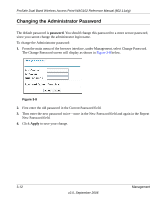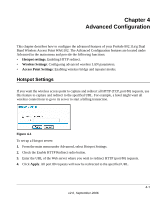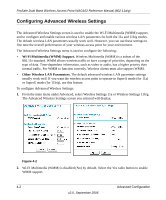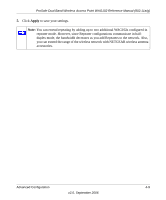Netgear WAG102 WAG102 Reference Manual - Page 81
Configuring a WAG102 as a Point-to-Point Bridge, Segment 1
 |
UPC - 606449028799
View all Netgear WAG102 manuals
Add to My Manuals
Save this manual to your list of manuals |
Page 81 highlights
ProSafe Dual Band Wireless Access Point WAG102 Reference Manual (802.11a/g) Configuring a WAG102 as a Point-to-Point Bridge To configure a point-to-point bridge as shown in Figure 4-4: 1. Under Advanced on the main menu, select Advanced Access Point Settings 11a or Advanced Access Point Settings 11b/g. The Advanced Access Point Settings screen will display. AP1 AP in R ESET ETHER N ET 5 -1 2 V DC Point-to-Point Bridge Mode Router AP2 AP in R ESET ETHER N ET 5 -1 2 V DC Point-to-Point Bridge Mode Hub or Switch LAN Segment 1 LAN Segment 2 Figure 4-4 2. Configure the WAG102 (AP1) on LAN Segment 1 in Point-to-Point Bridge mode. 3. Configure the WAG102 (AP2) on LAN Segment 2 in Point-to-Point Bridge mode. AP1 must have AP2's MAC address in its Remote MAC Address field and AP2 must have AP1's MAC address in its Remote MAC Address field. 4. Configure and verify the following parameters for both access points: • Verify that the LAN network configuration of the WAG102 Wireless Access Points both are configured to operate in the same LAN network address range as the LAN devices • Both use the same ESSID, Channel, authentication mode, if any, and security settings if security is in use. 5. Verify connectivity across the LAN 1 and LAN 2. A computer on either LAN segment should be able to connect to the Internet or share files and printers of any other PCs or servers connected to LAN Segment 1 or LAN Segment 2. 6. Click Apply to save your settings. Advanced Configuration 4-5 v2.0, September 2006