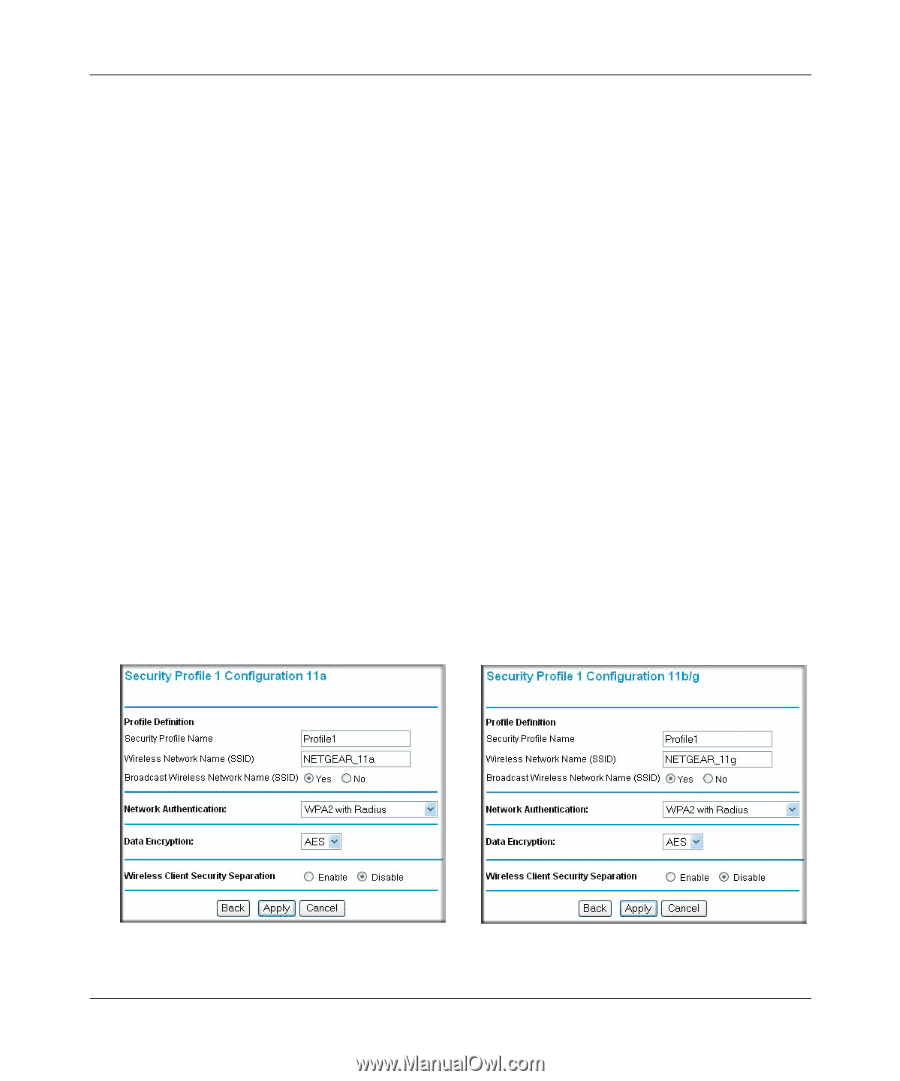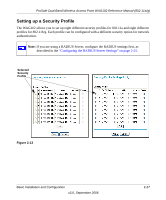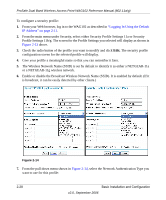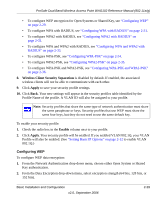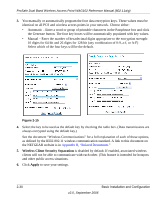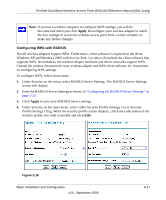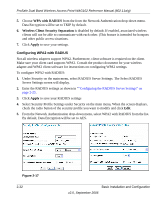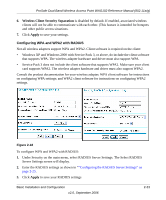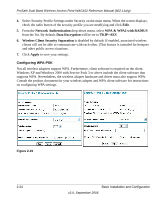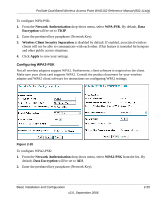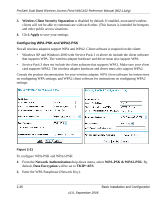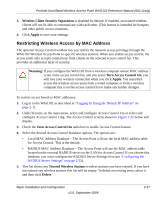Netgear WAG102 WAG102 Reference Manual - Page 58
WPA with RADIUS, Wireless Client Security Separation, Apply, Configuring WPA2 with RADIUS
 |
UPC - 606449028799
View all Netgear WAG102 manuals
Add to My Manuals
Save this manual to your list of manuals |
Page 58 highlights
ProSafe Dual Band Wireless Access Point WAG102 Reference Manual (802.11a/g) 5. Choose WPA with RADIUS from the from the Network Authentication drop-down menu. Data Encryption will be set to TKIP by default. 6. Wireless Client Security Separation is disabled by default. If enabled, associated wireless clients will not be able to communicate with each other. (This feature is intended for hotspots and other public access situations. 7. Click Apply to save your settings. Configuring WPA2 with RADIUS Not all wireless adapters support WPA2. Furthermore, client software is required on the client. Make sure your client card supports WPA2. Consult the product document for your wireless adapter and WPA2 client software for instructions on configuring WPA2 settings. To configure WPA2 with RADIUS: 1. Under Security on the main menu, select RADIUS Server Settings. The Select RADIUS Server Settings screen will display. 2. Enter the RADIUS settings as shown in ""Configuring the RADIUS Server Settings" on page 2-25. 3. Click Apply to save your RADIUS settings 4. Select Security Profile Settings under Security on the main menu, When the screen displays, check the radio button of the security profile you want to modify and click Edit. 5. From the Network Authentication drop-down menu, select WPA2 with RADIUS from the list. By default, Data Encryption will be set to AES. Figure 2-17 2-32 Basic Installation and Configuration v2.0, September 2006