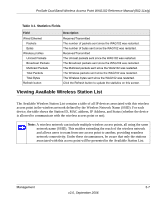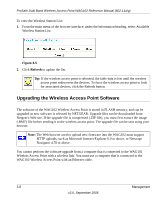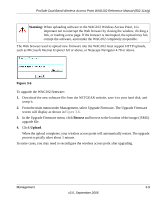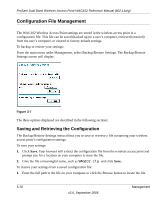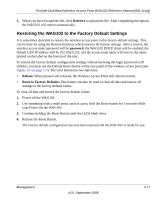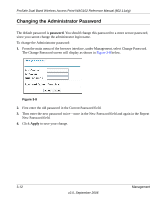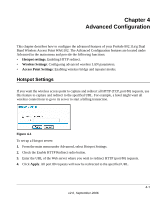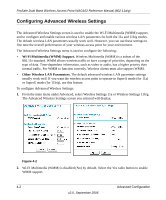Netgear WAG102 WAG102 Reference Manual - Page 76
Changing the Administrator Password, password, Apply - default password
 |
UPC - 606449028799
View all Netgear WAG102 manuals
Add to My Manuals
Save this manual to your list of manuals |
Page 76 highlights
ProSafe Dual Band Wireless Access Point WAG102 Reference Manual (802.11a/g) Changing the Administrator Password The default password is password. You should change this password to a more secure password, since you cannot change the administrator login name. To change the Administrator password: 1. From the main menu of the browser interface, under Management, select Change Password. The Change Password screen will display as shown in Figure 3-8 below. Figure 3-8 2. First enter the old password in the Current Password field. 3. Then enter the new password twice-once in the New Password field and again in the Repeat New Password field. 4. Click Apply to save your change. 3-12 v2.0, September 2006 Management

ProSafe Dual Band Wireless Access Point WAG102 Reference Manual (802.11a/g)
3-12
Management
v2.0, September 2006
Changing the Administrator Password
The default password is
password
. You should change this password to a more secure password,
since you cannot change the administrator login name.
To change the Administrator password:
1.
From the main menu of the browser interface, under Management, select Change Password.
The Change Password screen will display as shown in
Figure 3-8
below.
2.
First enter the old password in the Current Password field.
3.
Then enter the new password twice—once in the New Password field and again in the Repeat
New Password field.
4.
Click
Apply
to save your change.
Figure 3-8