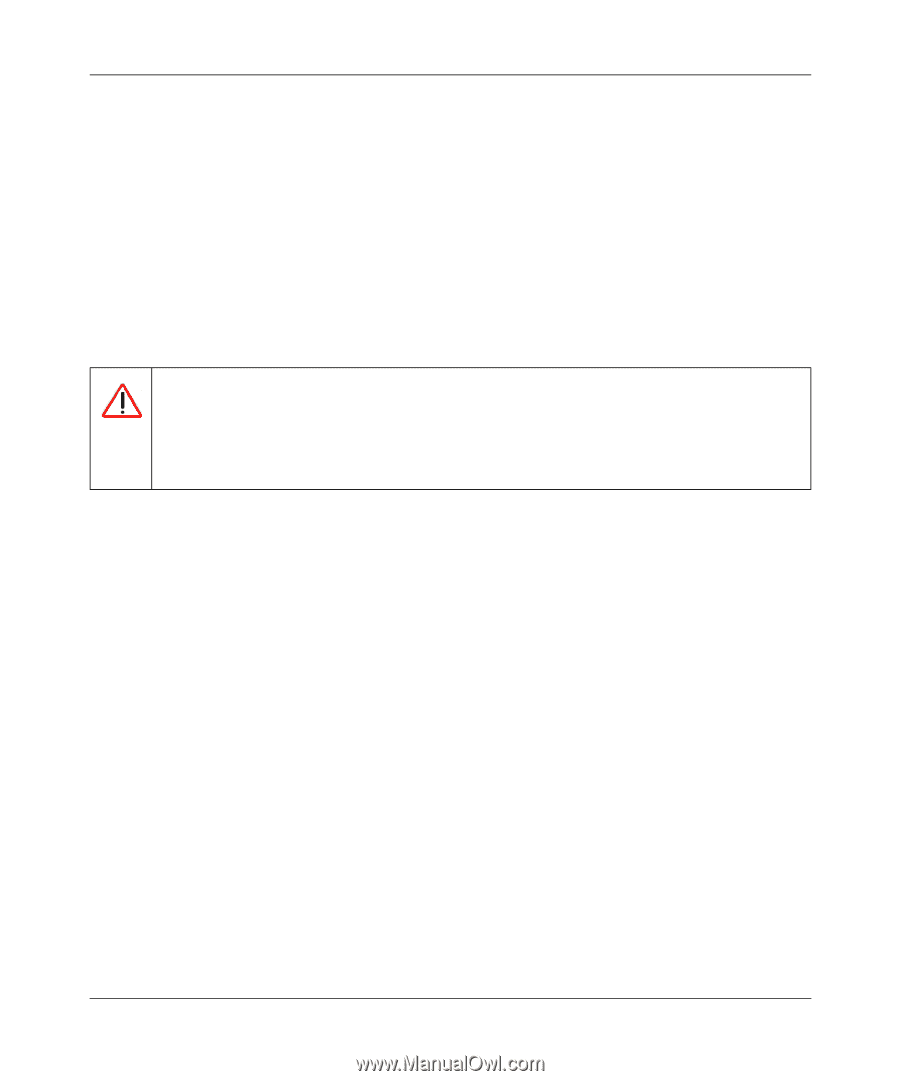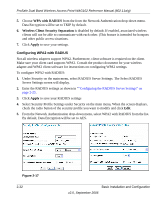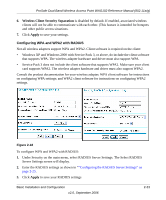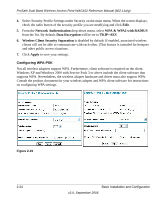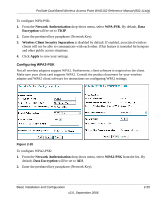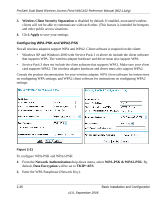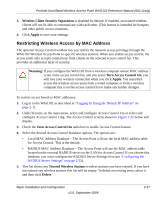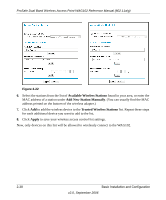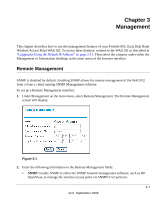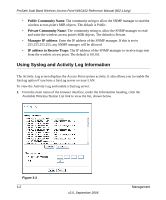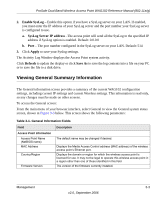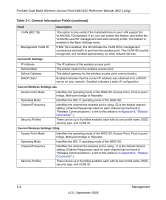Netgear WAG102 WAG102 Reference Manual - Page 63
Restricting Wireless Access by MAC Address, Wireless Client Security Separation, Apply
 |
UPC - 606449028799
View all Netgear WAG102 manuals
Add to My Manuals
Save this manual to your list of manuals |
Page 63 highlights
ProSafe Dual Band Wireless Access Point WAG102 Reference Manual (802.11a/g) 3. Wireless Client Security Separation is disabled by default. If enabled, associated wireless clients will not be able to communicate with each other. (This feature is intended for hotspots and other public access situations. 4. Click Apply to save your settings. Restricting Wireless Access by MAC Address The optional Access Control window lets you restrict the network access privilege through the WAG102 Wireless Access Point to specific wireless stations. When you enable access control, the access point only accepts connections from clients on the selected access control list. This provides an additional layer of security. Warning: If you configure the WAG102 from a wireless computer whose MAC address is not in the access control list, and you select Turn Access Control On, you will lose your wireless connection when you click Apply. You must then access the wireless access point from a wired computer or from a wireless computer that is on the access control list to make any further changes. To restrict access based on MAC addresses: 1. Log in to the WAG102 as described in "Logging In Using the Default IP Address" on page 2-11. 2. Under Security on the main menu, select and configure Access Control 11a or select and configure Access Control 11bg. The Access Control screens shown in Figure 2-22 below will display. 3. Check the Turn Access Control On radio box to enable Access Control feature. 4. Select the desired Access Control Database options. The options are: • Local MAC Address Database - The Access Point will use the local MAC address table for Access Control. This is the default. • RADIUS MAC Address Database - The Access Point will use the MAC address table located on the external RADIUS server on the LAN for Access Control. If you choose this database, you must configure the RADIUS Server Settings first (see "Configuring the RADIUS Server Settings" on page 2-25). 5. This list shows any Trusted Wireless Stations wireless stations you have entered. If you have not entered any wireless stations this list will be empty. To delete an existing entry, select it and then click Delete. Basic Installation and Configuration v2.0, September 2006 2-37