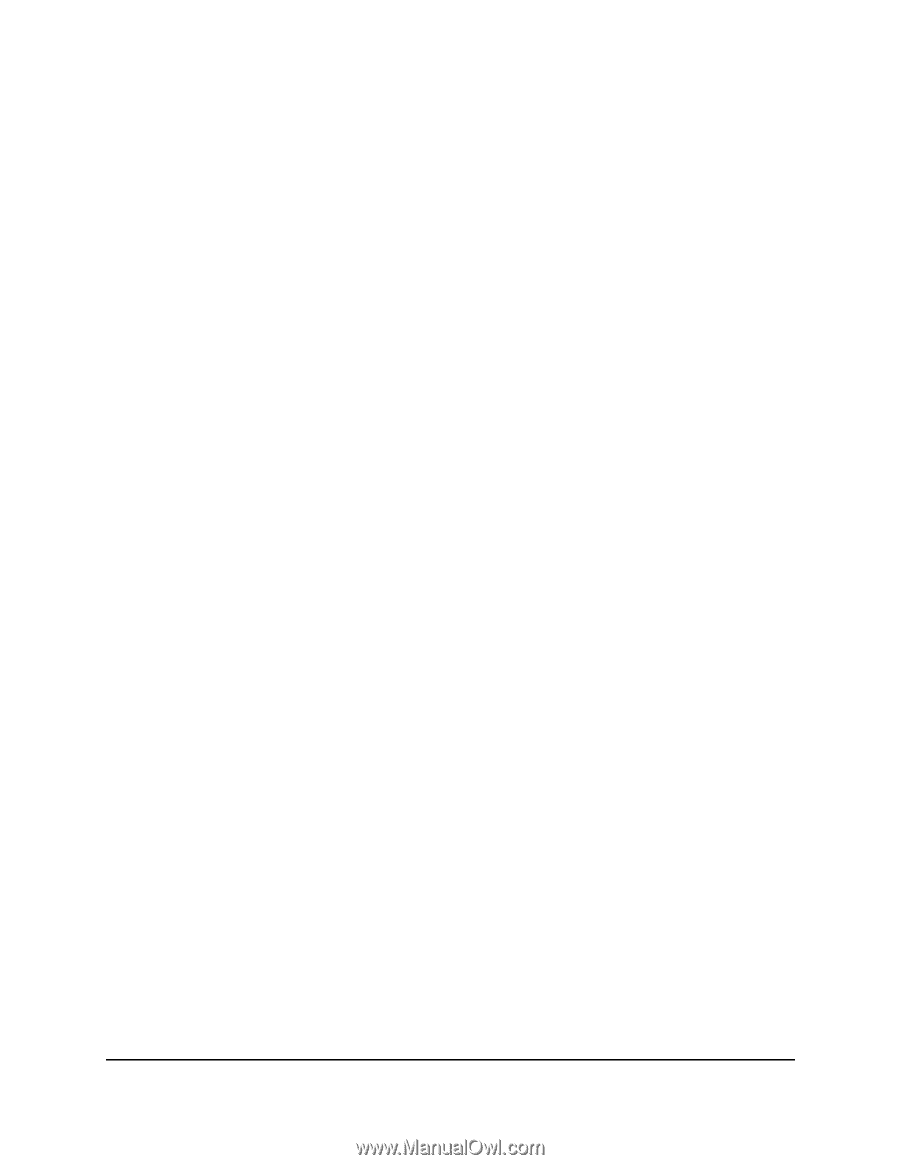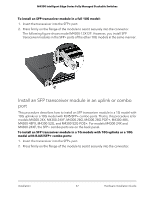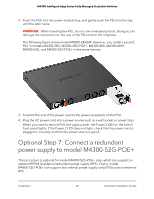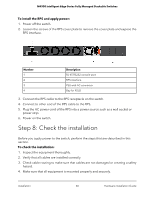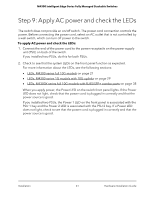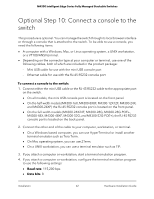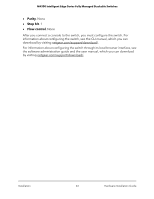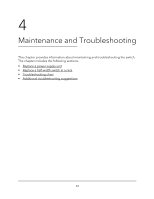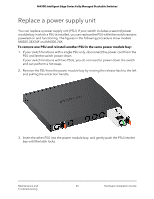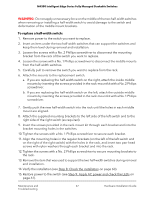Netgear XSM4324FS Hardware Installation Guide - Page 62
Optional Step 10: Connect a console to the switch
 |
View all Netgear XSM4324FS manuals
Add to My Manuals
Save this manual to your list of manuals |
Page 62 highlights
M4300 Intelligent Edge Series Fully Managed Stackable Switches Optional Step 10: Connect a console to the switch This procedure is optional. You can manage the switch through its local browser interface or through a console that is attached to the switch. To be able to use a console, you need the following items: • A computer with a Windows, Mac, or Linux operating system, a UNIX workstation, or a VT100/ANSI terminal. • Depending on the connector type at your computer or terminal, use one of the following cables, both of which are included in the product package: - Mini USB cable for use with the mini USB console port - Ethernet cable for use with the RJ-45 RS232 console port To connect a console to the switch: 1. Connect either the mini USB cable or the RJ-45 RS232 cable to the appropriate port on the switch. • On all models, the mini USB console port is located on the front panel. • On the half-width models (M4300-16X, M4300-8X8F, M4300-12X12F, M4300-24X, and M4300-24XF) the RJ-45 RS232 console port is located on the front panel. • On the full-width models (M4300-24X24F, M4300-28G, M4300-28G-POE+, M4300-48X, M4300-48XF, M4300-52G, and M4300-52G-POE+), the RJ-45 RS232 console port is located on the back panel. 2. Connect the other end of the cable to your computer, workstation, or terminal. • On a Windows-based computer, you can use HyperTerminal or install another terminal emulator such as Tera Term. • On Mac operating system, you can use ZTerm. • On a UNIX workstation, you can use a terminal emulator such as TIP. 3. If you attach a computer or workstation, start a terminal emulation program. 4. If you attach a computer or workstation, configure the terminal emulation program to use the following settings: • Baud rate. 115,200 bps • Data bits. 8 Installation 62 Hardware Installation Guide