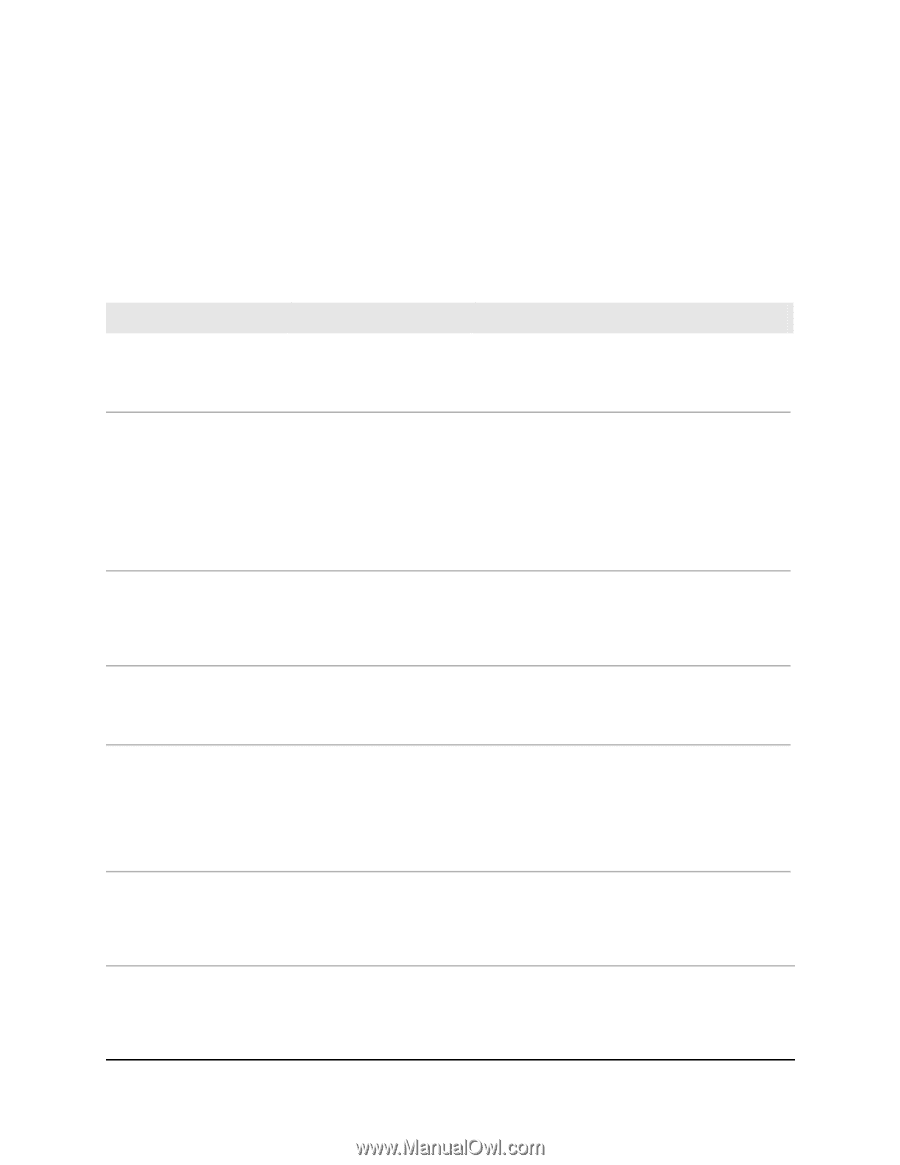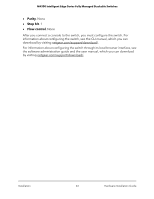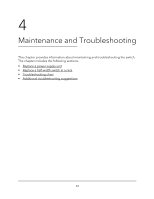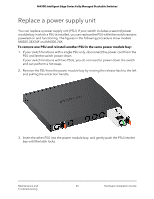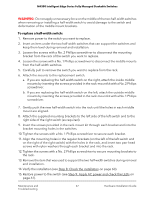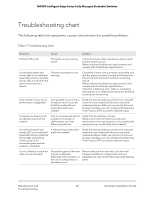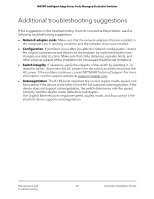Netgear XSM4324FS Hardware Installation Guide - Page 68
Troubleshooting chart
 |
View all Netgear XSM4324FS manuals
Add to My Manuals
Save this manual to your list of manuals |
Page 68 highlights
M4300 Intelligent Edge Series Fully Managed Stackable Switches Troubleshooting chart The following table lists symptoms, causes, and solutions for possible problems. Table 9. Troubleshooting chart Symptom Cause Solution A Power LED is off. The switch is not receiving power. Check the power cable connections at the switch and the power source. Make sure that all cables are used correctly and comply with the Ethernet specifications. A combined speed and activity LED or an individual speed LED and an individual activity LED are off when the port is connected to a device. The port connection is not working. Check the crimp on the connectors and make sure that the plug is properly inserted and locked into the port at both the switch and the connecting device. Make sure that all cables are used correctly and comply with the Ethernet specifications. Check for a defective port, cable, or module by testing them in an alternate environment where all products are functioning. A file transfer is slow or the performance is degraded. One possible cause is that a broadcast storm occurred and that a network loop (redundant path) was created. Break the loop by making sure that only one path exists from any networked device to any other networked device. After you connect to the local browser interface, you can configure the Spanning Tree Protocol (STP) to prevent network loops. A segment or device is not recognized as part of the network. One or more devices are not properly connected, or cabling does not meet Ethernet guidelines. Verify that the cabling is correct. Make sure that all connectors are securely positioned in the required ports. It is possible that equipment was accidentally disconnected. A combined speed and activity LED or an individual speed LED and an individual activity LED are blinking continuously on all connected ports and the network is disabled. A network loop (redundant path) was created. Break the loop by making sure that only one path exists from any networked device to any other networked device. After you connect to the local browser interface, you can configure the Spanning Tree Protocol (STP) to prevent network loops. A unit is linked to a stack but does not join the stack. The stacking ports of the new unit are configured differently from the stack, or the unit is configured as a standalone unit. Remove the unit from the stack. Use the local browser interface to configure the unit as a stackable unit, with combo links used as the stacking ports. Maintenance and Troubleshooting 68 Hardware Installation Guide