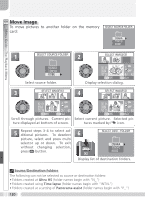Nikon 25515 User Manual - Page 125
Hide Image
 |
View all Nikon 25515 manuals
Add to My Manuals
Save this manual to your list of manuals |
Page 125 highlights
Menu Guide-The Playback Menu Using the playback menu: 105 Hide Image When creating a slide show or showing pictures to an audience, the Hide image option can be used to hide selected pictures. Hidden pictures are visible only in the Hide image menu and can not be deleted with the button or the delete options in the playback and folder menus. Note, however, that hidden pictures will be deleted when the memory card is formatted. HIDE IMAGE 02. 01. 2004 10: 25 MENU BK 24 QUICK Set 1 HIDE IMAGE 2 HIDE IMAGE 02. 01. 2004 10: 25 MENU BK 24 QUICK Set Scroll through pictures. Current picture displayed at bottom of screen. 02. 01. 2004 10: 25 MENU BK 24 QUICK Set Select current picture. Selected pictures marked by icon. 3 4 Repeat steps 1-2 to select additional pictures. To deselect picture, select and press multi selector up or down. To exit without changing selection, press button. PLAYBACK MENU 1/2 Delete Folders Slide show Protect Hide image Print set Auto transfer Complete operation. "ALL IMAGES ARE HIDDEN" If all pictures in the current folder are hidden, the message "ALL IMAGES ARE HIDDEN" will be displayed in review and full-frame playback. No pictures can be viewed until another folder has been selected or Hide image is used to reveal some of the pictures in the current folder. 115