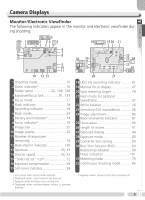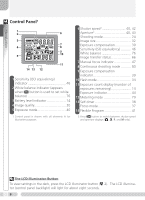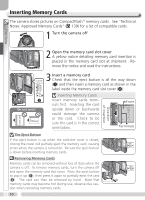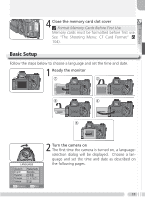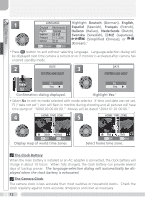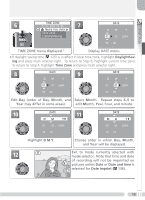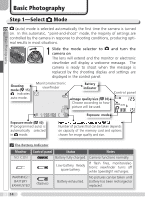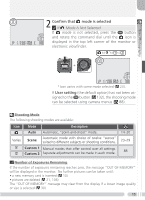Nikon 25515 User Manual - Page 20
Inserting Memory Cards, Notes: Approved Memory Cards
 |
View all Nikon 25515 manuals
Add to My Manuals
Save this manual to your list of manuals |
Page 20 highlights
Inserting Memory Cards The camera stores pictures on CompactFlash™ memory cards. See "Technical Notes: Approved Memory Cards" ( 139) for a list of compatible cards. 1 Turn the camera off Direction of insertion First Steps 2 Open the memory card slot cover A yellow notice detailing memory card insertion is placed in the memory card slot at shipment. Remove the notice and read the instructions. Upside down ᕡ ᕢ DO NOT INSERT: Sideways 3 Insert a memory card Check that the eject button is all the way down (ᕡ) and then insert a memory card as shown in the label inside the memory card slot cover (ᕢ). Inserting Memory Cards Insert memory cards terminals first. Inserting the card upside down or backwards could damage the camera or the card. Check to be sure the card is in the correct orientation. Front Terminals The Eject Button If the eject button is up when the card-slot cover is closed, closing the cover will partially eject the memory card, causing errors when the camera is turned on. Be sure the eject button is down before inserting memory cards. Removing Memory Cards Memory cards can be removed without loss of data when the camera is off. To remove memory cards, turn the camera off and open the memory card slot cover. Press the eject button to pop it up (ᕡ), then press it again to partially eject the card (ᕢ). The card can then be removed by hand. Note that memory cards may become hot during use; observe due caution when removing memory cards. 2 1 10