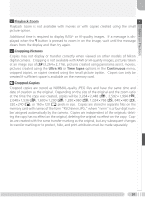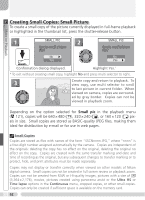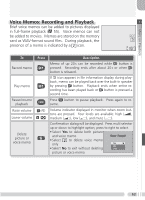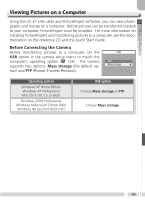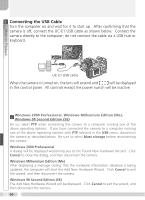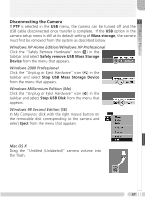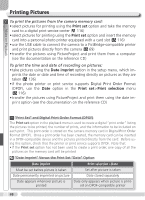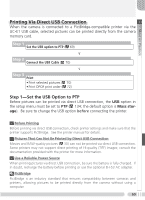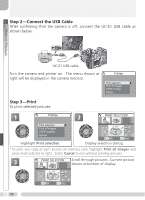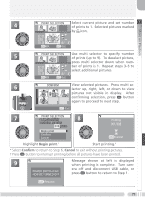Nikon 25515 User Manual - Page 76
Connecting the, USB Cable, Windows 2000 Professional, Windows Millennium Edition Me
 |
View all Nikon 25515 manuals
Add to My Manuals
Save this manual to your list of manuals |
Page 76 highlights
More on Playback Connecting the USB Cable Turn the computer on and wait for it to start up. After confirming that the camera is off, connect the UC-E1 USB cable as shown below. Connect the camera directly to the computer; do not connect the cable via a USB hub or keyboard. UC-E1 USB cable When the camera is turned on, the lens will extend and will be displayed in the control panel. All controls except the power switch will be inactive. Windows 2000 Professional, Windows Millennium Edition (Me), Windows 98 Second Edition (SE) Do NOT select PTP when connecting the camera to a computer running one of the above operating systems. If you have connected the camera to a computer running one of the above operating systems with PTP selected in the USB menu, disconnect the camera as described below. Be sure to select Mass storage before reconnecting the camera. Windows 2000 Professional A dialog will be displayed welcoming you to the Found New Hardware Wizard. Click Cancel to close the dialog, and then disconnect the camera. Windows Millennium Edition (Me) After displaying a message stating that the hardware information database is being updated, the computer will start the Add New Hardware Wizard. Click Cancel to exit the wizard, and then disconnect the camera. Windows 98 Second Edition (SE) The Add New Hardware Wizard will be displayed. Click Cancel to exit the wizard, and then disconnect the camera. 66