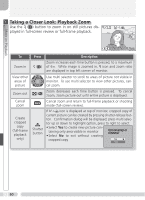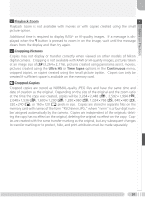Nikon 25515 User Manual - Page 66
Creating HI-Quality Copies of RAW Images Full-Frame Playback, 100NIKON
 |
View all Nikon 25515 manuals
Add to My Manuals
Save this manual to your list of manuals |
Page 66 highlights
More on Playback Creating HI-Quality Copies of RAW Images (Full-Frame Playback) HI-quality (TIFF) copies can be created from RAW-quality images, allowing the pictures to be viewed in any application that supports TIFF. The copy will have the same file name as the original, with ".TIF" in place of the extension ".NEF" (if the original is named "DSCN0001.NEF," the copy will be named "DSCN0001.TIF"). To create a copy, slide the mode selector to and follow the steps below. 1 02.01.2004 100NIKON 10:25 0002. NEF 2 Convert RAW to HI? 8M RAW 24 Display RAW-quality original. No Yes Confirmation dialog displayed. 3 Convert RAW to HI? 4 Delete RAW data? No No Yes Yes Highlight Yes.* Create HI-quality copy.† * To exit without creating copy, highlight No and press multi selector right. † icon displayed during copying. Wait until copying is complete. 5 Highlight option. Delete RAW data? • No: exit without deleting original • Yes: delete original No Press multi selector to right to select high- Yes lighted option and return to full-frame playback. Creating HI-Quality Copies Before creating a copy, switch to shooting mode, select HI image quality, and check the number of exposures remaining to confirm that there is space on the memory card for at least one additional HI-quality image. Voice memos recorded with RAW images are not copied, and will be lost if the original is deleted. 56