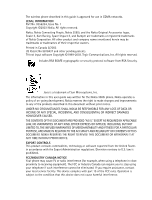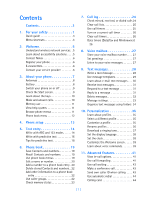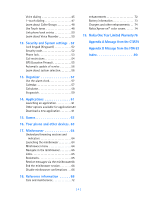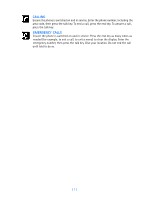Nokia 3585i Nokia 3585i User Guide in English17
Nokia 3585i Manual
 |
UPC - 844602105455
View all Nokia 3585i manuals
Add to My Manuals
Save this manual to your list of manuals |
Nokia 3585i manual content summary:
- Nokia 3585i | Nokia 3585i User Guide in English17 - Page 1
Nokia 3585i User Guide What information is needed? Numbers My number Voice mail number Wireless provider's number Provider's customer care Model number Nokia 3585i Phone type NPD-4AW Electronic serial number (ESN) Where is the number? Wireless service provider Wireless service provider - Nokia 3585i | Nokia 3585i User Guide in English17 - Page 2
The wireless phone described in this guide is approved for use in CDMA networks. LEGAL INFORMATION Part No. 9356234, Issue No. 1 Copyright ©2003 Nokia. All rights reserved. Nokia, Nokia Connecting People, Nokia 3585i, and the Nokia Original Accessories logos, Snake II, Kart Racing, Space Impact II, - Nokia 3585i | Nokia 3585i User Guide in English17 - Page 3
guide 3 Menu shortcuts 4 2. Welcome 5 Understand wireless network services. . 5 Learn about accessibility solutions . . . . 5 Contact Nokia 6 Register your phone 6 E-newsletters 6 Contact your service provider 6 3. About your phone 7 Antennas 8 Battery 8 Switch your phone -call options 41 - Nokia 3585i | Nokia 3585i User Guide in English17 - Page 4
52 Security code 52 Phone lock 53 Call restrictions 54 GPS (Location Privacy 55 Automatic update of service 56 Learn about system selection 56 13. Organizer 57 Use the alarm clock 57 Calendar 57 Calculator 58 Stopwatch 59 14. Applications 61 Launching an application 61 Other options - Nokia 3585i | Nokia 3585i User Guide in English17 - Page 5
Use only in the normal position. Don't touch the antenna unnecessarily. QUALIFIED SERVICE Only qualified personnel may install or repair phone equipment. ENHANCEMENTS AND BATTERIES Use only approved enhancements and batteries. Do not connect incompatible products. WATER-RESISTANCE Your wireless - Nokia 3585i | Nokia 3585i User Guide in English17 - Page 6
is switched on and in service. Enter the phone number, including the area code, then press the talk key. To end a call, press the end key. To answer a call, press the talk key. EMERGENCY CALLS Ensure the phone is switched on and in service. Press the end key as many times as needed (for example - Nokia 3585i | Nokia 3585i User Guide in English17 - Page 7
select a reply option. Write the reply, press Options and select Send. Press Options, select Reply, then select a reply option. Write the reply, press Options and select Send. Recall a name from the phone book. Press Details, then press Options, select Send bus. card, select Via text msg. Enter the - Nokia 3585i | Nokia 3585i User Guide in English17 - Page 8
3-2 Meeting 3-3 Outdoor 3-4 Pager 3-5 4 SETTINGS Call settings 4-1 Phone settings 4-2 Time settings 4-3 Enhancement settings 4-4 Security settings 4-5 Network services 4-6 Restore factory settings 4-7 5 SYSTEM Roaming options 5-1 Mode 5-2 6 GAMES Select game 6-1 Snake II 6-1-1 Kart - Nokia 3585i | Nokia 3585i User Guide in English17 - Page 9
other in certain ways. For example, some networks may not support special language-dependent characters. Contact your service provider regarding your service needs. • LEARN ABOUT ACCESSIBILITY SOLUTIONS Nokia is committed to making mobile phones easy to use for all individuals, including those with - Nokia 3585i | Nokia 3585i User Guide in English17 - Page 10
you ever need to call Nokia Customer Care, Nokia Customer Interaction Center, or your wireless service provider, you will need to provide specific information from your phone's label. Your phone's label The label inside the phone's back cover (under the battery) contains important information about - Nokia 3585i | Nokia 3585i User Guide in English17 - Page 11
and provides you with quick steps for making, answering, and managing your calls. The rest of this user guide provides complete details on phone use. Power key 2.5 mm headset jack Earpiece Display screen Selection key Talk key Number keys Star key Microphone Selection key 4-way scroll keys - Nokia 3585i | Nokia 3585i User Guide in English17 - Page 12
Nokia phone. 1 Remove the back cover. 2 Insert the battery with the label side up and the metal battery contacts aligned with the contact prongs on the phone. 3 Replace the cover by sliding it carefully over the whip antenna downward until you hear a click. Charge the battery 1 Connect the charger - Nokia 3585i | Nokia 3585i User Guide in English17 - Page 13
the top of the phone. 3 Take out the battery. Important battery information • Recharge your battery only with a charger approved by Nokia. • You can switch the phone on and use it for calls while the battery is charging. • If the battery is completely discharged, it may take a few minutes for the - Nokia 3585i | Nokia 3585i User Guide in English17 - Page 14
to raise volume or go to the Calendar menu. • MAKE AND ANSWER CALLS Use the following table as a quick reference for making and answering calls. Task Instructions Make a call 1 Enter the number using the keypad (include area code as needed). 2 Press the talk key. 3 Hold the phone as you would - Nokia 3585i | Nokia 3585i User Guide in English17 - Page 15
the items/information occupying the memory. • VIEW HELP SYSTEM Your phone provides brief descriptions of menu options. To view help texts: 1 Scroll to a menu or submenu option. 2 Wait about 15 seconds. A short message appears, describing the option and what it does. 3 Use the scroll up and scroll - Nokia 3585i | Nokia 3585i User Guide in English17 - Page 16
location in the menu. 1 Press Menu. 2 Within three seconds, press 4-1-2-1 (Settings > Call settings > Automatic redial > On) • PHONE BOOK MENU From the Start screen, press Contacts. The following phone book options are available: Menu Search Add new Edit name Delete One by one Delete all Add number - Nokia 3585i | Nokia 3585i User Guide in English17 - Page 17
Phone setup 4 Phone setup Your sales package may include the HDB-4 headset for handsfree communications. You you can speak at a normal volume. Connect the headset 1 Plug the headset jack into the bottom of your phone. 2 Wrap the device around ear. You can use the HDB-4 button to answer or end a call, - Nokia 3585i | Nokia 3585i User Guide in English17 - Page 18
, based on the type of data you're entering (phone book, organizer notes or text messages): Mode ABC The phone shows sentence or title case (first letter uppercase) Use for Entering names, numbers or addresses in phone book all uppercase letters all lowercase letters 123 number entry - Nokia 3585i | Nokia 3585i User Guide in English17 - Page 19
case where first letter of a name or sentence is automatically capitalized. Phone book default mode is title case where each word is capitalized. OTHER OPTIONS to enter a space. • Change letter case - Press the pound key to switch between the text entry modes or from uppercase and lowercase letters - Nokia 3585i | Nokia 3585i User Guide in English17 - Page 20
may not support all language-dependent characters. Use special characters in phone numbers You can enter certain special characters in the phone numbers causes the phone to wait for you to press Send. • WRITE WITH PREDICTIVE TEXT Predictive text input enters text quickly. Predictive text uses a - Nokia 3585i | Nokia 3585i User Guide in English17 - Page 21
to switch between sentence case, lowercase, or uppercase modes or to switch to the above modes without predictive text. Turn on predictive text input You can turn on predictive text input from the Options menu while writing a text message. Once enabled, predictive text is available to all features - Nokia 3585i | Nokia 3585i User Guide in English17 - Page 22
choice and continue. -OR• Press Options, scroll to Matches, then press Select of a sentence, the phone switches to sentence case. The first letter of the text and standard text entry is the same. Please see "Enter punctuation/other characters" on page 15. WRITE COMPOUND WORDS 1 Write the first part - Nokia 3585i | Nokia 3585i User Guide in English17 - Page 23
when you press Contacts. Use the scroll keys to move to the option you want to use. Option Search Add new Edit name Delete Add number Description of function Allows you to search for a specific phone book entry Allows you to add a new contact to your phone book Allows you to edit the name of - Nokia 3585i | Nokia 3585i User Guide in English17 - Page 24
a list of phone book options, including phone book memory status and scrolling view. Allows you to assign phone book entries to one of the following number types for the additional numbers: General, Mobile, Home, Work, or Fax. From the phone book 1 Press Contacts, scroll to Add number, then press - Nokia 3585i | Nokia 3585i User Guide in English17 - Page 25
scroll to highlight the number you want to modify. 3 Press Options, scroll to Change type, then press Select. 4 Scroll to the number type you would like, then press Select. Important: If you plan on using Nokia PC Suite to synchronize your phone book and your PC's PIM (Personal Information Manager - Nokia 3585i | Nokia 3585i User Guide in English17 - Page 26
, then press OK. For more information on the security code, see "Security code" on page 52. • ADD OTHER INFORMATION TO A PHONE BOOK ENTRY Once you have created a contact, you can add an e-mail address, a mailing address, or a note to that contact. Note: Text information can only be added to existing - Nokia 3585i | Nokia 3585i User Guide in English17 - Page 27
group members. To add or remove a member, press Options, then select Add name or Remove name. Note: If you selected Send graphic, enter the recipient's phone number or recall it from phone book and press OK. Check with your service provider for availability of this feature. • CHECK MEMORY STATUS - Nokia 3585i | Nokia 3585i User Guide in English17 - Page 28
name of the phone book entry is displayed. View call log options The table below contains a list of options available for all call log entries. Option Description Call time Shows the time when the call was missed, received or placed Send message Allows you to write and send a text message to - Nokia 3585i | Nokia 3585i User Guide in English17 - Page 29
with the number of calls missed. Important: You are notified of missed calls only if your phone was turned on and you are in a digital service area. Note: If you chose the Forward if not answered option in Call Forwarding, your phone treats these forwarded calls as missed calls. DIALED NUMBERS You - Nokia 3585i | Nokia 3585i User Guide in English17 - Page 30
the phone. This option cannot be reset. Clears (deletes) all call timers except Life timer • TURN ON A CURRENT CALL TIMER Your phone can 2-5-6 (Call log > Call timers > Clear timers). The Security code field appears. 2 Enter your security code and press OK. Caution! This action cannot be undone. - Nokia 3585i | Nokia 3585i User Guide in English17 - Page 31
event you are unable to answer your phone. Using your phone in conjunction with your service provider's voice mail system, you can PIN number as a part of your voice mailbox number. For more information, please see "Save touch tones as a phone book entry" on page review your messages. [ 27 ] - Nokia 3585i | Nokia 3585i User Guide in English17 - Page 32
it is supported by your network operator or service provider. Only devices that offer compatible e-mail features can receive and display messages. It may require a separate subscription. • WRITE A TEXT MESSAGE You can use the Messages menu to create and send text messages to another mobile phone in - Nokia 3585i | Nokia 3585i User Guide in English17 - Page 33
phone number, then press Options. 2 Scroll to Send message, then press Select. Continue the creation process as described above. View message options The table below lists several options available while creating a text message. To view these options, press Options at the text entry screen. Option - Nokia 3585i | Nokia 3585i User Guide in English17 - Page 34
Messages > Text messages > Templates). 2 Scroll to the desired template, then press Select. 3 Press Options, then text message as an e-mail to phones outside your service provider's network (the recipient's phone must be able to receive e-mail text messages). Follow the instructions, "Write a text - Nokia 3585i | Nokia 3585i User Guide in English17 - Page 35
the URL in the message and allows you to go directly to that site (via the Minibrowser) or to save it as a bookmark Captures an e-mail address (or the sender of an e-mail text message) Used to move message to user-defined folder Note: Some options may not be visible. For example, Use Web - Nokia 3585i | Nokia 3585i User Guide in English17 - Page 36
older or unwanted messages to free up memory for new messages. The Messages menu has these delete options: • All read - security code (if prompted) and press OK. Erasing individual text messages 1 From the Inbox, Outbox, or Archive folder, highlight the message you wish to delete. 2 Press Options - Nokia 3585i | Nokia 3585i User Guide in English17 - Page 37
has been delivered • Callback no. - includes your number (or a number you enter or recall from the phone book) in the body of the message ASSIGN MESSAGE OPTIONS 1 After entering text, press Options. Scroll to Settings and press Select. 2 Scroll to the desired setting, then press Mark. 3 Press Done - Nokia 3585i | Nokia 3585i User Guide in English17 - Page 38
used to configure how your phone automatically handles incoming messages when your Inbox or Outbox are full, and saving copies of sent messages automatically. • ORGANIZE TEXT MESSAGES USING FOLDERS You have several options for storing and organizing your text messages. The following pages explain - Nokia 3585i | Nokia 3585i User Guide in English17 - Page 39
. 3 Scroll to Customize, then press Select. Set ringing options You can choose how your phone rings to notify you of incoming calls. This setting does not affect text message alert tones. 1 From a profile's Customize menu, scroll to Ringing options, then press Select. 2 Scroll to one of the ringing - Nokia 3585i | Nokia 3585i User Guide in English17 - Page 40
a call. You can set the ringing tone to a specific sound effect, or to a melody. Your phone has two types of ring tones. It can store 10 different MIDI tones and 20 different buzzer tones. Important: The Silent or Beep once ringing option disables any melody. To hear a ringing tone while editing - Nokia 3585i | Nokia 3585i User Guide in English17 - Page 41
options are available. Please refer to "Handsfree" for a description of these options. In addition, the following option is available: Use loopset - Enable use of the LPS-4 mobile DOWNLOAD A RINGING TONE Your phone has 30 predefined ringing tones or created/downloaded using Nokia PC Suite). The predefined - Nokia 3585i | Nokia 3585i User Guide in English17 - Page 42
phone receives a new ringing tone, it displays Ringing tone received. 1 Press Options Nokia PC Suite User Guide and PC/PDA Connectivity Guide. • SET THE DISPLAY LANGUAGE You can set your phone Your phone has an alarm clock. For more information, see "Use the alarm clock" on page 57. Manually setting - Nokia 3585i | Nokia 3585i User Guide in English17 - Page 43
you use the Auto update of date and time option while outside your digital network, you may be prompted to enter time manually (see page 38). Network time will replace the time and date when you re-enter your digital network. Note: If your battery has been removed or has drained outside the digital - Nokia 3585i | Nokia 3585i User Guide in English17 - Page 44
Options, then select Add command. 4 Press Start. After the tone sounds, speak the voice tag clearly into the microphone. The phone which may keep the phone from recognizing your voice command The only other option for initiating a menu option you wish to tag, then press Select. 3 Press Options, scroll - Nokia 3585i | Nokia 3585i User Guide in English17 - Page 45
various types of call forwarding. Your service provider can give you with the feature codes for these network services. When you store the codes in your phone, they are sent automatically to the network when you select a call forwarding option. Your phone can store the following type of feature - Nokia 3585i | Nokia 3585i User Guide in English17 - Page 46
the network or when the phone is switched off Forwards all incoming data calls to the number you specify Cancels any and all call forwarding options you may have set Store a feature code 1 Press Menu 4-6-5 (Settings > Network services > Network feature setting). The Feature code field appears after - Nokia 3585i | Nokia 3585i User Guide in English17 - Page 47
service lets you receive an incoming call when you're already in a call. When you receive an incoming call, your phone displays the caller's phone number (or the caller's entry in your phone book). The phone Note: This feature is available only when supported by the wireless network and may not - Nokia 3585i | Nokia 3585i User Guide in English17 - Page 48
card information into your phone. Your phone is equipped to handle up to four calling cards. Saving calling card information 1 Press Menu 4-1-6 (Settings > Call settings > Calling card). 2 Enter your security code, then press OK. 3 Scroll to one of the four memory locations, then press Options - Nokia 3585i | Nokia 3585i User Guide in English17 - Page 49
You will be required to enter your security code. Making calling card calls After you have saved your calling card information in your phone, you can make a call using your calling card. 1 Enter the phone number, including any prefix (such as 0 or 1) that your calling card may require when you make - Nokia 3585i | Nokia 3585i User Guide in English17 - Page 50
phone book entry, and press Details. 2 Scroll to the phone number you want to tag and press Options. 3 Scroll to Add voice tag and press Select. (The phone and last name or first name, last name, and number type (for example, mobile, home, work, etc.) when tagging a number. For example, John Smith, - Nokia 3585i | Nokia 3585i User Guide in English17 - Page 51
case you replaces the old information. • 1-TOUCH DIALING When a phone number is assigned to one of the 1-touch dialing locations (2 - 9), you can call the phone Options. 4 Enter the phone number manually, or press Search to locate a phone book entry. 5 Select the desired name or entry from the phone - Nokia 3585i | Nokia 3585i User Guide in English17 - Page 52
keys or. Scroll to the desired phone book entry, and press Details. 2 Scroll to the phone number you want to use and press Options. 3 Scroll to Caller groups, when you press the keys on your phone's keypad. You can use touch tones for many automated dial-up services such as banking and airlines, or - Nokia 3585i | Nokia 3585i User Guide in English17 - Page 53
Before you begin, make sure that Manual touch tones is not set to Off. 1 During a call to the automated service, press Options, scroll to Touch tones and press Select. 2 Enter the touch tone string from your phone's keypad as required by the service you're calling, then press Tones. Send touch - Nokia 3585i | Nokia 3585i User Guide in English17 - Page 54
tone strings (for example: voice mailbox number and PIN code) as a part of a phone book entry. Once the string is stored, it is sent automatically (instead of entering the touch tones from the keypad). 1 Enter the phone number of the automated service. 2 Use the star key to enter a w or p after the - Nokia 3585i | Nokia 3585i User Guide in English17 - Page 55
) a reminder alarm for the memo. Notes about voice recorder • An incoming call interrupts voice memo playback. When call is complete, the phone returns to the Options menu for the selected voice memo. • An incoming call stops voice memo recording. The recorded memo is automatically saved with the - Nokia 3585i | Nokia 3585i User Guide in English17 - Page 56
selection key is also labeled Unlock. Important: When the phone is locked, calls may be possible to the emergency number programmed into your phone (for example, 911 or other official emergency number). • SECURITY CODE Your phone prompts you for a five-digit security code for certain features and - Nokia 3585i | Nokia 3585i User Guide in English17 - Page 57
your new five-digit security code for verification, then press OK. Your phone displays the confirmation message Security code changed. Important: If you change your security code and forget the new code, contact your service provider. Once you change the security code, the default code is no longer - Nokia 3585i | Nokia 3585i User Guide in English17 - Page 58
number programmed into your phone (for example, 911 or other official emergency number). • The number stored in the Allowed number when phone locked location. Store the unlocked phone number 1 Press Menu 4-5-2-2 (Settings > Security settings > Access codes > Allowed number when phone locked - Nokia 3585i | Nokia 3585i User Guide in English17 - Page 59
restrictions list. 1 Press Menu 4-5-1 (Settings > Security settings > Call restrictions). 2 Enter your security code and press OK. 3 Scroll to Restrict outgoing used by the emergency operator to determine the position of the phone. The functionality of this feature is dependant on the network, - Nokia 3585i | Nokia 3585i User Guide in English17 - Page 60
right part of the screen. The default profile is Emergency. When Emergency is selected, then the location information is shared only during an emergency call to the official emergency number programmed into your phone. Depending on which network provides your phone service, the phone screen - Nokia 3585i | Nokia 3585i User Guide in English17 - Page 61
to remind you of meetings, phone calls, birthdays, or general reminders and set alarms. You can also use the DKU-5 USB cable with Nokia PC Suite to synchronize your PIM calendar with your phone calendar. Please refer to Nokia PC Suite User Guide and PC/PDA Connectivity Guide for instructions. [ 57 ] - Nokia 3585i | Nokia 3585i User Guide in English17 - Page 62
Note: Predictive text input is available for Calendar notes. 1 From the day list view, scroll to the desired day and press Options. 2 Select Make a note. 3 Scroll to one of the following note types and press the roller: • Meeting - Enter the note (or press Search to recall a name from the phone book - Nokia 3585i | Nokia 3585i User Guide in English17 - Page 63
at the top of the list of split times. You can scroll to review previous times. View timing options Once you have stopped timing an event (using lap or split), you have the option to save the information, reset the stopwatch, or continue timing (split timing only). While stopwatch is running, press - Nokia 3585i | Nokia 3585i User Guide in English17 - Page 64
of the list of lap times. You can scroll to review previous times. Press Stop to stop the timer. The final lap's time is displayed. Choose other stopwatch options You can choose the following options from the Stopwatch menu. Option Description Continue Used to re-display active timer (example - Nokia 3585i | Nokia 3585i User Guide in English17 - Page 65
of JavaTM applications installed on your phone or downloaded from your PC using Nokia PC Suite. Your phone software includes Java applications designed for your Nokia phone. Some service providers offer other applications via mobile Internet services. Note: This feature shares memory space - Nokia 3585i | Nokia 3585i User Guide in English17 - Page 66
line first. Game control You phone supports four-way scrolling while playing the games: Start a new game 1 Press Menu 6-1 (Games > Select game), scroll to the desired game and press Select. 2 Choose an option and press Select. LEARN ABOUT GAME OPTIONS Use the option Instructions to learn how to play - Nokia 3585i | Nokia 3585i User Guide in English17 - Page 67
refer to the Nokia PC Suite User Guide and PC/PDA Connectivity Guide. Download software PC Suite, the PC Suite/PC connectivity user guide, and all related software is provided to you free of charge. These items can be downloaded from the US mobile phone products section of: http://www.nokia.com [ 63 - Nokia 3585i | Nokia 3585i User Guide in English17 - Page 68
service. For more information, contact your service provider. The Minibrowser feature allows you to access special Internet content designed for viewing from your mobile phone. You can view news, get a security setup process that takes 3-5 minutes. 1 minibrowser menu: Option Reload Home Bookmarks - Nokia 3585i | Nokia 3585i User Guide in English17 - Page 69
phone call if the sites support this phone number, in some cases, you can also press the talk key to make the call.) • BOOKMARKS You can create a bookmark for a page so that you can quickly return to that page later. (You may also be able to create bookmarks via your personal account at your service - Nokia 3585i | Nokia 3585i User Guide in English17 - Page 70
bookmark to go to the bookmarked site at any time during a browser session. • RECEIVE MESSAGES VIA THE MINIBROWSER Depending on your service provider, you may be able to receive text messages via the minibrowser. Unlike SMS text messages, minibrowser messages are not stored in the phone and must - Nokia 3585i | Nokia 3585i User Guide in English17 - Page 71
terminate a browser session. No confirmation notes are displayed. Phone asks you to confirm your awareness to possible charges incurred for Internet access. Phone asks you to confirm your wish to end browsing. 2 Scroll to the appropriate option, then press OK. Tip: To prevent unintentional exiting - Nokia 3585i | Nokia 3585i User Guide in English17 - Page 72
enhancements that have received approval from Nokia. The use of any other type may invalidate any approval or warranty applying to the phone, and could also be dangerous. For availability of approved batteries, chargers, and enhancements, check with your service provider. Note: For information on - Nokia 3585i | Nokia 3585i User Guide in English17 - Page 73
explosive atmosphere and obey all signs and instructions. Sparks in such areas could cause an explosion or fire resulting in property and/or bodily injury or even death. Users are advised to switch off the phone when at a refuelling point (service station). Users are reminded of the need to observe - Nokia 3585i | Nokia 3585i User Guide in English17 - Page 74
as the phone, its parts or enhancements. instructions may lead to suspension or denial of telephone services to the offender, legal action or both. Emergency calls Important: This phone, like any wireless phone, operates using radio signals, wireless, and landline networks as well as user-programmed - Nokia 3585i | Nokia 3585i User Guide in English17 - Page 75
limits are part of comprehensive wireless mobile phones employs a unit of measurement known as the Specific Absorption antenna, the lower the power output. Before a phone model is available for sale to user guide, is 1.03 W/kg. (Body-worn measurements differ among phone models nokia.com. [ 71 ] - Nokia 3585i | Nokia 3585i User Guide in English17 - Page 76
parts and prevent proper operation. • Use only the supplied or an approved replacement antenna. Unauthorized antennas, modifications, or attachments could damage the phone and may violate regulations governing radio devices. All of the above suggestions apply equally to your phone, battery, charger - Nokia 3585i | Nokia 3585i User Guide in English17 - Page 77
that is available for your phone, charging times with the Standard Travel Charger (ACP-7), the talk and standby times. Consult your service provider for more information. Charging Times Charging times for the BLC-2 Li-Ion Battery (1000 mAh) are approximate: Battery option BLC-2 Li-Ion ACP-7 3 hrs - Nokia 3585i | Nokia 3585i User Guide in English17 - Page 78
Rapid Travel Charger (ACP-8) • Travel Charger (ACP-12) • Rapid Mobile Charger (LCH-9) • Data Cable (DKU-5) • Headset (HDB-4) • Spare battery charger (DDC-1) • Loopset (LPS-4) • Car Kit (CARK-142) • Basic Car Kit (BHF-1) • Mobile Holder (MBC-17) • NOKIA XPRESS-ON™ COLOR COVERS Your phone's Xpress-on - Nokia 3585i | Nokia 3585i User Guide in English17 - Page 79
around it. Switch off the power. Disconnect the phone from the charger or any other device. 1 Push the release button, slide the cover downward, and lift off. 2 Gently pry the front cover away from the phone and lift the cover off the phone. REMOVE AND REPLACE THE KEYPAD 1 Lift the keypad from the - Nokia 3585i | Nokia 3585i User Guide in English17 - Page 80
usage. No charge will be made to the Consumer for any such parts. Nokia will also pay for the labor charges incurred by Nokia in repairing or replacing the defective parts. The limited warranty does not cover defects in appearance, cosmetic, decorative or structural items, including framing, and any - Nokia 3585i | Nokia 3585i User Guide in English17 - Page 81
, daytime phone number and/or fax number, complete description of the problem, proof of purchase and service agreement (if applicable). Expenses related to removing the Product from an installation are not covered under this limited warranty. d The Consumer will be billed for any parts or labor - Nokia 3585i | Nokia 3585i User Guide in English17 - Page 82
Attn: Customer Service 7725 Woodland Center Blvd., Ste. 150 Tampa, FL 33614 Telephone: 1-888-NOKIA-2U (1-888-665-4228) Fax: 1-813-249-9619 TTY/TDD Users Only: 1-800-24-NOKIA (1-800-246-6542) 18 The limited warranty period for Nokia supplied attachments and enhancements is specifically defined within - Nokia 3585i | Nokia 3585i User Guide in English17 - Page 83
Appendix A Message from the CTIA (Cellular Telecommunications & Internet Association) to all users of mobile phones. © 2001 Cellular Telecommunications & Internet Association. All Rights Reserved.1250 Connecticut Avenue, NW Suite 800, Washington, DC 20036. Phone: (202) 785-0081 [ 79 ] - Nokia 3585i | Nokia 3585i User Guide in English17 - Page 84
responsibility is to pay attention to the road. 5 Do not take notes or look up phone numbers while driving. If you are reading an address book or business card, or writing a "to do" list while driving a car, you are not watching where you are going. It's common sense. Don't get caught in a dangerous - Nokia 3585i | Nokia 3585i User Guide in English17 - Page 85
case of fire, traffic accident, road hazard or medical emergency. Remember, it is a free call on your wireless phone! 9 Use your wireless phone to help others in emergencies. Your wireless phone to merit a call for emergency services. But you still can use your wireless phone to lend a hand. If you - Nokia 3585i | Nokia 3585i User Guide in English17 - Page 86
NOTES [ 82 ] - Nokia 3585i | Nokia 3585i User Guide in English17 - Page 87
Appendix B Message from the FDA (U.S. Food and Drug Administration) to all users of mobile phones. July 18, 2001 For updates: http://www.fda.gov/cdrh/phones [ 83 ] - Nokia 3585i | Nokia 3585i User Guide in English17 - Page 88
problems are associated with using wireless phones. There is no proof, however, that wireless phones are absolutely safe. Wireless phones emit user. In such a case, FDA could require the manufacturers of wireless phones to notify users of the health hazard and to repair, replace or recall the phones - Nokia 3585i | Nokia 3585i User Guide in English17 - Page 89
phone refers here to hand-held wireless phones with built-in antennas, often called cell mobile or PCS phones. These types of wireless phones can expose the user possible health effects of wireless phone RF? FDA is working with the U.S. National Toxicology Program and with groups of investigators - Nokia 3585i | Nokia 3585i User Guide in English17 - Page 90
establishment of new research programs around the world. The can get by using my wireless phone? All phones sold wireless telephones is set at a Specific Absorption Rate (SAR) of 1.6 phone. SAR is the measurement of the amount of energy absorbed in tissue, either by the whole body or a small part - Nokia 3585i | Nokia 3585i User Guide in English17 - Page 91
work to resolve the problem. 12. Where can I find additional information? For additional information, please refer to the following resources: • FDA web page on wireless phones http://www.fda.gov/cdrh/phones/index.html • Federal Communications Commission (FCC) RF Safety Program http://www.fcc.gov - Nokia 3585i | Nokia 3585i User Guide in English17 - Page 92
Para obtener un manual del usuario en español favor de llamar o enviar un fax al teléfono 1-888-NOKIA-2U, fax 813-249-9619. [ 88 ] - Nokia 3585i | Nokia 3585i User Guide in English17 - Page 93
[ 89 ] - Nokia 3585i | Nokia 3585i User Guide in English17 - Page 94
A ABC and 123 modes 14 access codes lock code 53 security code 52 accessibility solutions 5 website 5 accessories battery 73 complete car kit 74 data cable 74 data cable DKU-5 74 loopset LPS-4 74 mobile holder 74 spare battery charger 74 accessory cigarette lighter charger 74 headset kit 74 standard - Nokia 3585i | Nokia 3585i User Guide in English17 - Page 95
information 71 change letter case 15 characters, entering 15 charge the battery 8 clock automatic settings 38 displaying the clock 39 hiding the clock 39 set the time 38 time format 38 color covers 74 connecting to a PC 63 contacting Nokia 6 contacting your service provider 6 Content Copier (PC - Nokia 3585i | Nokia 3585i User Guide in English17 - Page 96
minibrowser receiving messages via 66 minibrowser timer options 26 missed calls, checking 24 mistakes, erasing 15 mobile holder 74 modem setup 63 N name or number edit 20 names or numbers, erasing 22 navigate phone menus 11 network services 5 subscribing 5 Nokia PC Suite 63 number type, changing 21 - Nokia 3585i | Nokia 3585i User Guide in English17 - Page 97
lock keypad 52 phone lock 53 security code 52 security code changing 52 security settings call restrictions 54 phone lock 53 service provider differences 5 signing up 5 service provider, contacting 6 set the ring volume and tone 36 set up your headset 13 your phone 8 setting time (manual) 38 setting
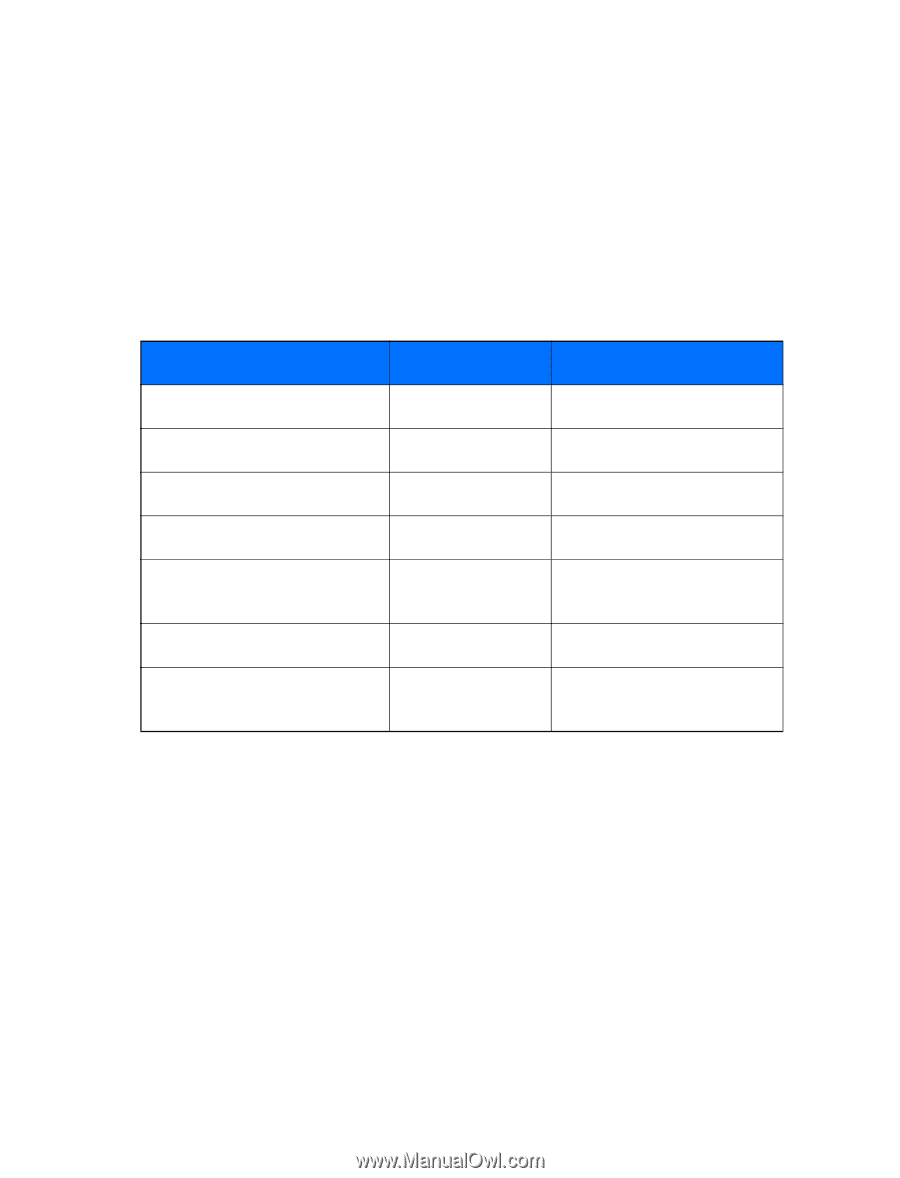
Nokia 3585i
User Guide
What information is needed?
Numbers
Where is the number?
My number
Wireless service provider
Voice mail number
Wireless service provider
Wireless provider’s number
Wireless service provider
Provider’s customer care
Wireless service provider
Model number
Nokia 3585i
See “About your phone” on
page 7.
Phone type
NPD-4AW
Back of title page
Electronic serial number (ESN)
See “Your phone’s label” on
page 6.