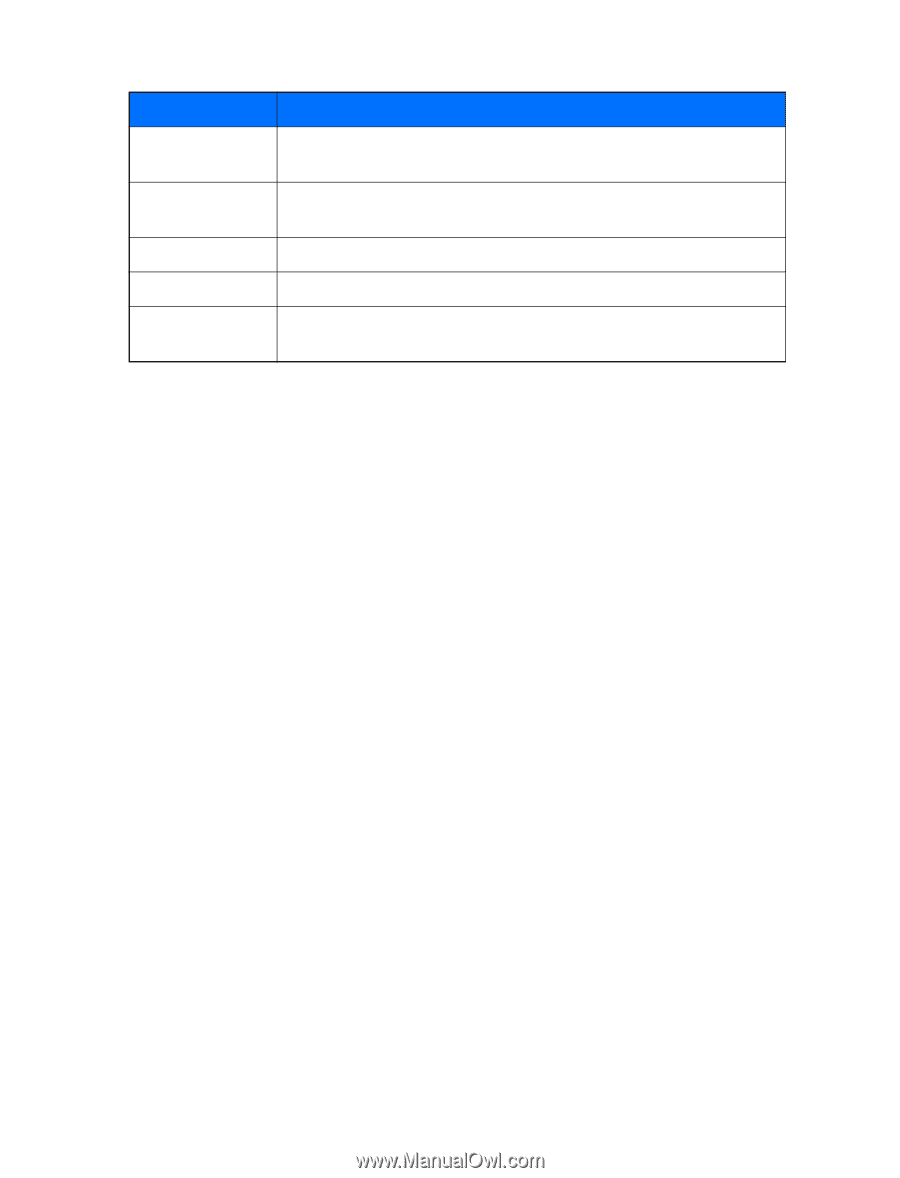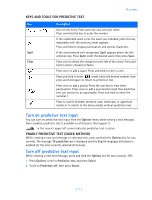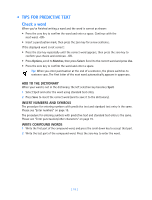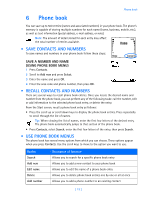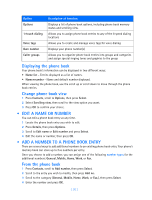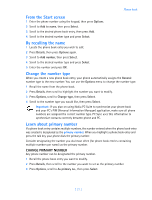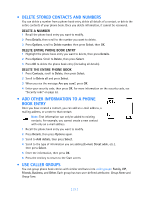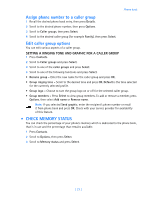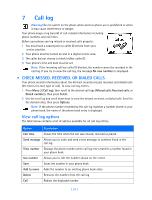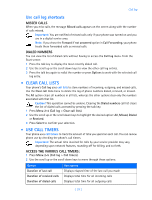Nokia 3585i Nokia 3585i User Guide in English17 - Page 24
Displaying the phone book, Change phone book view, . Edit a name or number
 |
UPC - 844602105455
View all Nokia 3585i manuals
Add to My Manuals
Save this manual to your list of manuals |
Page 24 highlights
Option Options 1-touch dialing Voice tags Own number Caller groups Description of function Displays a list of phone book options, including phone book memory status and scrolling view. Allows you to assign phone book entries to any of the 8 speed dialing locations Allows you to create and manage voice tags for voice dialing Displays your phone number(s) Allows you to organize phone book entries into groups and categories and assign special ringing tones and graphics to the group Displaying the phone book Your phone book's information can be displayed in two different ways: • Name list - Entries displayed as a list of names. • Name+number - Name and default number displayed. When viewing the phone book, use the scroll up or scroll down to move through the phone book entries. Change phone book view 1 Press Contacts, scroll to Options, then press Select. 2 Select Scrolling view, then scroll to the view option you want. 3 Press OK to confirm your choice. • EDIT A NAME OR NUMBER You can edit a phone book entry at any time. 1 Locate the phone book entry you wish to edit. 2 Press Details, then press Options. 3 Scroll to Edit name or Edit number and press Select. 4 Edit the name or number, then press OK. • ADD A NUMBER TO A PHONE BOOK ENTRY There are several ways to add additional numbers to an existing phone book entry. Your phone's memory book can store up to five numbers per entry. Once you choose to add a number, you can assign one of the following number types for the additional numbers: General, Mobile, Home, Work, or Fax. From the phone book 1 Press Contacts, scroll to Add number, then press Select. 2 Scroll to the entry you wish to modify, then press Add no. 3 Scroll to the category (General, Mobile, Home, Work, or Fax,), then press Select. 4 Enter the number and press OK. [ 20 ]