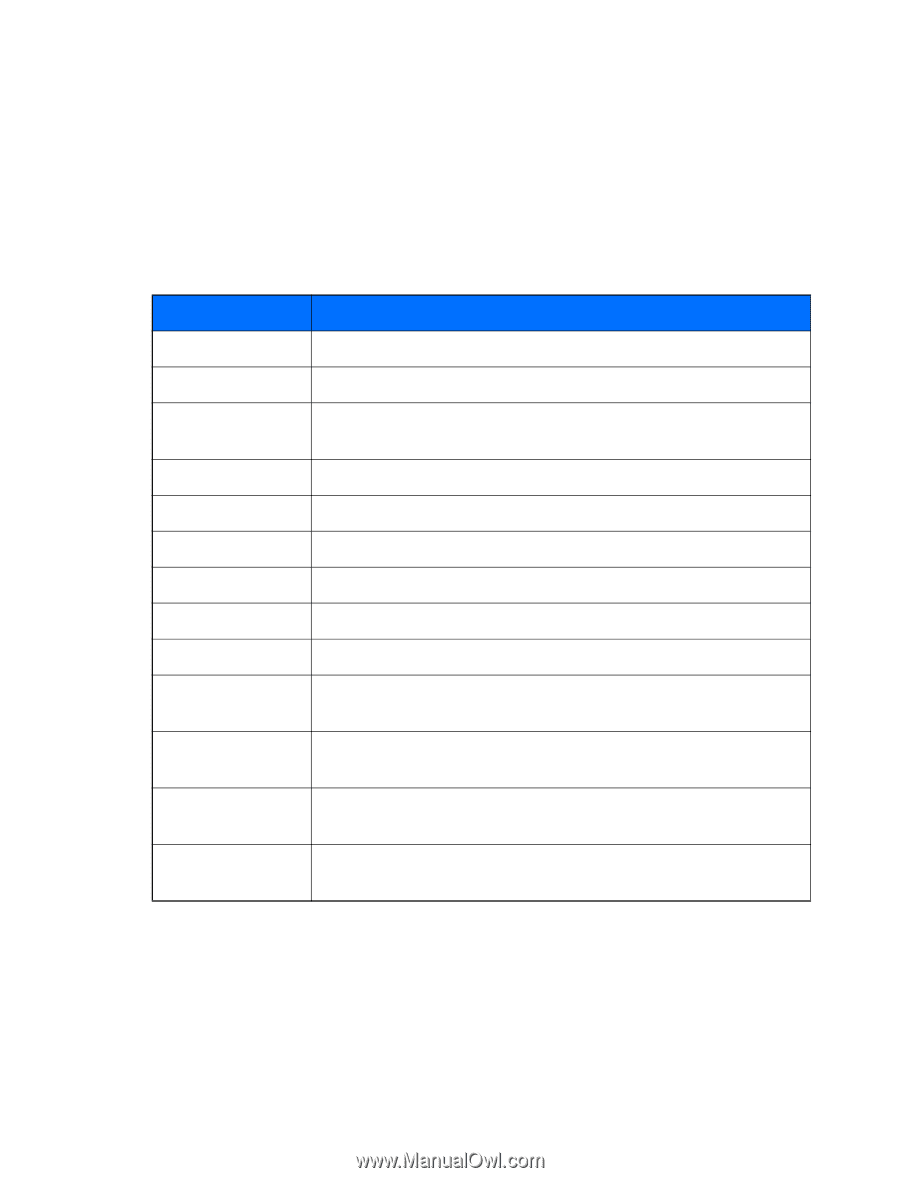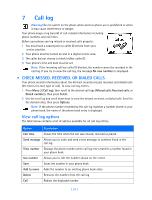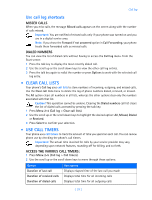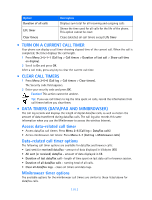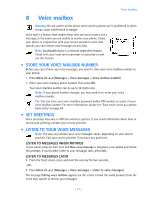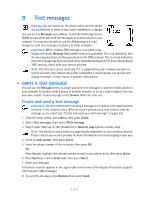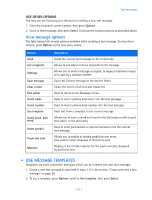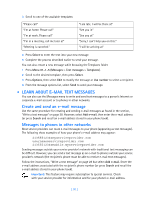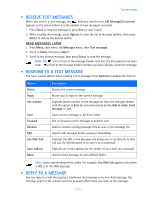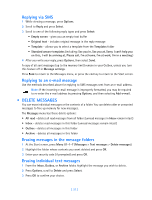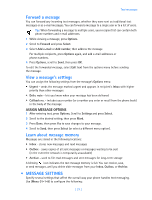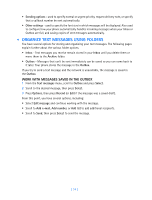Nokia 3585i Nokia 3585i User Guide in English17 - Page 33
View message options, . Use message templates, USE OTHER OPTIONS
 |
UPC - 844602105455
View all Nokia 3585i manuals
Add to My Manuals
Save this manual to your list of manuals |
Page 33 highlights
Text messages USE OTHER OPTIONS You may use the following as a shortcut for sending a new text message: 1 Enter the recipient's phone number, then press Options. 2 Scroll to Send message, then press Select. Continue the creation process as described above. View message options The table below lists several options available while creating a text message. To view these options, press Options at the text entry screen. Option Send List recipients Settings Save message Clear screen Exit editor Insert name Insert number Use template Insert word, Edit word Insert symbol Predictive text Matches Description Sends the current text message to the recipient(s) Allows to you add or remove recipients to the message Allows you to mark a message as urgent, to request a delivery receipt or to specify a callback number Saves the current message to the desired folder Clears the screen of all text and characters Used to return to the Messages menu Used to insert a phone book entry into the text message Used to insert a phone book number into the text message Adds text from a template to the current message Allows you to insert a word not found in the dictionary or edit a word then add it to the dictionary Used to enter punctuation or special characters into the current text message Allows you to enable or disable predictive text entry. Also used to select language of dictionary used Displays a list of other options for the word currently displayed by predictive text • USE MESSAGE TEMPLATES Templates are short, prewritten messages which can be inserted into new text messages. 1 Create a new text message as described in steps 1-6 in the section, "Create and send a text message" on page 28. 2 To use a template, press Options, scroll to Use template, then press Select. [ 29 ]