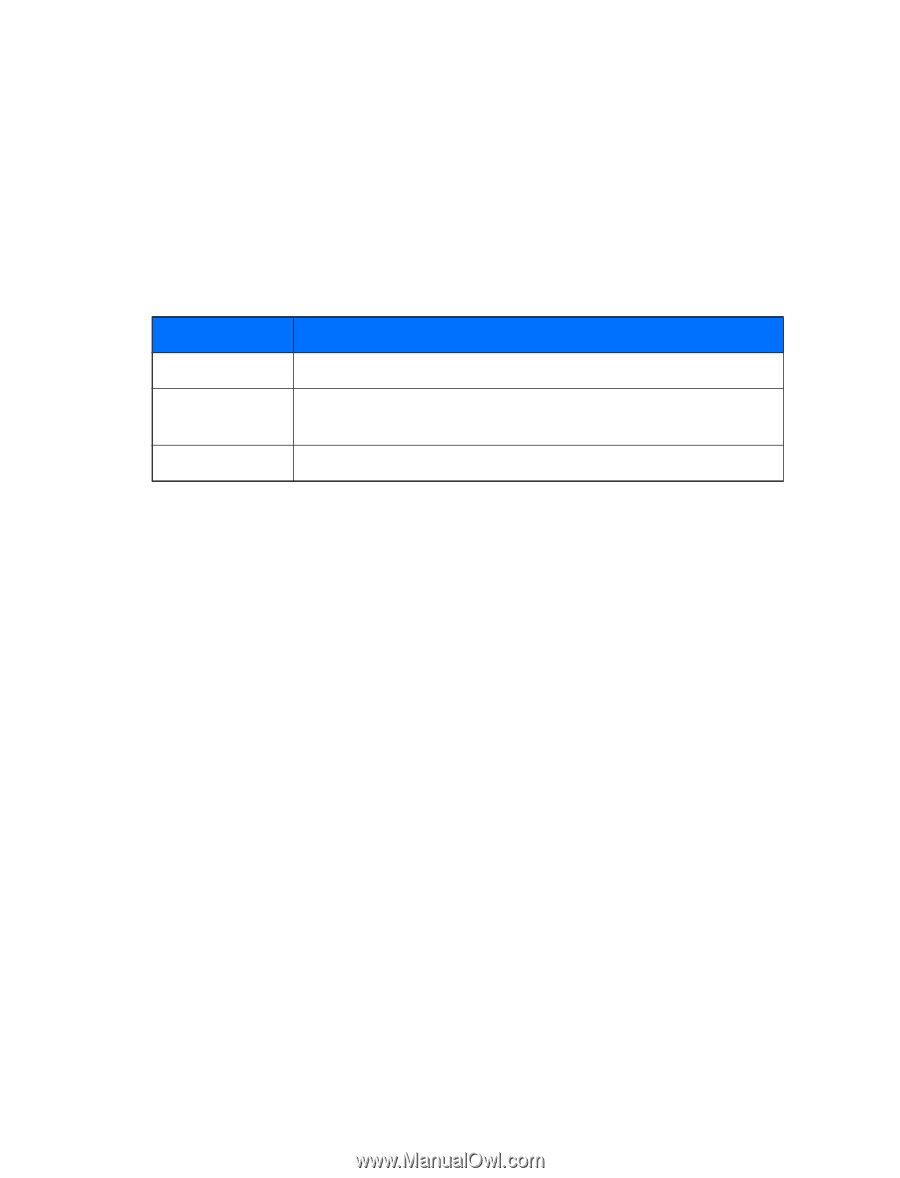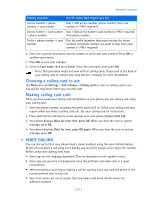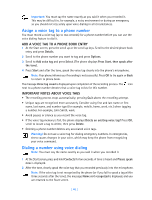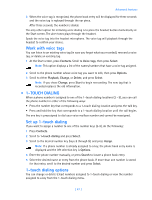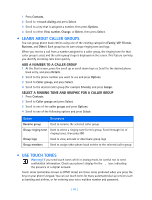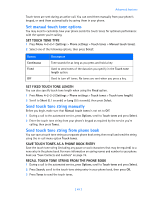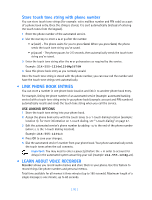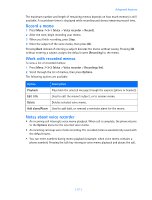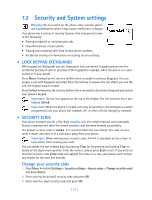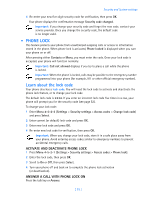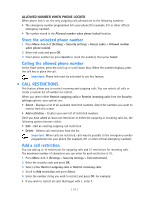Nokia 3585i Nokia 3585i User Guide in English17 - Page 53
Set manual touch tone options, Send touch tone string manually, Send touch tone string from phone book
 |
UPC - 844602105455
View all Nokia 3585i manuals
Add to My Manuals
Save this manual to your list of manuals |
Page 53 highlights
Advanced features Touch tones are sent during an active call. You can send them manually from your phone's keypad, or send them automatically by saving them in your phone. Set manual touch tone options You may need to customize how your phone sends the touch tones for optimum performance with the system you're calling. SET TOUCH TONE TYPE 1 Press Menu 4-2-2-1 (Settings > Phone settings > Touch tones > Manual touch tones). 2 Select one of the following options, then press Select: Option Continuous Fixed Off Description Tone sounds for as long as you press and hold a key Used to send tones of the duration you specify in the Touch tone length option. Used to turn off tones. No tones are sent when you press a key. SET FIXED TOUCH TONE LENGTH You can also specify touch tone length when using the Fixed option. 1 Press Menu 4-2-2-2 (Settings > Phone settings > Touch tones > Touch tone length). 2 Scroll to Short (0.1 seconds) or Long (0.5 seconds), then press Select. Send touch tone string manually Before you begin, make sure that Manual touch tones is not set to Off. 1 During a call to the automated service, press Options, scroll to Touch tones and press Select. 2 Enter the touch tone string from your phone's keypad as required by the service you're calling, then press Tones. Send touch tone string from phone book You can save a touch tone string as a separate phone book entry, then recall and send the string using the in-call menu option Touch tones. SAVE TOUCH TONES AS A PHONE BOOK ENTRY Save the touch tone string (including any pause or wait characters that may be required) to a new entry in the phone book. For more information on saving names and number to your phone book see "Save Contacts and numbers" on page 19. RECALL TOUCH TONE STRING FROM THE PHONE BOOK 1 During a call to the automated service, press Options, scroll to Touch tones and press Select. 2 Press Search, scroll to the touch tone string entry in your phone book, then press OK. 3 Press Tones to send the touch tones. [ 49 ]