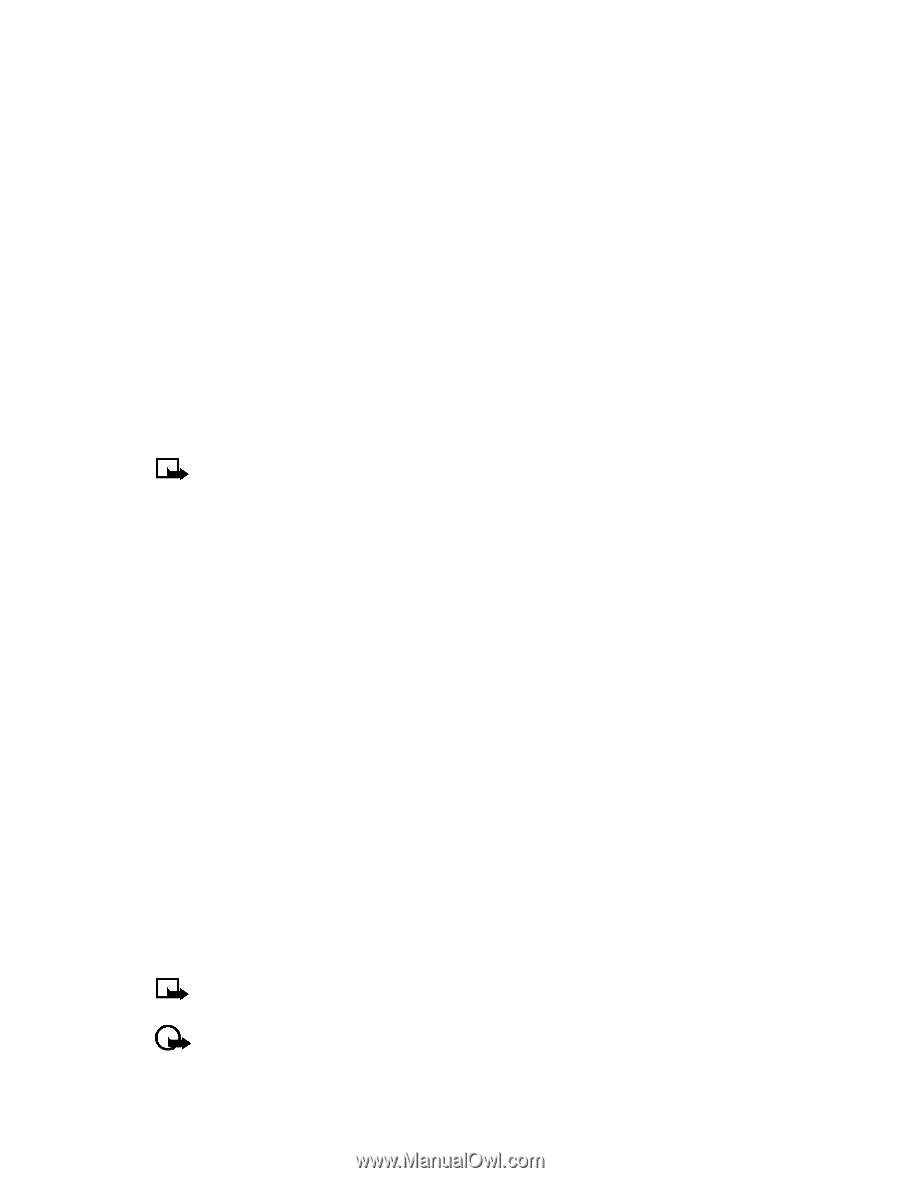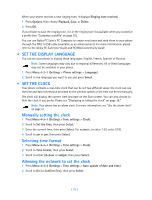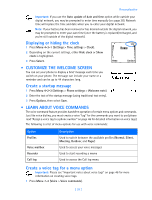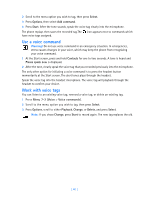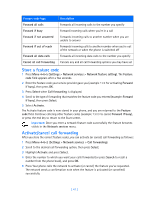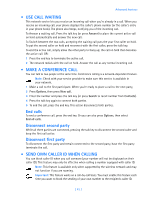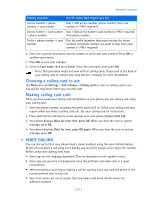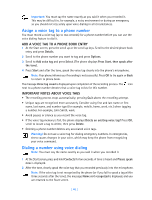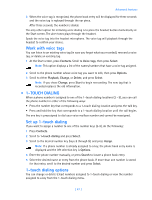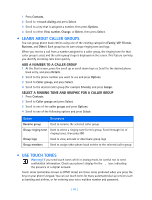Nokia 3585i Nokia 3585i User Guide in English17 - Page 47
Use call waiting, . Make a conference call, End calls, Disconnect second party
 |
UPC - 844602105455
View all Nokia 3585i manuals
Add to My Manuals
Save this manual to your list of manuals |
Page 47 highlights
Advanced features • USE CALL WAITING This network service lets you receive an incoming call when you're already in a call. When you receive an incoming call, your phone displays the caller's phone number (or the caller's entry in your phone book). The phone also beeps, notifying you of the incoming call. To Answer a waiting call, Press the talk key (or press Answer) to place the current active call on hold automatically and answer the new call. To Switch between the two calls, accepting the waiting call puts the your first caller on hold. To put the second caller on hold and reconnect with the first caller, press the talk key. To end the active call, simply allow the other party to hang up; the call on hold then becomes the active call. OR: 1 Press the end key to terminate the active call. 2 The network redials with the call on hold. Answer the call as any normal incoming call. • MAKE A CONFERENCE CALL You can talk to two people at the same time. Conference calling is a network-dependent feature. Note: Check with your service provider to make sure this service is available in your network. 1 Make a call to the first participant. When you're ready to place a call to the next party, 2 Press Options, then press New call. 3 Enter the number and press the talk key (or press Search to recall number from Contacts). 4 Press the talk key again to connect both parties. 5 To end the call, press the end key. This action disconnects both parties. End calls To end a conference call, press the end key. Or you can also press Options, then select End all calls. Disconnect second party While all three parties are connected, pressing the talk key to disconnect the second caller and keep the first call active. Disconnect first party To disconnect the first party and remain connected to the second party, have the first party terminate the call. • SEND OWN CALLER ID WHEN CALLING You can block caller ID when you call someone (your number will not be displayed on their caller ID). This feature may only be effective when calling a number equipped with caller ID. Note: This feature is available only when supported by the wireless network and may not function if you are roaming. Important: This feature works on a call-by-call basis. You must enable this feature each time you want to block the sending of your own number to the recipient's caller ID. [ 43 ]