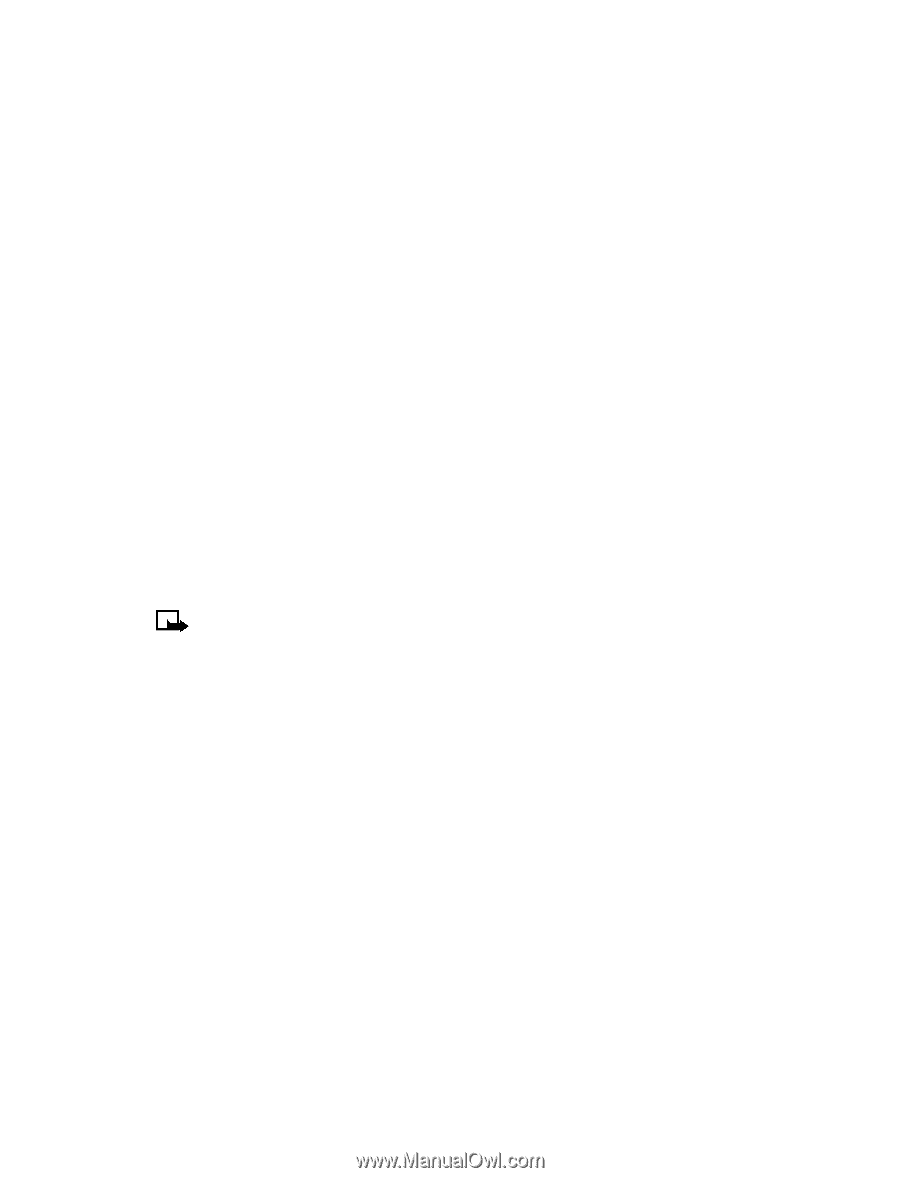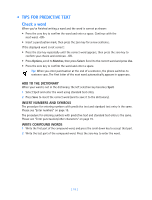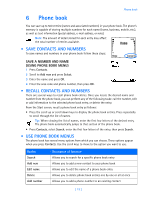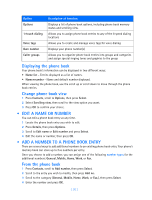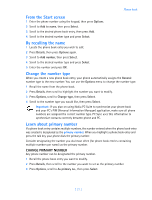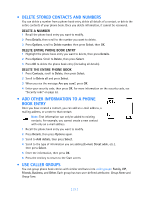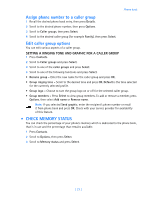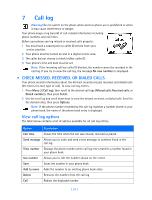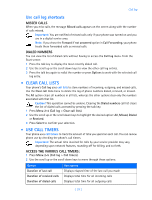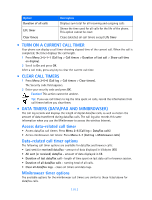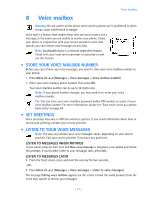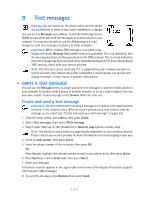Nokia 3585i Nokia 3585i User Guide in English17 - Page 27
Assign phone number to a caller group, Edit caller group options, . Check memory status
 |
UPC - 844602105455
View all Nokia 3585i manuals
Add to My Manuals
Save this manual to your list of manuals |
Page 27 highlights
Phone book Assign phone number to a caller group 1 Recall the desired phone book entry, then press Details. 2 Scroll to the desired phone number, then press Options. 3 Scroll to Caller groups, then press Select. 4 Scroll to the desired caller group (for example Family), then press Select. Edit caller group options You can edit various aspects of a caller group. SETTING A RINGING TONE AND GRAPHIC FOR A CALLER GROUP 1 Press Contacts. 2 Scroll to Caller groups and press Select. 3 Scroll to one of the caller groups and press Select. 4 Scroll to one of the following functions and press Select. • Rename group - Enter the new name for the caller group and press OK. • Group ringing tone - Scroll to the desired tone and press OK. Default is the tone selected for the currently selected profile. • Group logo - Choose to turn the group logo on or off for the selected caller group. • Group members - Press Select to view group members. To add or remove a member, press Options, then select Add name or Remove name. Note: If you selected Send graphic, enter the recipient's phone number or recall it from phone book and press OK. Check with your service provider for availability of this feature. • CHECK MEMORY STATUS You can check the percentage of your phone's memory which is dedicated to the phone book, that is in use and the percentage that remains available. 1 Press Contacts. 2 Scroll to Options, then press Select. 3 Scroll to Memory status and press Select. [ 23 ]