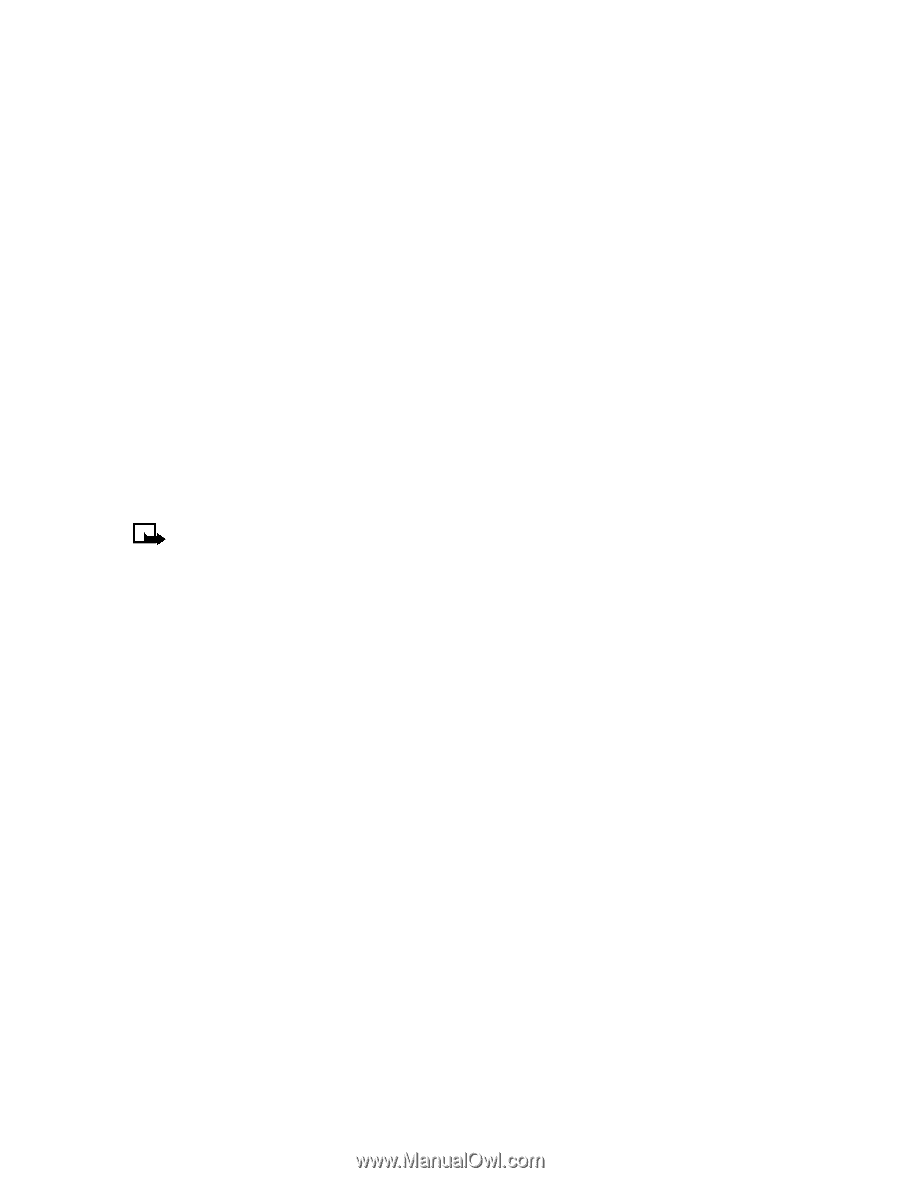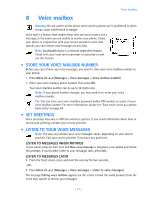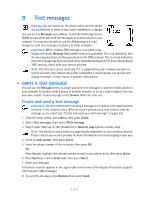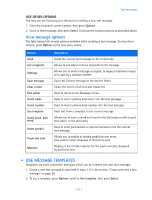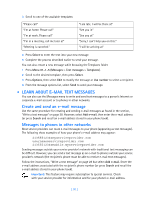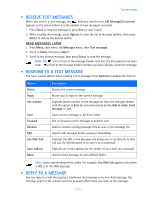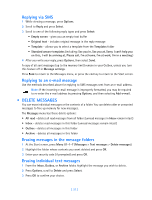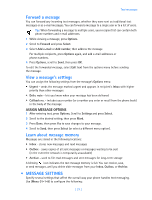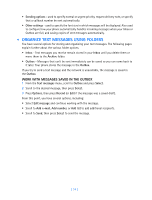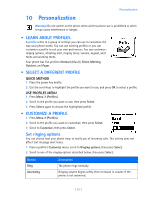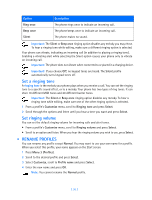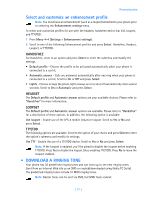Nokia 3585i Nokia 3585i User Guide in English17 - Page 36
Replying via SMS, Replying to an e-mail message, . Delete messages
 |
UPC - 844602105455
View all Nokia 3585i manuals
Add to My Manuals
Save this manual to your list of manuals |
Page 36 highlights
Replying via SMS 1 While viewing a message, press Options. 2 Scroll to Reply and press Select. 3 Scroll to one of the following reply types and press Select: • Empty screen - gives you an empty text buffer • Original text - includes original message in the reply message • Template - allows you to select a template from the Templates folder • Standard answer templates (including: See you in, See you at, Sorry, I can't help you on this., I will be arriving at, Please call, I'm at home, I'm at work, I'm in a meeting.) 4 After you write your reply, press Options, then select Send. A copy of all sent messages (up to the memory limit) remain in your Outbox, unless you turn this feature off in Message settings. Press Back to return to the Messages menu, or press the end key to return to the Start screen. Replying to an e-mail message Use the methods described above for replying to SMS messages sent from an e-mail address. Note: If the incoming e-mail message is improperly formatted, you may be required to re-enter the e-mail address by pressing Options, and then selecting Add e-mail. • DELETE MESSAGES You can erase individual messages or the contents of a folder. You can delete older or unwanted messages to free up memory for new messages. The Messages menu has these delete options: • All read - deletes all read messages from all folders (unread messages in Inbox remain intact) • Inbox - deletes read messages in this folder (unread messages remain intact) • Outbox - deletes all messages in this folder • Archive - deletes all messages in this folder Erasing messages in the message folders 1 At the Start screen, press Menu 01-1-7 (Messages > Text messages > Delete messages). 2 Highlight the folder whose contents you want deleted and press OK. 3 Enter your security code (if prompted) and press OK. Erasing individual text messages 1 From the Inbox, Outbox, or Archive folder, highlight the message you wish to delete. 2 Press Options, scroll to Delete and press Select. 3 Press OK to confirm your choice. [ 32 ]