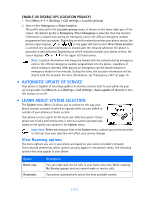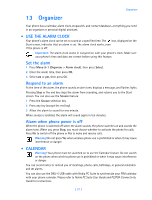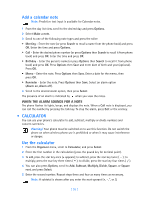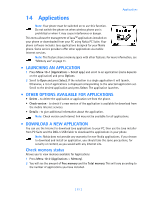Nokia 3585i Nokia 3585i User Guide in English17 - Page 65
Applications, . Launching an application, . Other options available for applications
 |
UPC - 844602105455
View all Nokia 3585i manuals
Add to My Manuals
Save this manual to your list of manuals |
Page 65 highlights
Applications 14 Applications Note: Your phone must be switched on to use this function. Do not switch the phone on when wireless phone use is prohibited or when it may cause interference or danger. This menu allows the management of JavaTM applications installed on your phone or downloaded from your PC using Nokia PC Suite. Your phone software includes Java applications designed for your Nokia phone. Some service providers offer other applications via mobile Internet services. Note: This feature shares memory space with other features. For more information, see "Memory use" on page 11. • LAUNCHING AN APPLICATION 1 Press Menu 10-1 (Applications > Select app.) and scroll to an application (name depends on the application) and press Options. 2 Scroll to Open and press Select. If the selection is a single application it will launch. Otherwise, a list of applications is displayed corresponding to the selected application set. Scroll to the desired application and press Select. The application launches. • OTHER OPTIONS AVAILABLE FOR APPLICATIONS • Delete - to delete the application or application set from the phone. • Check version - to check if a new version of the application is available for download from the mobile Internet services. • Details - to give additional information about the application. Note: Check version and Internet link may not be available for all applications. • DOWNLOAD A NEW APPLICATION You can use the Internet to download Java applications to your PC, then use the Java installer from PC Suite and the DKU-5 USB Cable to download the applications in your phone. Note: Nokia does not provide any warranty for non-Nokia applications. If you choose to download and install an application, you should take the same precautions, for security or content, as you would with any Internet site. Check memory status Allows you to view memory available for Applications 1 Press Menu 10-2 (Applications > Memory). 2 You will see the amount of Free memory and the Total memory. This will vary according to the number of applications you have installed. [ 61 ]