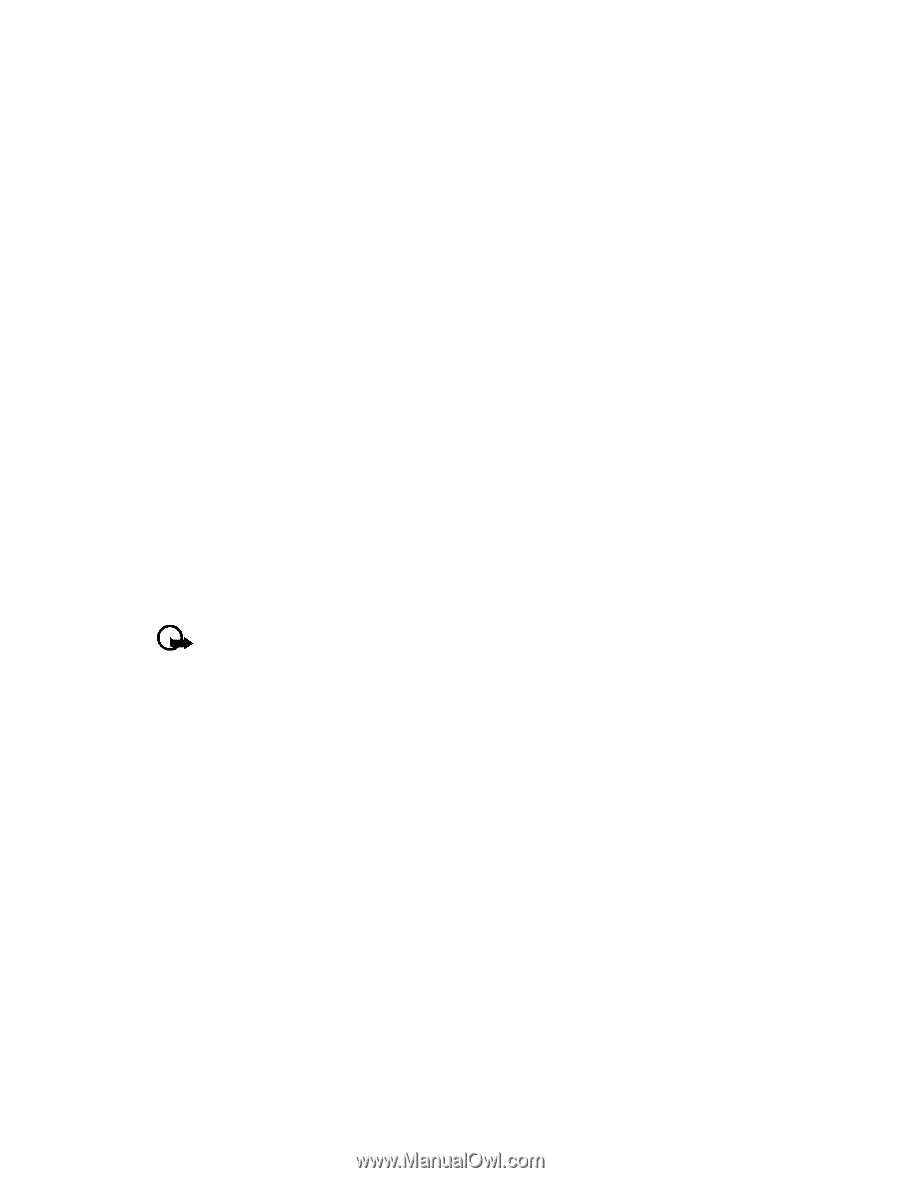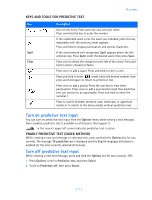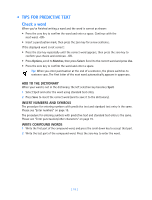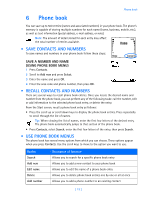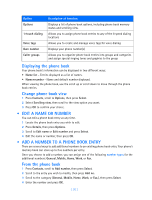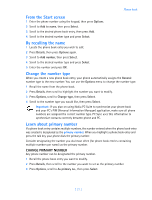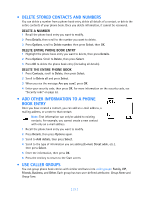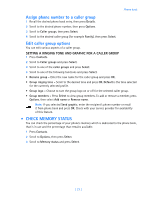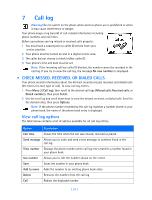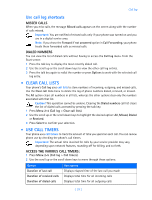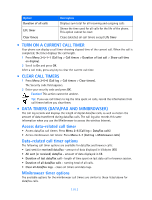Nokia 3585i Nokia 3585i User Guide in English17 - Page 25
From the Start screen, By recalling the name, Change the number type, Learn about primary number
 |
UPC - 844602105455
View all Nokia 3585i manuals
Add to My Manuals
Save this manual to your list of manuals |
Page 25 highlights
Phone book From the Start screen 1 Enter the phone number using the keypad, then press Options. 2 Scroll to Add to name, then press Select. 3 Scroll to the desired phone book entry, then press Add. 4 Scroll to the desired number type and press Select. By recalling the name 1 Locate the phone book entry you wish to edit. 2 Press Details, then press Options again. 3 Scroll to Add number, then press Select. 4 Scroll to the desired number type and press Select. 5 Enter the number and press OK. Change the number type When you create a new phone book entry, your phone automatically assigns the General number type to the new number. You can use the Options menu to change the number type. 1 Recall the name from the phone book. 2 Press Details, then scroll to highlight the number you want to modify. 3 Press Options, scroll to Change type, then press Select. 4 Scroll to the number type you would like, then press Select. Important: If you plan on using Nokia PC Suite to synchronize your phone book and your PC's PIM (Personal Information Manager) application, make sure all phone numbers are assigned the correct number type. PC Sync uses this information to synchronize contacts correctly between phone and PC. Learn about primary number If a phone book entry contains multiple numbers, the number entered when the phone book entry was created is designated as the primary number. When you highlight a phone book entry and press the talk key, your phone dials the primary number. Consider designating the number you dial most often (for phone book entries containing multiple numbers per name) as the primary number. CHANGE PRIMARY NUMBER Any phone number can be designated the primary number. 1 Recall the phone book entry you want to modify. 2 Press Details, then scroll to the number you want to set as the primary number. 3 Press Options, scroll to As primary no., then press Select. [ 21 ]