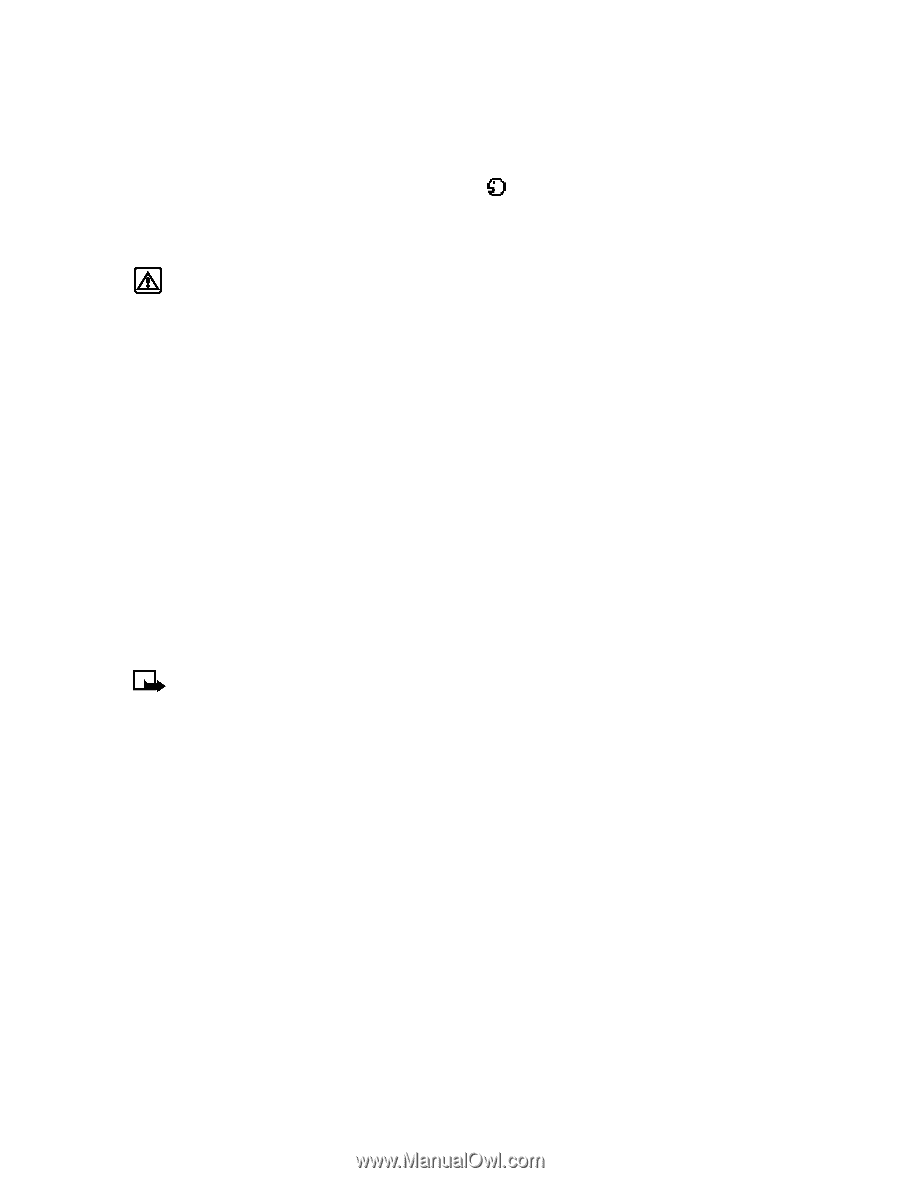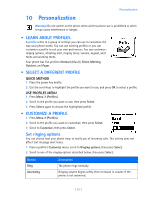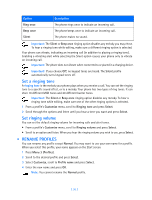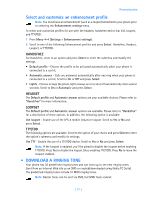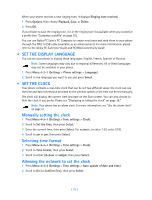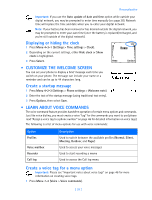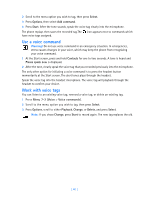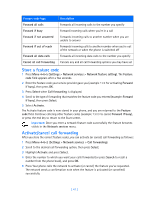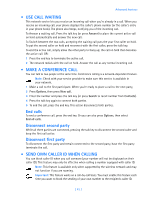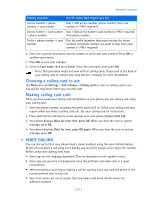Nokia 3585i Nokia 3585i User Guide in English17 - Page 44
Use a voice command, Work with voice tags, Select, Options, Add command, Start, Contacts
 |
UPC - 844602105455
View all Nokia 3585i manuals
Add to My Manuals
Save this manual to your list of manuals |
Page 44 highlights
2 Scroll to the menu option you wish to tag, then press Select. 3 Press Options, then select Add command. 4 Press Start. After the tone sounds, speak the voice tag clearly into the microphone. The phone replays then saves the recorded tag.The icon appears next to commands which have voice tags assigned. Use a voice command Warning! Do not use voice command in an emergency situation. In emergencies, stress causes changes in your voice, which may keep the phone from recognizing your voice command. 1 At the Start screen, press and hold Contacts for one to two seconds. A tone is heard and Please speak now is displayed. 2 After the tone, clearly speak the voice tag that you recorded previously into the microphone. The only other option for initiating a voice command is to press the headset button momentarily at the Start screen. The alert tones plays through the headset. Speak the voice tag into the headset microphone. The voice tag will playback through the headset to confirm your choice. Work with voice tags You can listen to an existing voice tag, rerecord a voice tag, or delete an existing tag. 1 Press Menu 7-2 (Voice > Voice commands). 2 Scroll to the menu option you wish to tag, then press Select. 3 Press Options, scroll to either Playback, Change, or Delete, and press Select. Note: If you chose Change, press Start to record again. The new tag replaces the old. [ 40 ]