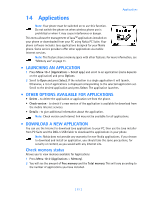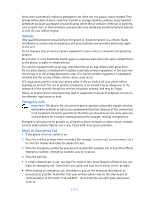Nokia 3585i Nokia 3585i User Guide in English17 - Page 69
Navigate in the minibrowser, . Links, . Bookmarks, Version, Advanced, Downloads, Exit browser
 |
UPC - 844602105455
View all Nokia 3585i manuals
Add to My Manuals
Save this manual to your list of manuals |
Page 69 highlights
Minibrowser Option Version Advanced Downloads Exit browser Switch off! Description Displays information about the software version and developers. Displays a several advanced browser options. Used to view or access downloaded ringing tones. Exits the minibrowser and ends your browsing session. Turns the phone off. • NAVIGATE IN THE MINIBROWSER 1 Scroll through the menus and contents of a page Press the scroll up or scroll down keys to move through menus or the contents of a page (contents may not fit on one screen). To scroll quickly, press and hold the scroll key. Important: There is no circular scrolling in minibrowser menus or pages. In other words, when you get to the end of a list or a body of text, the minibrowser does not automatically return you to the top of the list to begin scrolling again. 2 To go back to a previous page, press the end key. Press the end key repeatedly to move back through previously viewed pages until the Home Page appears. Press , scroll to Home, then press OK. 3 Select or open an item (for example, a link) • Press the appropriate number key on your phone's keypad (if the item on the page is numbered), OR • Scroll to the item, then press the appropriate selection key (for example, to select or open a link). 4 To navigate to different screens or select special functions, use the selection keys. The function of each selection key can change with each page and depends on each highlighted item. • LINKS Links usually appear as items in a numbered list. When activated, a link will take you to another page or site or make a phone call if the sites support this feature. When you make a call, the connection terminates and the page you were viewing is stored in memory. When you end the call, that page is displayed again. To activate a link, highlight the link and press the appropriate selection key. (If the link is a phone number, in some cases, you can also press the talk key to make the call.) • BOOKMARKS You can create a bookmark for a page so that you can quickly return to that page later. (You may also be able to create bookmarks via your personal account at your service provider's web site.) [ 65 ]