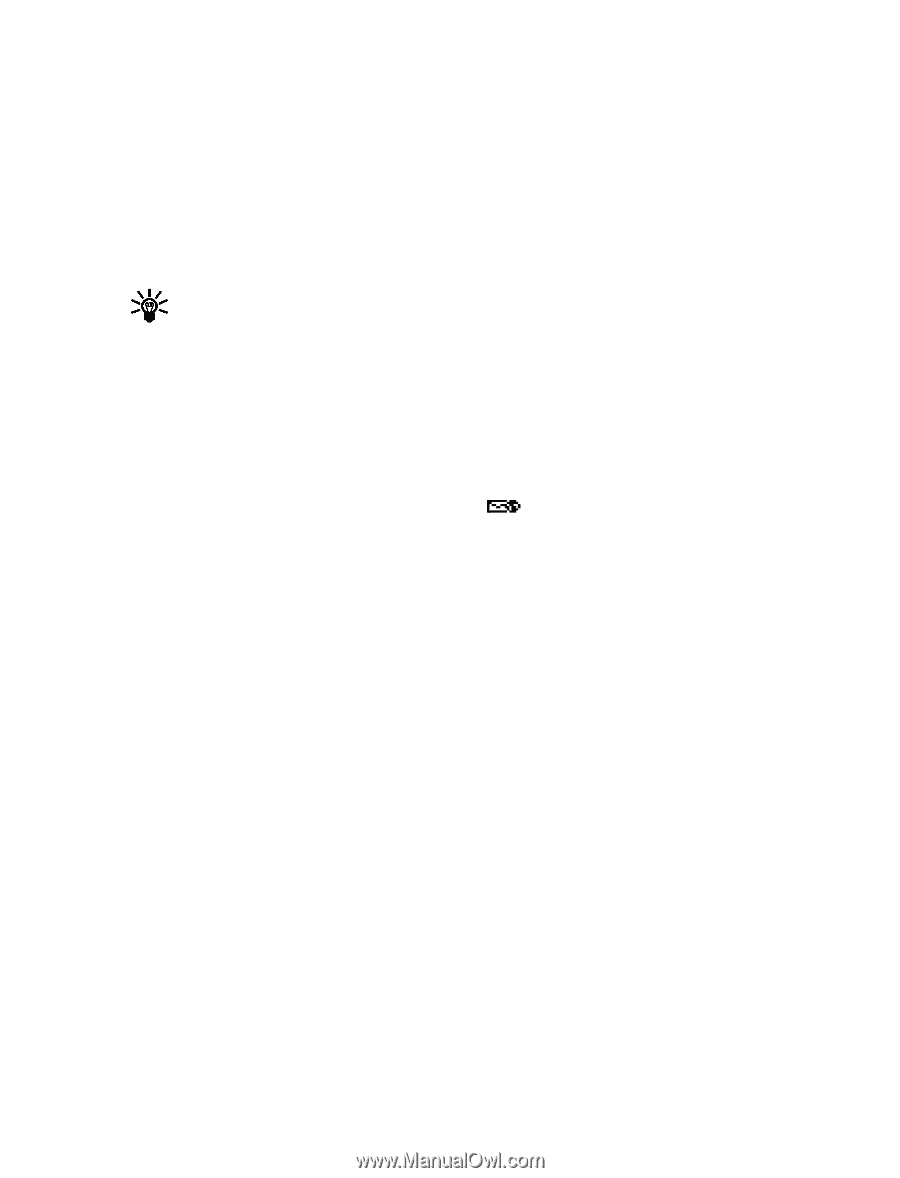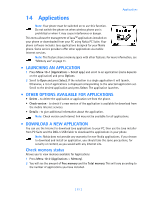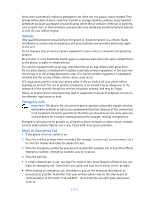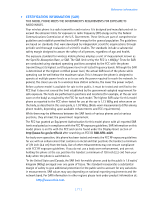Nokia 3585i Nokia 3585i User Guide in English17 - Page 70
Receive messages via the minibrowser, Notification of new minibrowser messages
 |
UPC - 844602105455
View all Nokia 3585i manuals
Add to My Manuals
Save this manual to your list of manuals |
Page 70 highlights
BOOKMARK A PAGE 1 Go to the page for which you want to set a bookmark. 2 Press the power key to access the minibrowser menu. 3 Scroll to Bookmark page and press Select. (A message may ask you to confirm this action.) GO TO A BOOKMARKED PAGE 1 From the Home Page, scroll to Bookmarks, then press OK. A list of your bookmarks appears. 2 Scroll to the bookmark you want to use, then press Select. Tip: The first ten bookmarks are assigned to keys one - zero. Press and hold the number associated with the desired bookmark to go to the bookmarked site at any time during a browser session. • RECEIVE MESSAGES VIA THE MINIBROWSER Depending on your service provider, you may be able to receive text messages via the minibrowser. Unlike SMS text messages, minibrowser messages are not stored in the phone and must be accessed via the minibrowser's homepage. Notification of new minibrowser messages When a new minibrowser message is received, the icon appears in the status bar. Depending on the message priority, you may also hear an alert tone and/or see New message from: displayed on your screen. • If you receive the message while browsing, press View to read the message or Skip, allowing you to view the message later. • If you receive the message while phone is idle, press Connect to launch the browser and view the message, or press Back to return to the Start screen. You can use the Minibrowser messages menu (Menu 01 - 4) to read your messages later. Web links in minibrowser messages You can receive minibrowser messages containing Web links. If you receive a message with a link, select Use Web link from the message's Options menu to open the link and go to the Web site. You can also receive Web links in standard SMS messages. Selecting Use Web link from the message's Options menu launches the minibrowser and takes you to the link's site. • END THE MINIBROWSER SESSION Press and hold the end key. Press the power button, scroll to Exit Minibrowser, then press OK. • DISABLE MINIBROWSER CONFIRMATIONS You can specify whether or not you want your phone to display messages when you begin or end a browser session. To modify minibrowser confirmations settings [ 66 ]