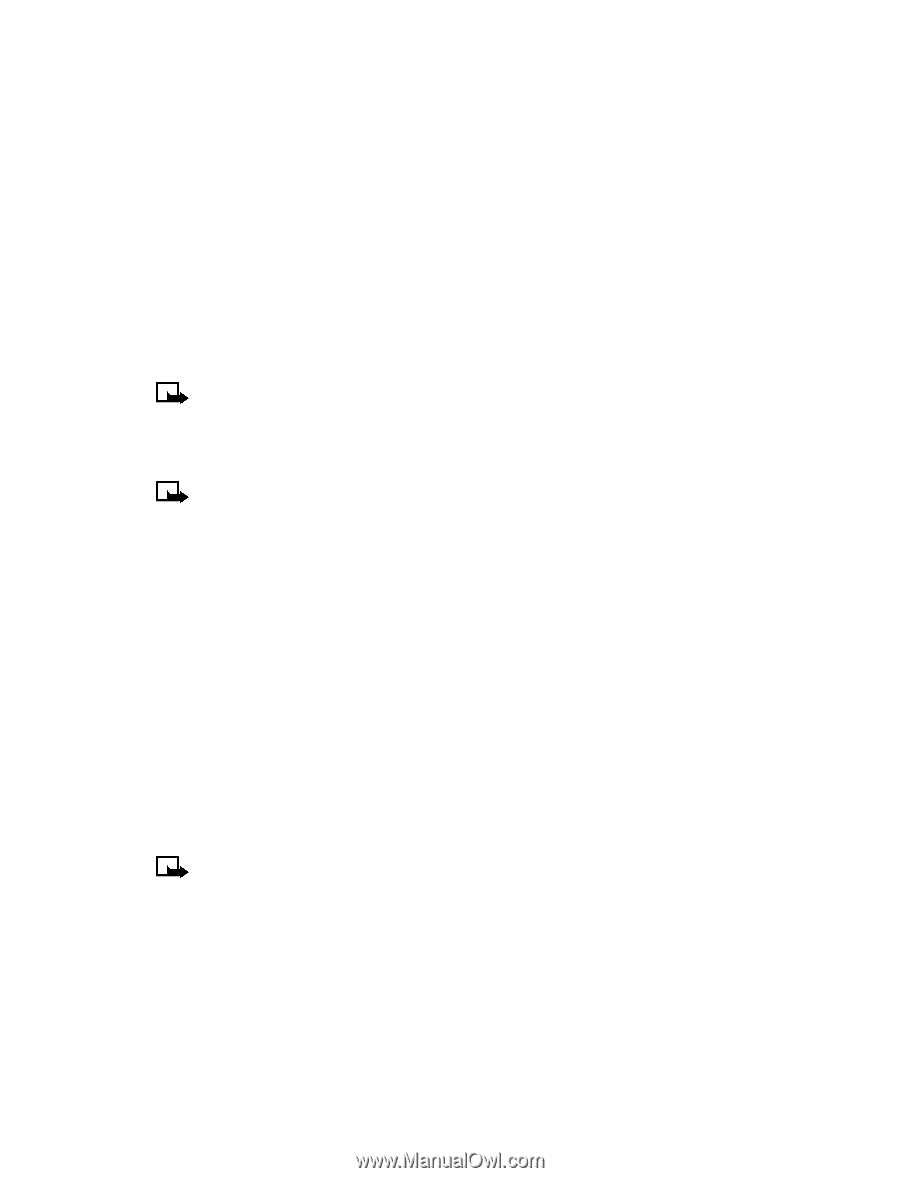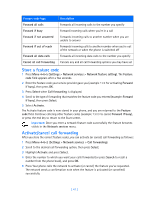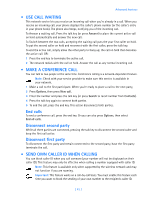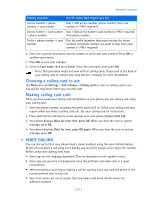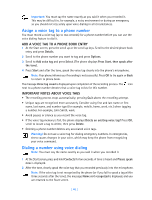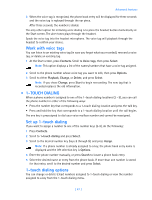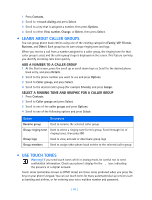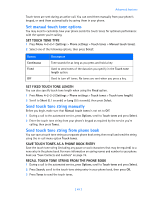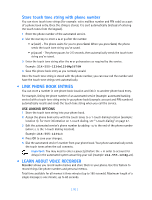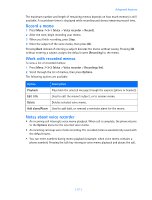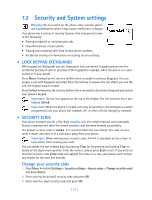Nokia 3585i Nokia 3585i User Guide in English17 - Page 51
Work with voice tags, . 1-touch dialing, 1-touch dialing options, Contacts, Voice tags, Select - phone case
 |
UPC - 844602105455
View all Nokia 3585i manuals
Add to My Manuals
Save this manual to your list of manuals |
Page 51 highlights
Advanced features 3 When the voice tag is recognized, the phone book entry will be displayed for three seconds and the voice tag is replayed through the ear piece. After three seconds, the number is dialed. The only other option for initiating voice dialing is to press the headset button momentarily at the Start screen. The alert tones plays through the headset. Speak the voice tag into the headset microphone. The voice tag will playback through the headset to confirm your choice. Work with voice tags You can listen to an existing voice tag (in case you forgot what you recorded), rerecord a voice tag, or delete an existing tag. 1 At the Start screen, press Contacts. Scroll to Voice tags, then press Select. Note: This option displays a list of the names/numbers that have a voice tag assigned. 2 Scroll to the phone number whose voice tag you want to edit, then press Options. 3 Scroll to either Playback, Change, or Delete, and press Select. Note: If you chose Change, press Start to begin rerecording. The new tag that is recorded replaces the old information. • 1-TOUCH DIALING When a phone number is assigned to one of the 1-touch dialing locations (2 - 9), you can call the phone number in either of the following ways: • Press the number key that corresponds to a 1-touch dialing location and press the talk key. • Press and hold the key that corresponds to a 1-touch dialing location until the call begins. The one key is preassigned to dial your voice mailbox number and cannot be reassigned. Set up 1-touch dialing If you want to assign a number to one of the number keys (2-9), do the following: 1 Press Contacts. 2 Scroll to 1-touch dialing and press Select. 3 Scroll to the desired number key (keys 2 through 9), and press Assign. Note: If a phone number is already assigned to a key, the phone book entry name is displayed and the left selection key is Options. 4 Enter the phone number manually, or press Search to locate a phone book entry. 5 Select the desired name or entry from the phone book. If more than one number is stored for that entry, scroll to the desired number and press Select. 1-touch dialing options You can change or delete (clear) numbers assigned to 1-touch dialing or view the number assigned to a key from the 1-touch dialing menu. [ 47 ]