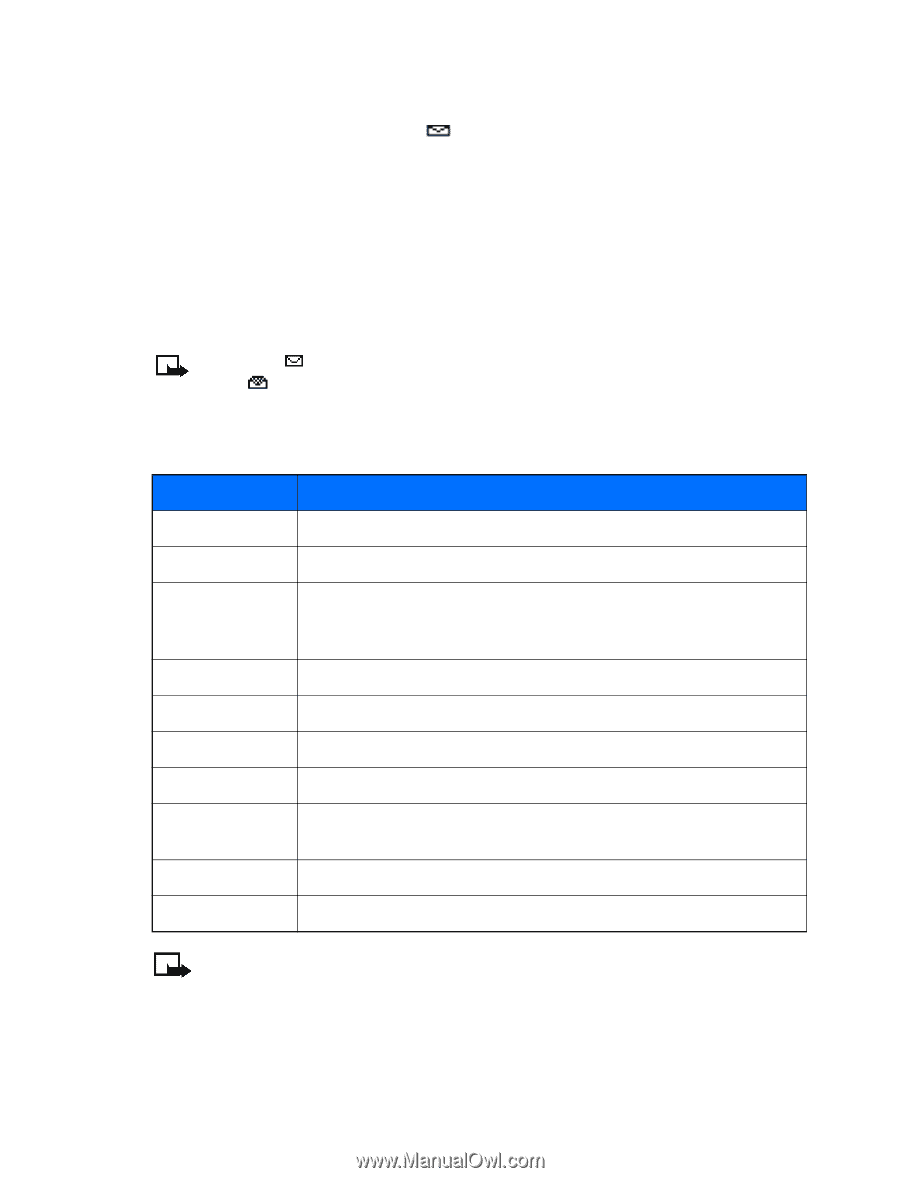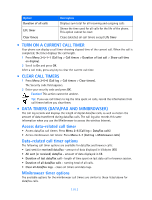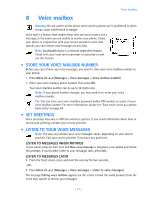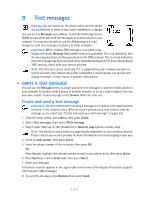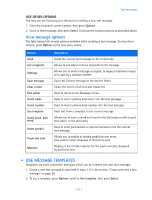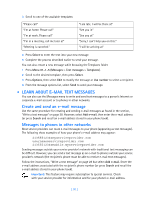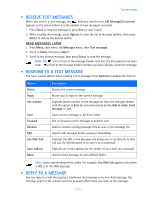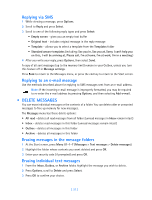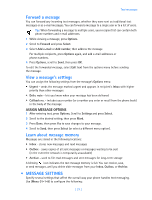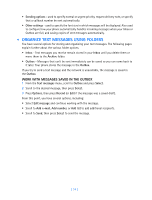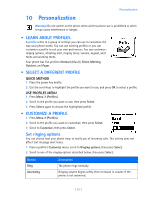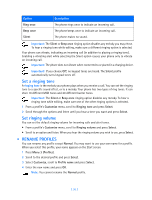Nokia 3585i Nokia 3585i User Guide in English17 - Page 35
Receive text messages, . Respond to a text message, . Reply to a message, READ MESSAGES LATER
 |
UPC - 844602105455
View all Nokia 3585i manuals
Add to My Manuals
Save this manual to your list of manuals |
Page 35 highlights
Text messages • RECEIVE TEXT MESSAGES When you receive a text message, the indicator and the text: (#) Message(s) received appears on the screen (where # is the number of new messages received). 1 Press Show to read the message or press Exit to view it later. 2 While reading the message, press Options to view the list of message options, then press Select to choose the desired option. READ MESSAGES LATER 1 Press Menu, then select the Messages menu, then Text messages. 2 Scroll to Inbox, then press Select. 3 Scroll to the desired message, then press Select to read the message. Note: The icon in front of the message header indicates the message has not been read. in front of the message header indicates you have already viewed the message. • RESPOND TO A TEXT MESSAGE You have several options when reading a text message. Press Options to display the choices: Option Delete Reply Use number Save Forward Rename Edit Use Web link Save address Move Description Deletes the current message Allows you to reply to the current message Captures phone number in the message (or from the message sender) with the option to Save (as new phone book entry), Add to name, Send message, or Call Saves current message to Archives folder Use to forward current message to another user Used to rename existing message title as seen in the message list Used to edit message before saving or forwarding Captures the URL in the message and allows you to go directly to that site (via the Minibrowser) or to save it as a bookmark Captures an e-mail address (or the sender of an e-mail text message) Used to move message to user-defined folder Note: Some options may not be visible. For example, Use Web link appears only when a URL is in the SMS message. • REPLY TO A MESSAGE You can reply to a text message by a traditional text message or by an e-mail message. The message origin or the sender's wireless network affects how you reply to the message. [ 31 ]