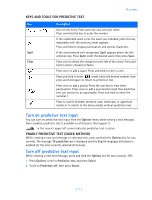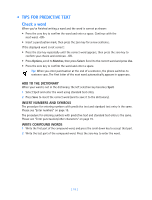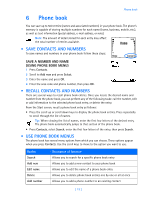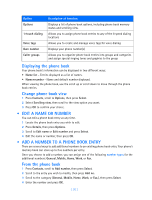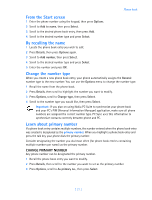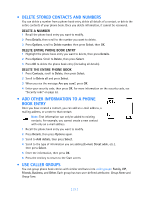Nokia 3585i Nokia 3585i User Guide in English17 - Page 21
Turn on predictive text input, KEYS AND TOOLS FOR PREDICTIVE TEXT, ENABLE PREDICTIVE TEXT QUICK METHOD
 |
UPC - 844602105455
View all Nokia 3585i manuals
Add to My Manuals
Save this manual to your list of manuals |
Page 21 highlights
Text entry KEYS AND TOOLS FOR PREDICTIVE TEXT Key - Spell Clear Description Use for text entry. Press each key only once per letter. Press and hold the key to enter the number. If the underlined word is not the word you intended, press this key repeatedly until the word you want appears. Press and hold to display punctuation and special characters. If the word entered isn't recognized, Spell appears above the left selection key. Press Spell, enter the desired word, then press Save. Press once to delete the character to the left of the cursor. Press and hold to delete characters faster. Press once to add a space. Press and hold to enter a zero. Press and hold to enter mode. Enter the desired number, then press and hold again to return to predictive text. Press once to add a period. Press the star key to view other punctuation. Press once to add a punctuation mark that predictive text can convert to an apostrophe. Press and hold to enter the numeral 1. Press to switch between sentence case, lowercase, or uppercase modes or to switch to the above modes without predictive text. Turn on predictive text input You can turn on predictive text input from the Options menu while writing a text message. Once enabled, predictive text is available to all features that support it. in the screen's upper left corner indicates predictive text is active. ENABLE PREDICTIVE TEXT (QUICK METHOD) While creating a new text message or calendar note, press and hold the Options key for two seconds. The message T9 prediction on is displayed and the English language dictionary is enabled (or the most recently selected dictionary). Turn off predictive text input While creating a new text message, press and hold the Options key for two seconds, -OR- 1 Press Options, scroll to Predictive text and press Select. 2 Scroll to Prediction off, then press Select. [ 17 ]