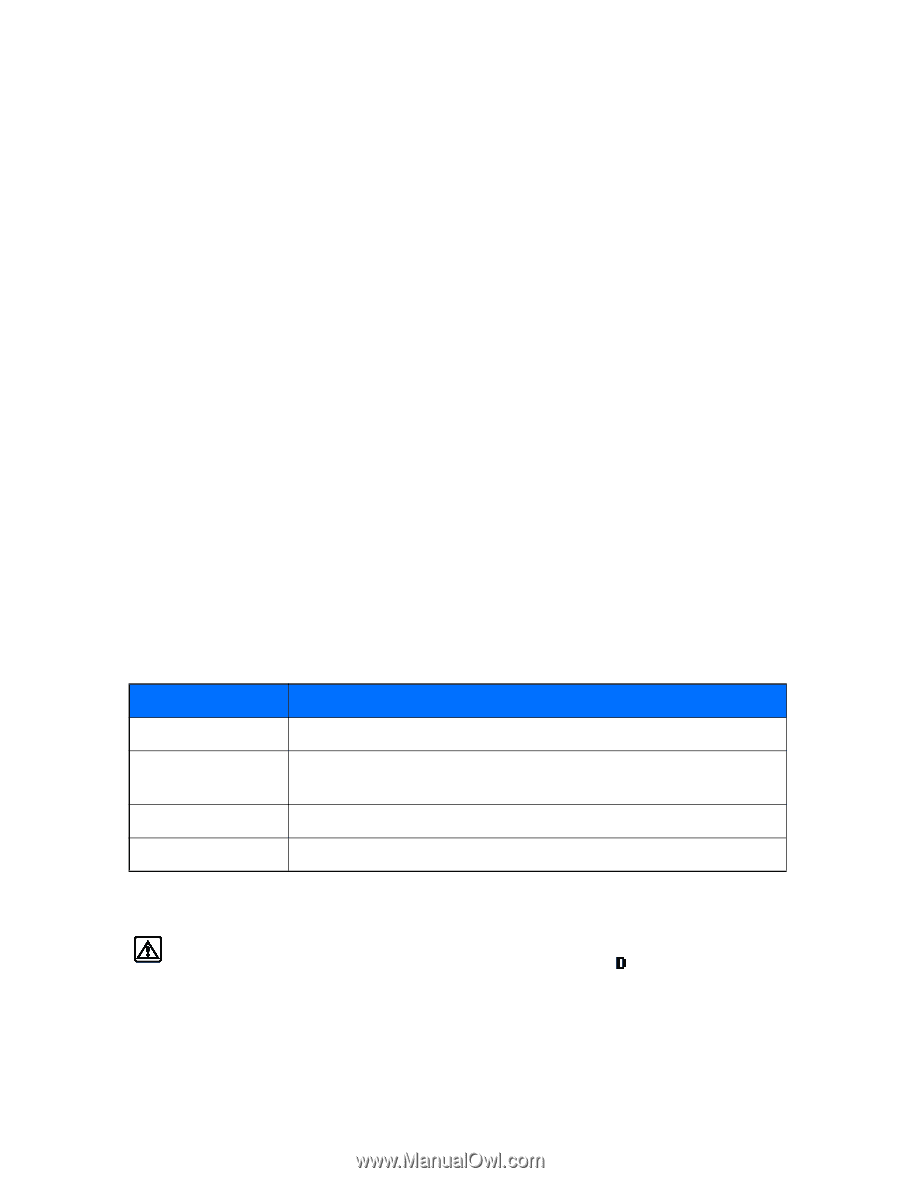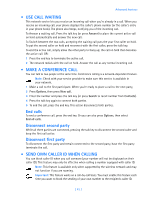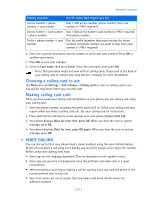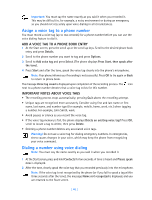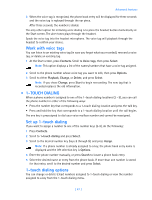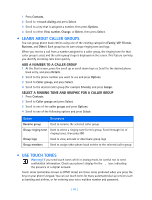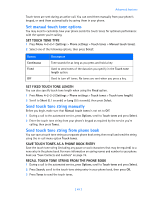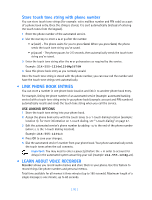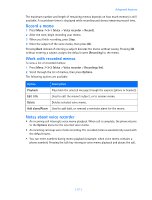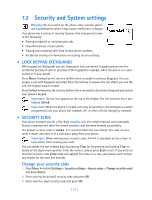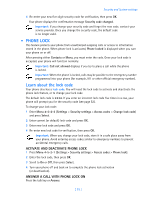Nokia 3585i Nokia 3585i User Guide in English17 - Page 52
Learn about Caller Groups, . Use Touch tones, ADD A NUMBER TO A CALLER GROUP
 |
UPC - 844602105455
View all Nokia 3585i manuals
Add to My Manuals
Save this manual to your list of manuals |
Page 52 highlights
1 Press Contacts. 2 Scroll to 1-touch dialing and press Select. 3 Scroll to a key that is assigned a number, then press Options. 4 Scroll to either View number, Change, or Delete, then press Select. • LEARN ABOUT CALLER GROUPS You can group phone book entries using one of the existing categories (Family, VIP, Friends, Business, and Other). Each group has its own unique ringing tone and logo. When you receive a call from a number assigned to a caller group, the ringing tone for that caller group is used, and the caller group's logo is displayed on the screen. This feature can help you identify incoming calls more quickly. ADD A NUMBER TO A CALLER GROUP 1 At the Start screen, press the scroll up or scroll down keys or. Scroll to the desired phone book entry, and press Details. 2 Scroll to the phone number you want to use and press Options. 3 Scroll to Caller groups, and press Select. 4 Scroll to the desired caller group (for example Friends), and press Assign. SELECT A RINGING TONE AND GRAPHIC FOR A CALLER GROUP 1 Press Contacts. 2 Scroll to Caller groups and press Select. 3 Scroll to one of the caller groups and press Options. 4 Scroll to one of the following options and press Select: Option Description Rename group Used to rename the selected caller group Group ringing tone Used to select a ringing tone for this group. Scroll through list of ringing tones, then press OK Group logo Used to view, activate or deactivate group logo Group members Used to assign other phone book entries to the selected caller group • USE TOUCH TONES Warning! If you send touch tones while in analog mode, be careful not to send confidential information. Check your phone's display for the icon, indicating the presence of a digital network. Touch tones (sometimes known as DTMF tones) are those tones produced when you press the keys on your phone's keypad. You can use touch tones for many automated dial-up services such as banking and airlines, or for entering your voice mailbox number and password. [ 48 ]