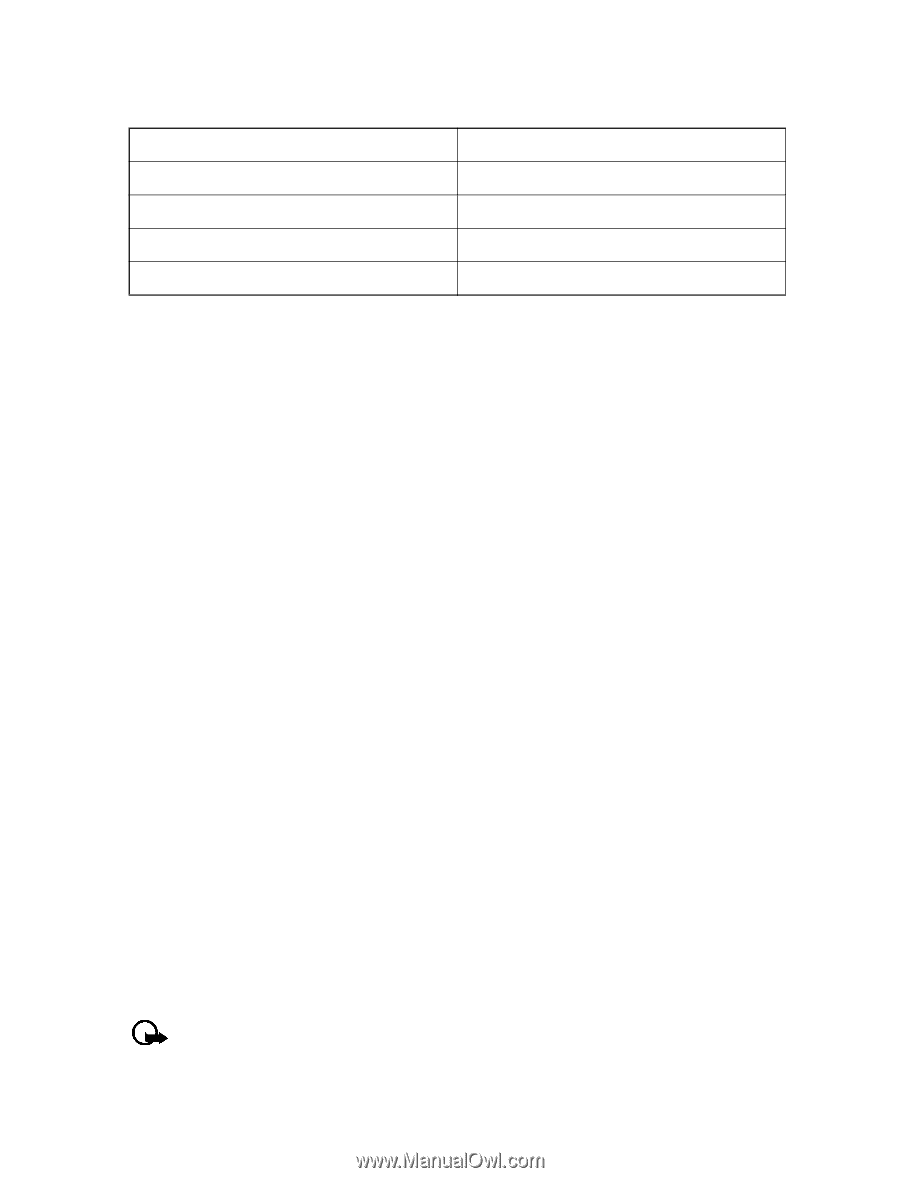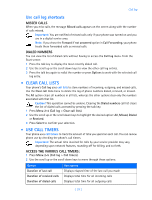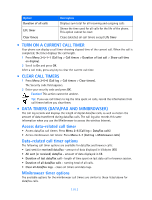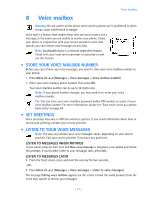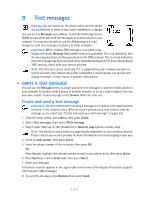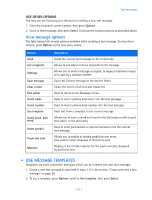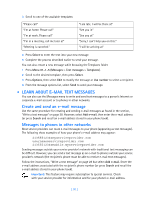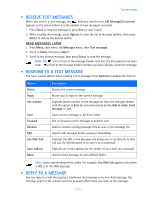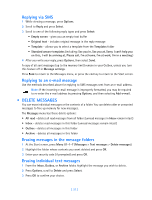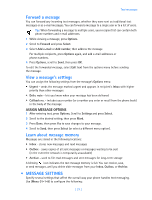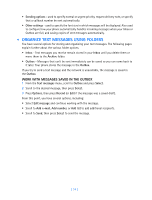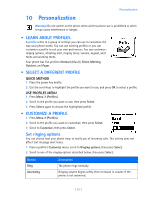Nokia 3585i Nokia 3585i User Guide in English17 - Page 34
Learn about e-mail text messages, Create and send an e-mail message
 |
UPC - 844602105455
View all Nokia 3585i manuals
Add to My Manuals
Save this manual to your list of manuals |
Page 34 highlights
3 Scroll to one of the available templates: "Please call" "I'm at home. Please call" "I'm at work. Please call" "I'm in a meeting, call me later at" "Meeting is canceled." "I am late. I will be there at" "See you in" "See you at" "Sorry, I can't help you on this." "I will be arriving at" 4 Press Select to enter the text into your new message. 5 Complete the process described earlier to send your message. You can also create a new message while browsing the Templates folder. 1 Press Menu 01-1-5 (Messages > Text messages > Templates). 2 Scroll to the desired template, then press Select. 3 Press Options, then select Edit to modify the message or Use number to select a recipient. 4 From the message options list, select Send to send your message. • LEARN ABOUT E-MAIL TEXT MESSAGES You can also use the Messages menu to write and send text messages to a person's Internet or corporate e-mail account or to phones in other networks. Create and send an e-mail message Use the same procedure for creating and sending e-mail messages as found in the section, "Write a text message" on page 28. However, select Add e-mail, then enter the e-mail address (or press Search and recall an e-mail address stored in your phone book). Messages to phones in other networks Most service providers can route e-mail messages to your phone (appearing as text messages). The following show examples of how your phone's e-mail address may appear: [email protected] [email protected] [email protected] Sending messages outside your service provider's network with traditional text messaging can be difficult. However, you can send a text message as an e-mail to phones outside your service provider's network (the recipient's phone must be able to receive e-mail text messages). Follow the instructions, "Write a text message" on page 28 but select Add e-mail. Enter the e-mail address associated with the recipient's phone number (or press Search and recall the e-mail address stored in your phone book). Important: This feature may require subscription to special services. Check with your service provider for information and for your phone's e-mail address. [ 30 ]