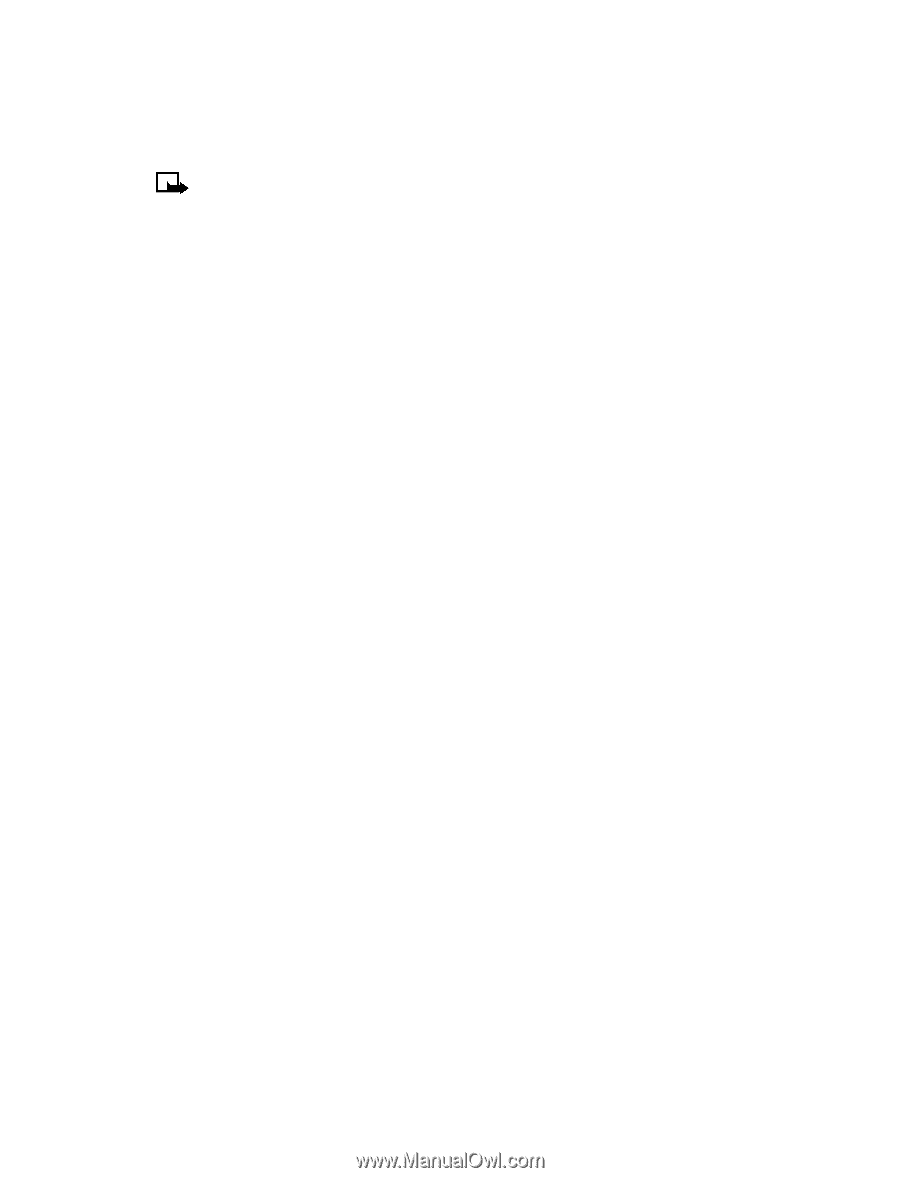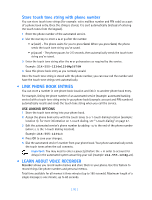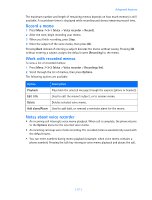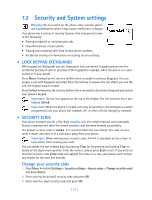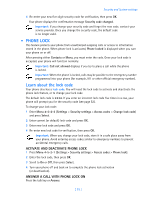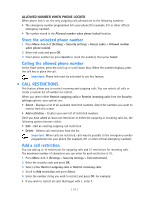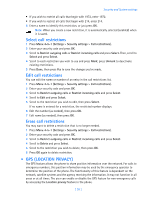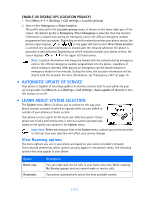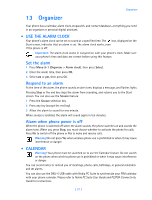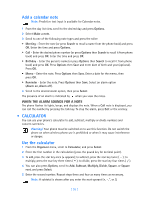Nokia 3585i Nokia 3585i User Guide in English17 - Page 59
Select call restrictions, . GPS (Location Privacy), Menu 4-5-1, Settings, Security settings
 |
UPC - 844602105455
View all Nokia 3585i manuals
Add to My Manuals
Save this manual to your list of manuals |
Page 59 highlights
Security and System settings • If you wish to restrict all calls that begin with 1972, enter 1972. • If you wish to restrict all calls that begin with 214, enter 214. 6 Enter a name to identify this restriction, or just press OK. Note: When you create a new restriction, it is automatically selected (enabled) when it is saved. Select call restrictions 1 Press Menu 4-5-1 (Settings > Security settings > Call restrictions). 2 Enter your security code and press OK. 3 Scroll to Restrict outgoing calls or Restrict incoming calls and press Select. Then, scroll to Select and press Select. 4 Scroll to each restriction you wish to use and press Mark; press Unmark to deactivate existing restrictions. 5 Press Done, then press Yes to save the changes you've made. Edit call restrictions You can edit the name or number of an entry in the call restrictions list. 1 Press Menu 4-5-1 (Settings > Security settings > Call restrictions). 2 Enter your security code and press OK. 3 Scroll to Restrict outgoing calls or Restrict incoming calls and press Select. 4 Scroll to Edit and press Select. 5 Scroll to the restriction you wish to edit, then press Select. If no name is entered for a restriction, the restricted number displays. 6 Edit the number (as needed), then press OK. 7 Edit name (as needed), then press OK. Erase call restrictions You may want to delete a restriction that is no longer needed. 1 Press Menu 4-5-1 (Settings > Security settings > Call restrictions). 2 Enter your security code and press OK. 3 Scroll to Restrict outgoing calls or Restrict incoming calls and press Select. 4 Scroll to Delete and press Select. 5 Scroll to the restriction you wish to delete, then press OK. 6 Press OK again to delete restriction. • GPS (LOCATION PRIVACY) The GPS feature allows the phone to share position information over the network. For calls to emergency numbers, this position information may be used by the emergency operator to determine the position of the phone. The functionality of this feature is dependant on the network, satellite systems and the agency receiving the information. It may not function in all areas or at all times. The user can enable or disable the GPS feature for non-emergency calls by accessing the Location privacy feature in the phone. [ 55 ]