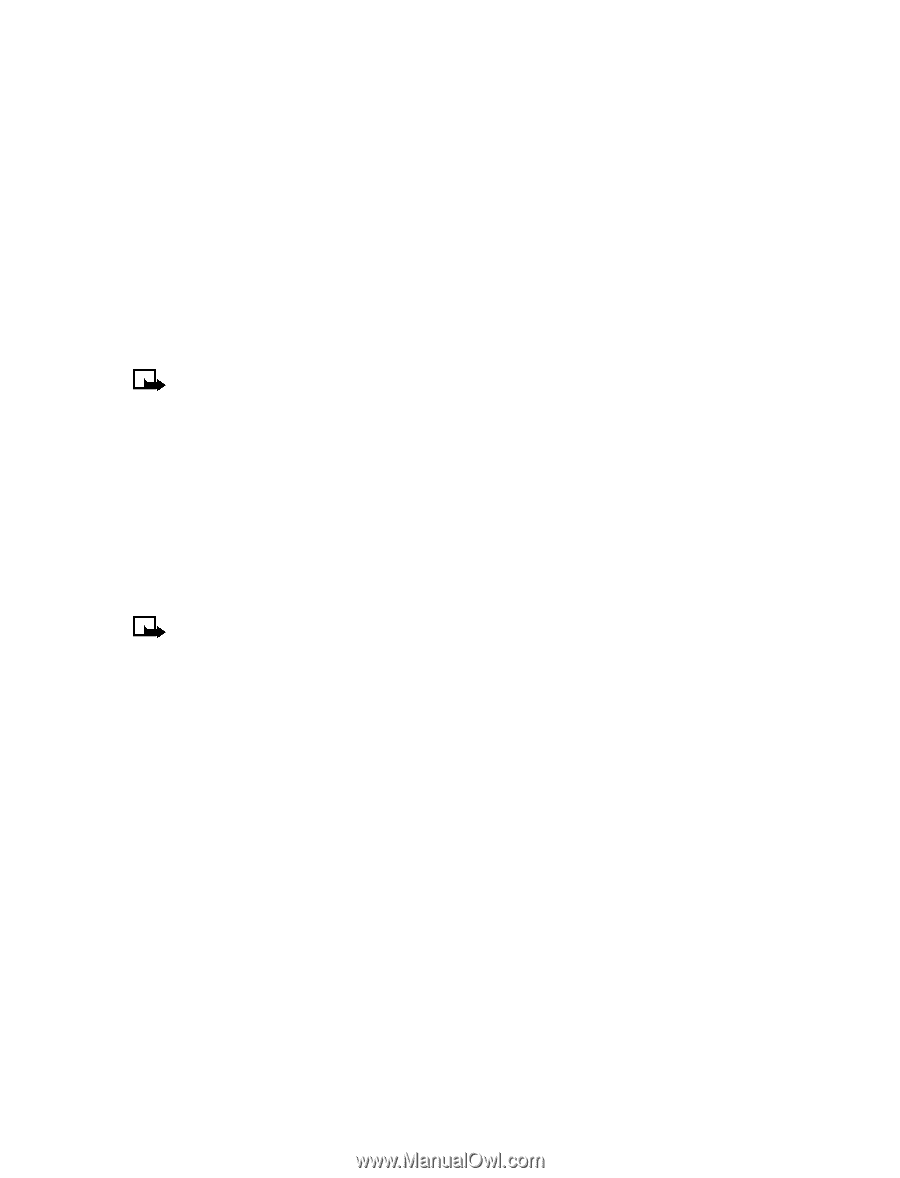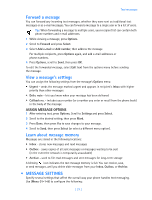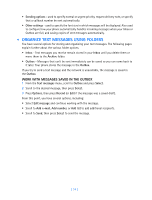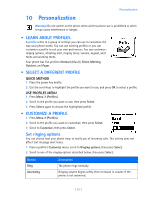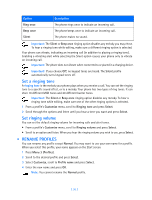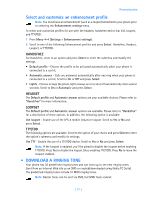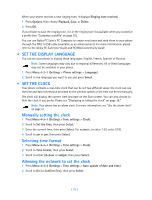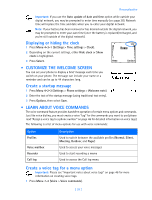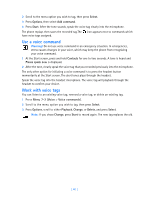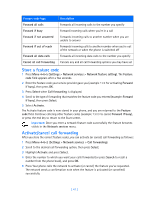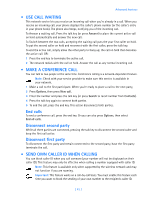Nokia 3585i Nokia 3585i User Guide in English17 - Page 42
Set the display language, . Set the clock, Manually setting the clock, Selecting time format
 |
UPC - 844602105455
View all Nokia 3585i manuals
Add to My Manuals
Save this manual to your list of manuals |
Page 42 highlights
When your phone receives a new ringing tone, it displays Ringing tone received. 1 Press Options, then choose Playback, Save, or Delete. 2 Press OK. If you choose to save the ringing tone, it is in the ringing tone list available when you customize a profile (see "Customize a profile" on page 35). You can use Nokia PC Suite's PC Composer to create new tones and send them to your phone through the DKU-5 USB cable (available as an enhancement). For more information, please refer to the Nokia PC Suite User Guide and PC/PDA Connectivity Guide. • SET THE DISPLAY LANGUAGE You can set your phone to display these languages: English, French, Spanish or Russian. Note: Some languages may vary due to regional differences. All of these languages may not be available in your phone. 1 Press Menu 4-2-1 (Settings > Phone settings > Language). 2 Scroll to the language you want to use and press Select. • SET THE CLOCK Your phone contains a real-time clock that can be set two different ways: the clock can use the time and date information provided by the wireless system or the time can be set manually. The clock will display the current time and date on the Start screen. You can also choose to hide the clock if you prefer. Please see "Displaying or hiding the clock" on page 39." Note: Your phone has an alarm clock. For more information, see "Use the alarm clock" on page 57. Manually setting the clock 1 Press Menu 4-3-1 (Settings > Time settings > Clock). 2 Scroll to Set the time, then press Select. 3 Enter the current time, then press Select. For example, to enter 7:30, enter 0730. 4 Scroll to am or pm, then press Select. Selecting time format 1 Press Menu 4-3-1 (Settings > Time settings > Clock). 2 Scroll to Time format, then press Select. 3 Scroll to either 24-hour or am/pm, then press Select. Allowing the network to set the clock 1 Press Menu 4-3-3 (Settings > Time settings > Auto update of date and time). 2 Scroll to On (or Confirm first), then press Select. [ 38 ]